Table of Contents
There are plenty of reasons you might like to know how to find the passwords of WiFi networks you have previously connected too. Maybe you have a hard time trying to remember passwords, maybe you have forgotten the password to your own WiFi network or maybe you just want to know the password for a network someone has typed in for you. Whatever your motives are, this guide will show you how to obtain the password of any WiFi network you have previously connected to.
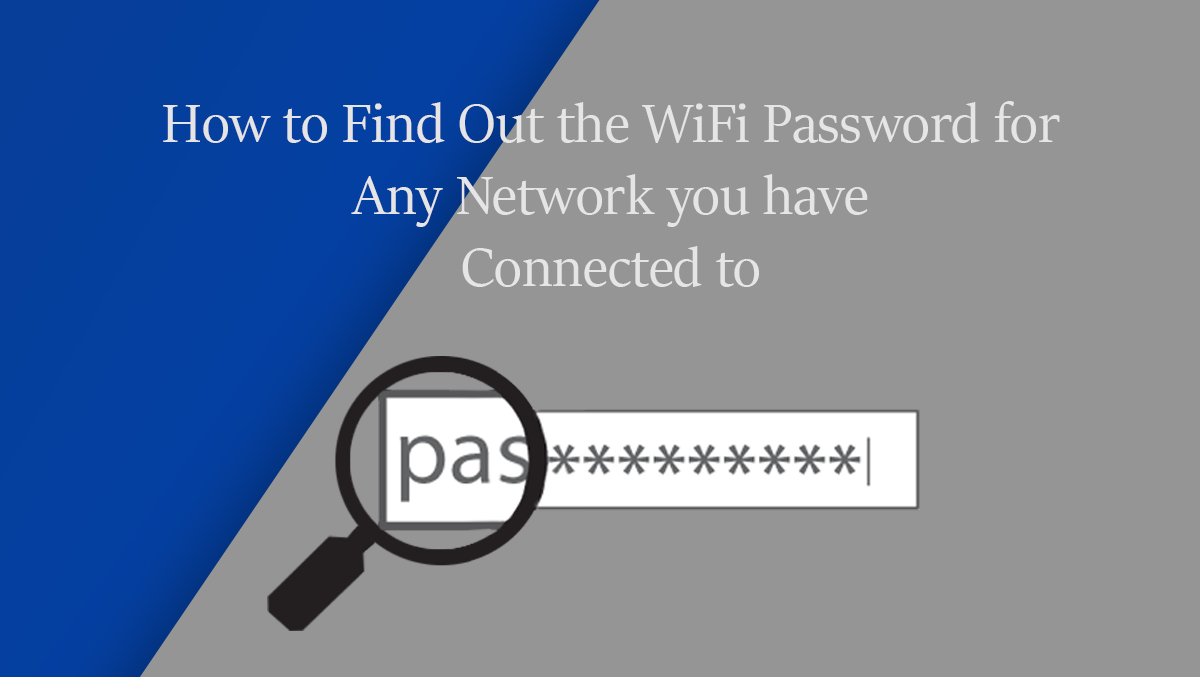
How to Erase/Delete a Recovery Partition From Your Windows 10 Computer or Laptop.
You are probably reading this text thinking of all the cool things you can do with this new found knowledge. I’m not going to lie it's a pretty handy bit of information to possess, especially if you are being held at ransom by someone who likes to keep the password to them self. Now that you are super excited, I would like to mention that this isn’t going to work every single time but it will work more often than not.
How to Get the WiFi Password For a Network You Have Previously Connected to.
The first thing you are going to want to do is open the Command Prompt tool on your computer. There are several ways in which you can do this, either search CMD from the start menu or an easier way, press the Windows Key + X. Whichever option you choose, just make sure to run it as an administrator. For the start menu option, you will have to right-click to select this. Once you have the Command window open, type the following command into the box, then press Enter.
netsh wlan show profiles
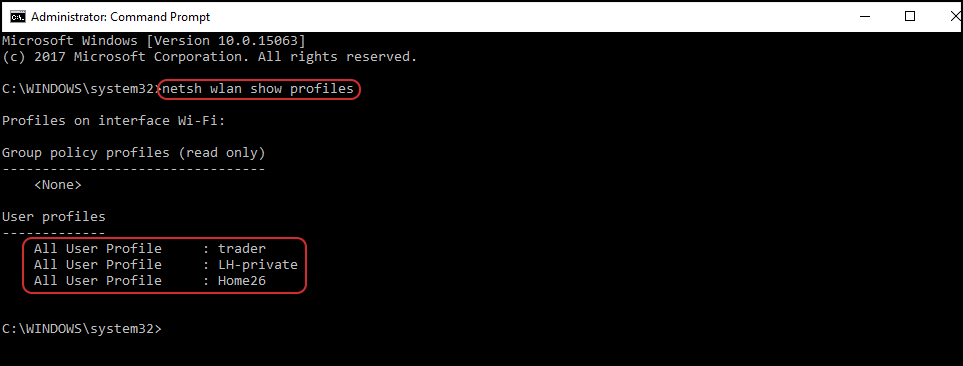
Upon entering the command, you will see a list of all the WiFi networks you have connected to in the past, listed with the SSID names. You now need to enter another command:
netsh wlan show profile name="Profile-Name" key=clear
Note: The “Profile Name” must be the exact SSID name of the WiFi network you wish to know the password for. (from the previous list) You will also need to enter it without the quotes on either side. The command should look something like this.
netsh wlan show profile name= hello Im a wifi network key=clear
With the correct network name entered into the command window, press Enter. Command will take a moment or two to generate a list of information about the network. Now you can scroll down to the Security Settings section and look for the password next to Key Content.
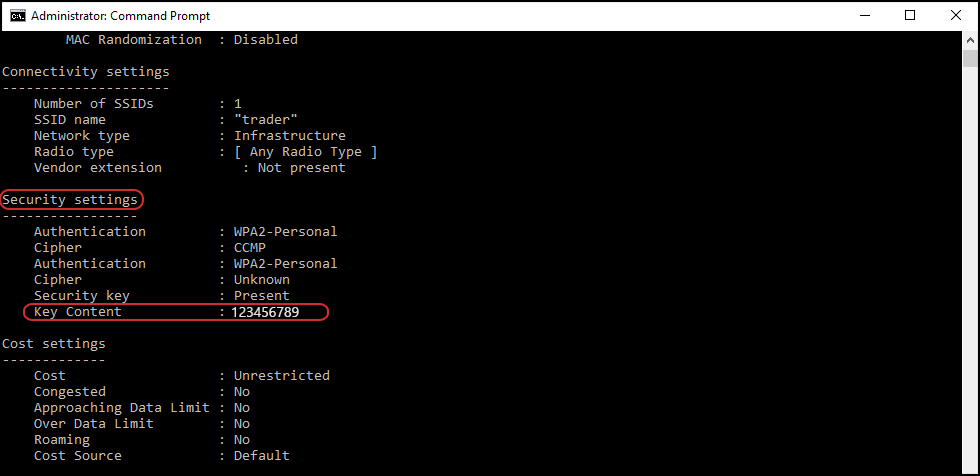
Alternatively, if you would like to just see the password and not all the other information you probably don’t understand or have a use for, you can enter the following command instead:
netsh wlan show profile "Profile Name" key=clear | findstr Key
Again remembering to swap out “Profile Name” with the exact name of the SSID. (This method for finding Saved WiFi passwords also works on Windows 7, 8, 8.1, and 10).
