If you are using Windows 11 and are having some problems with blue screen of death error SYSTEM_THREAD_EXCEPTION_NOT_HANDLED What failed: amdacpbus.sys. This article will show you several different things you can do to solve the problem and get your computer working again without this annoying stop-code error.

Table of Contents
Related: How to fix Language Pack downloads stuck on Windows 11.
On certain Windows systems, the Amadacpbus.sys driver file is responsible for the management and communication of AMD hardware. It manages both audio and video hardware including your system GPU (graphics card) As a result, this file is essential for any Windows computer with AMD hardware to function properly. If something happens to it, stability will almost always crash.
If your system does crash to a blue screen it will show the following error message: SYSTEM_THREAD_EXCEPTION_NOT_HANDLED What failed: amdacpbus.sys on Windows 11. The good news is that there are several quick and easy ways you can solve this annoying BSOD crash, so follow along as we guide you through the process.
Note: Make sure that you have updated your BIOS to the latest version. This has a good chance to solve the problem. This process will be different for each computer, however, you can find the process on the support page of the manufacturer's website.
How do you fix SYSTEM_THREAD_EXCEPTION_NOT_HANDLED What failed: amdacpbus.sys on Windows 11.
As this issue is usually a graphics issue it’s a good idea to uninstall and reinstall your graphics drivers. Rather than using the traditional method available on Windows, use Display Driver Uninstaller (DDU) instead.
- First, download DDU Display Driver Uninstaller.
- Before you use DDU, make sure you have downloaded the latest graphics drivers from your computer or graphics card manufacturer's website (usually the support page). You can find the NVIDIA catalogue here. And the AMD catalogue is here.
- Once you have done this, turn off your Internet connection and run DDU. Make sure that you enable the tick box next to Remove GeForce Experience (GFE) or Catalyst if you have AMD. This is important.
- After a system restart, install the driver software and enable your internet connection again.
- This will make sure that Windows doesn’t try to install a generic driver in the background.
Now reinstall your graphics drivers as you normally would. Once you have done this, you should have any more SYSTEM_THREAD_EXCEPTION_NOT_HANDLED What failed: amdacpbus.sys crashing. If you do, you will need to uninstall and reinstall your sound drivers.
Uninstall and reinstall your sound drivers.
If you are still having problems with your computer crashing because of SYSTEM_THREAD_EXCEPTION_NOT_HANDLED What failed: amdacpbus.sys you will need to uninstall and reinstall your sound drivers.
- Right-click the Start menu and select Device Manager.
- Next, find your sound device under Sound, then right-click on it and select Uninstall.
- Finally, visit your computer or motherboard manufacturer's website and download and install the latest sound drivers.
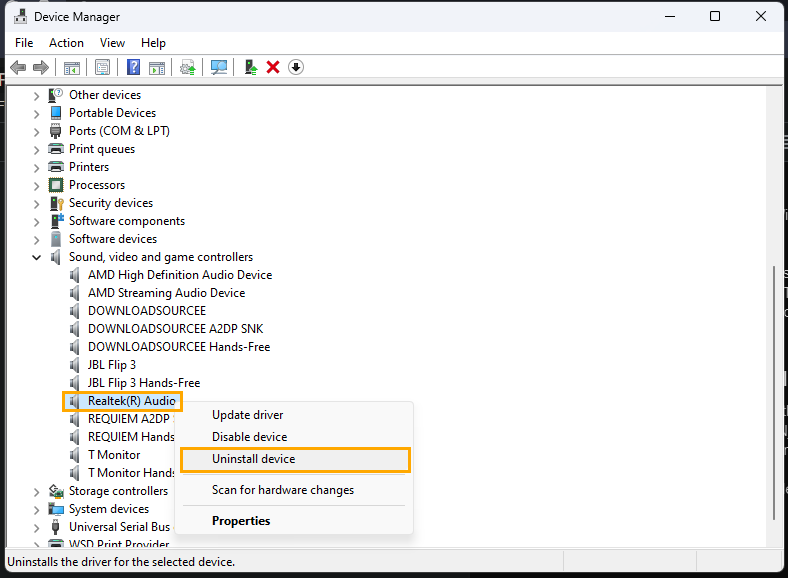
After a system restart, everything should be working properly again.
