If you are trying to install a new Language Pack on Windows 11 but are having issues with it getting stuck mid-download. This article will show you several different things you can do to solve the problem and get language packs on Windows 11 to install fully and properly. This is a common problem that also happens on Windows 10 devices that has also been imported into Windows 11

Table of Contents
Related: How to install NVIDIA graphics drivers without any bloatware or telemetry.
Microsoft promised that Windows 11 would be a major improvement on Windows 10 in numerous ways. But as expected, it is essentially just a reskin of the same thing with a few new additions here and there. The worst part about it all is that nearly all of the problems that affect Windows 10 are also included in Windows 11. All the blue screen of death errors, networking errors, and of course all the random bugs.
One of the most annoying problems that has made its way into Windows 11 is the language pack download bug which causes Language packs (any language) to get stuck downloading and never finishing. This issue comes and goes in the Windows version all the time but is one that can easily be fixed as soon as you encounter it. For most people anyway. So without further adieu, let’s get cracking!
How do you fix Language Pack downloads getting stuck on Windows 11? Language Pack downloads getting stuck.
The first thing you can do is check for Windows updates. This is a quick process that does sometimes solve annoying problems like this.
- Type "Updates" in the Windows search bar and press Enter.
- Select "Check for Updates".
- Install any optional updates available.
- Allow the necessary files to download and install.
- Restart your computer.
Clear Delivery Optimization Files fix Language Pack downloads getting stuck on Windows 11.
If that didn't do the trick, try clearing out the Delivery Optimization Files.
- To do this, go to Settings > System > Storage > Temporary Files > Delivery Optimization Files.
- Make sure the "Delivery Optimization Files" option is ticked, then click "Remove files" to clear out any leftover update files.
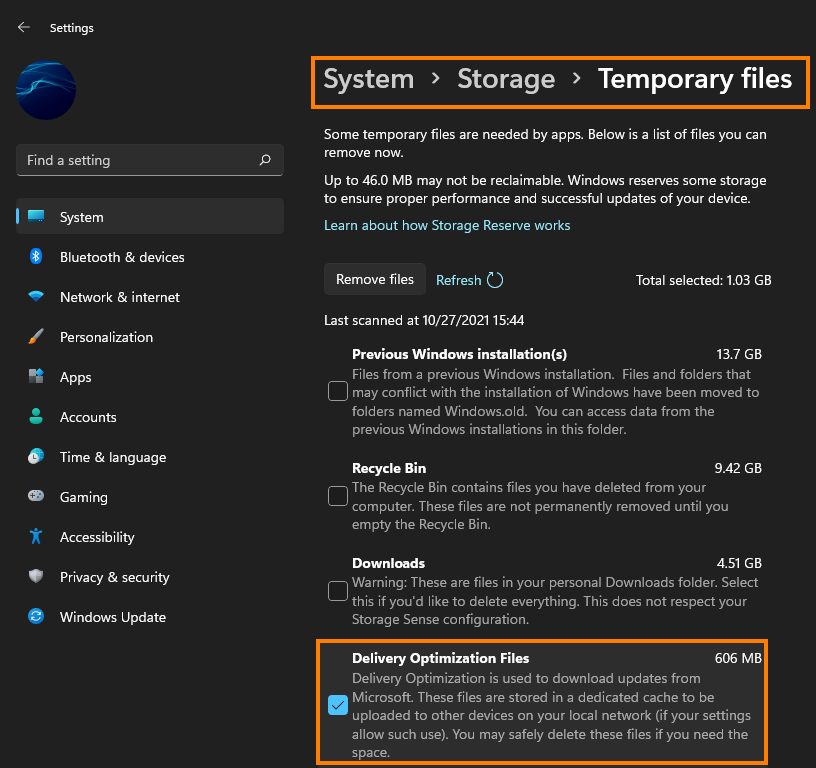
This fix can solve a ton of different Windows 10 and 11 update issues. For both the OS and Store apps/games.
Run SFC and DISM to fix Language Pack downloads getting stuck on Windows 11.
- Open the Command Prompt as administrator.
- Enter the following commands, pressing Enter after each:
sfc /scannow
If you encounter any issues during the process restart your computer into Safe Mode and try running the command again.
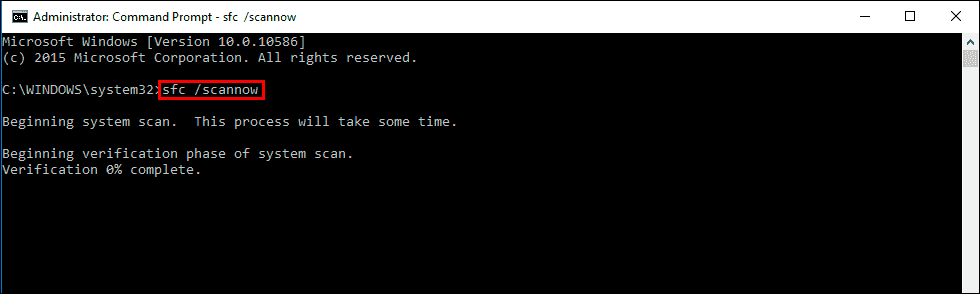
DISM /Online /Cleanup-Image /CheckHealth
DISM /Online /Cleanup-Image /ScanHealth
DISM /Online /Cleanup-Image /RestoreHealth
After everything completes you should be able to download your language packs without any issues.
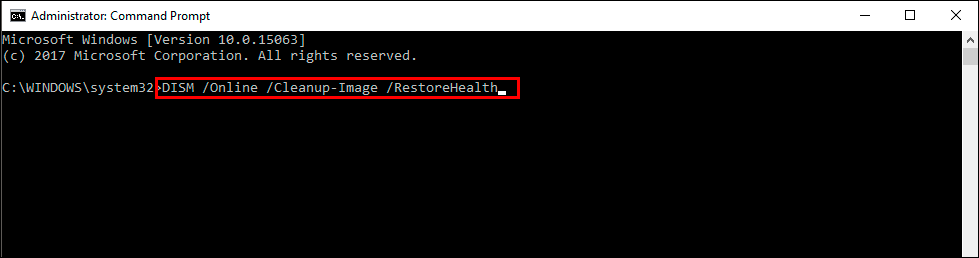
Uninstall and reinstall your other Language packs (if you have more than one)
If you have multiple languages installed you have had a conflict, so uninstall all your other (extra) languages then reinstall them all again. This will usually trigger a reset and allow you to install languages again without any freezing issues.
- To do this open Settings > Time & Language > Language & Region.
- Then go down to the languages you have installed, click the three dots, then select Remove.
- This will uninstall the language and all you to reinstall it again.
This will usually solve most language pack installation issues.
