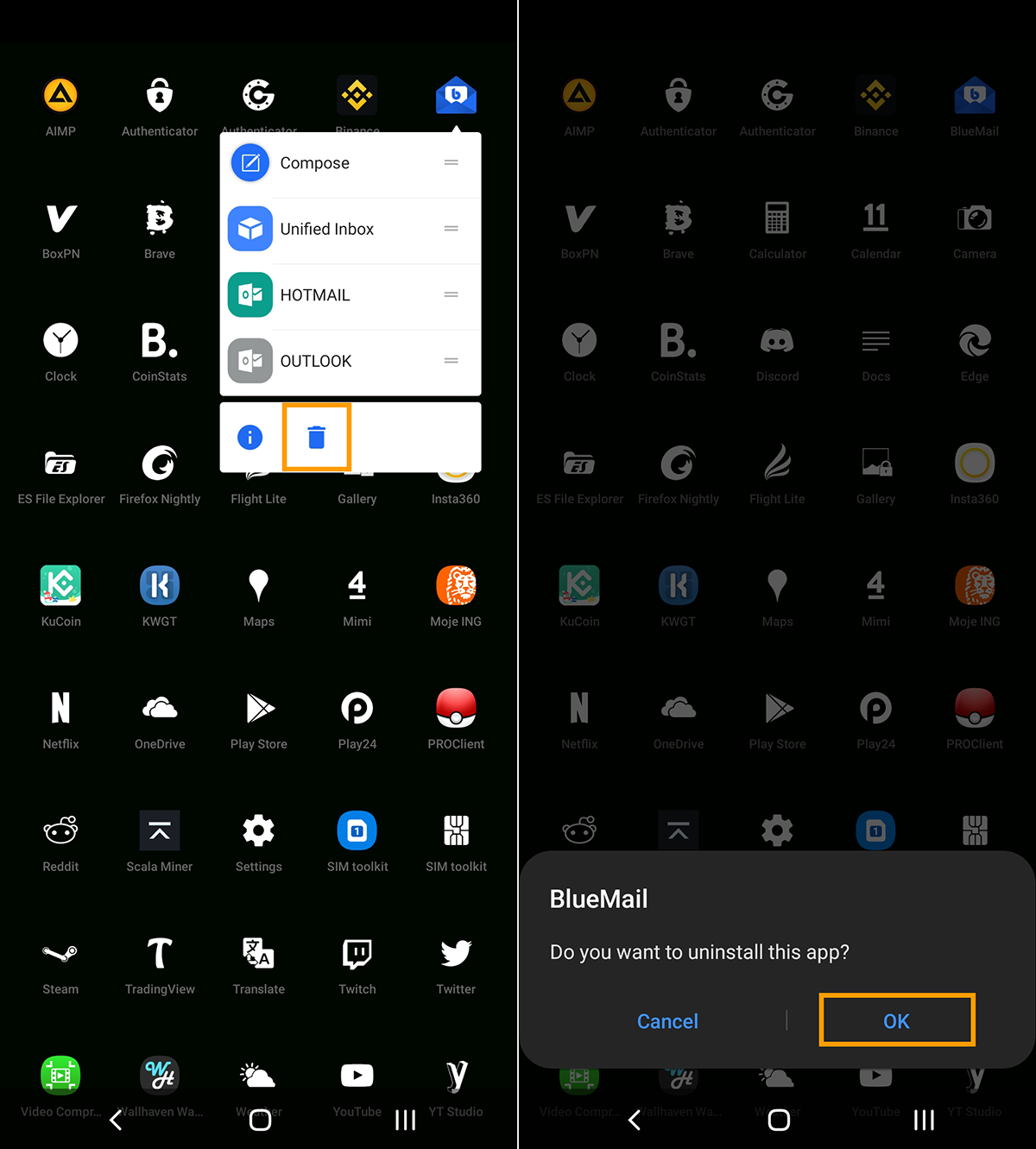If you are using the BlueMail app on Android and have noticed that it has stopped syncing mail correctly recently. Instead, starting to sync/load, then getting stuck in an endless loop where nothing happens. This article will show you several different things you can do to solve the problem and get the BlueMail app syncing mail again.
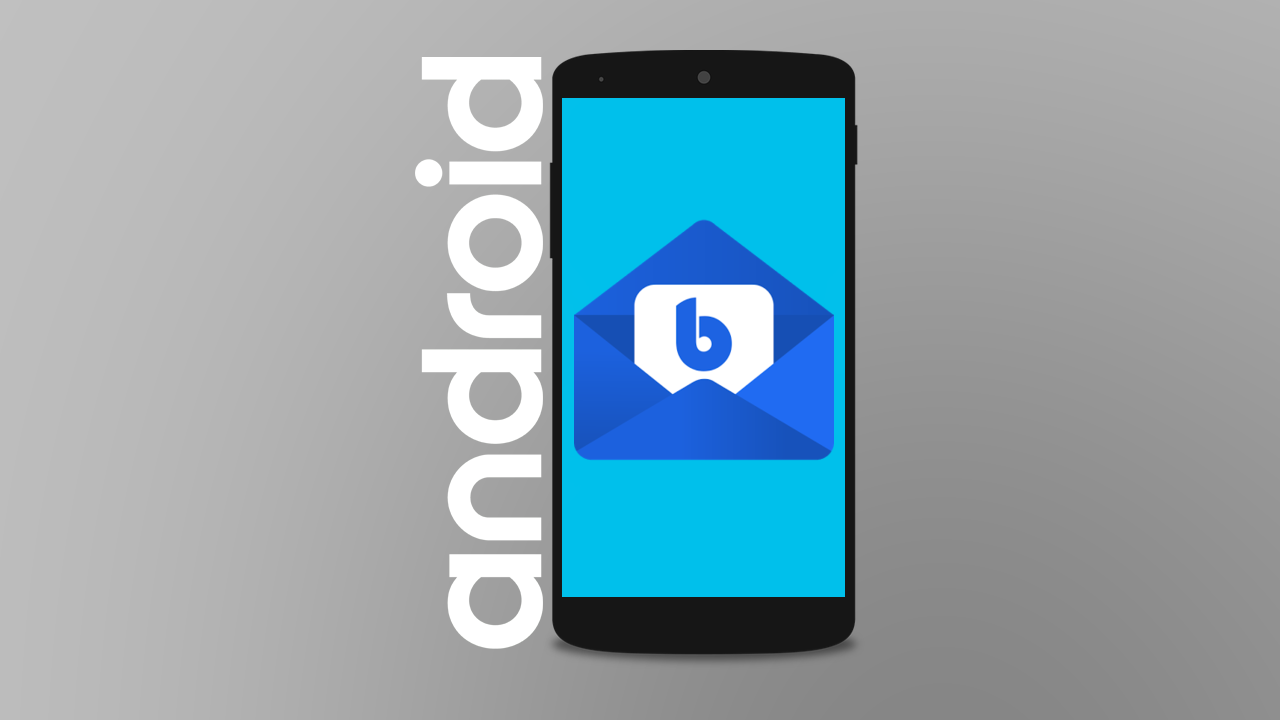
Table of Contents
BlueMail is one of the best email clients available on mobile devices, both Android and iOS, and although it is also available on Windows, the mobile versions are where it really shines. BlueMail lets you do everything every other top-rated email client allows you but goes further in giving you a ton of extra customisation and personalisation options to fool around with.
Recently, however, the BlueMail app on Android has been having some issues with mail sync on some devices. For example, the app will open fine and appear to be syncing but barely any, if any mail at all comes through. Even if you manually refresh the page with a swipe down, no mail makes it through.
Thankfully, there are a couple of different things you can do to fix/solve this problem. Once done the BlueMail app on Android will start working correctly again. If you’ve been using BlueMail for a long time, this is more than likely the first issue you’ve ever had with the email app, so let’s get started fixing things.
Note: Before starting the steps shown below, check to see if an update is available for BlueMail. They may have resolved this issue in the latest update. Errors like this are usually solved pretty quickly.
How to fix the BlueMail Android app not receiving emails. Blue Mail stuck syncing mail, yet no mail arrives.
To begin, the first thing you need to do is clear the BlueMail app’s cache. To do this, follow the steps shown below.
- Open the Settings app on your Android device, then search for and tap the Apps heading when it appears.
- Next, scroll down the long list of apps installed on your device and tap on BlueMail when you see it. (The list is in alphabetical order).Now tap Storage.
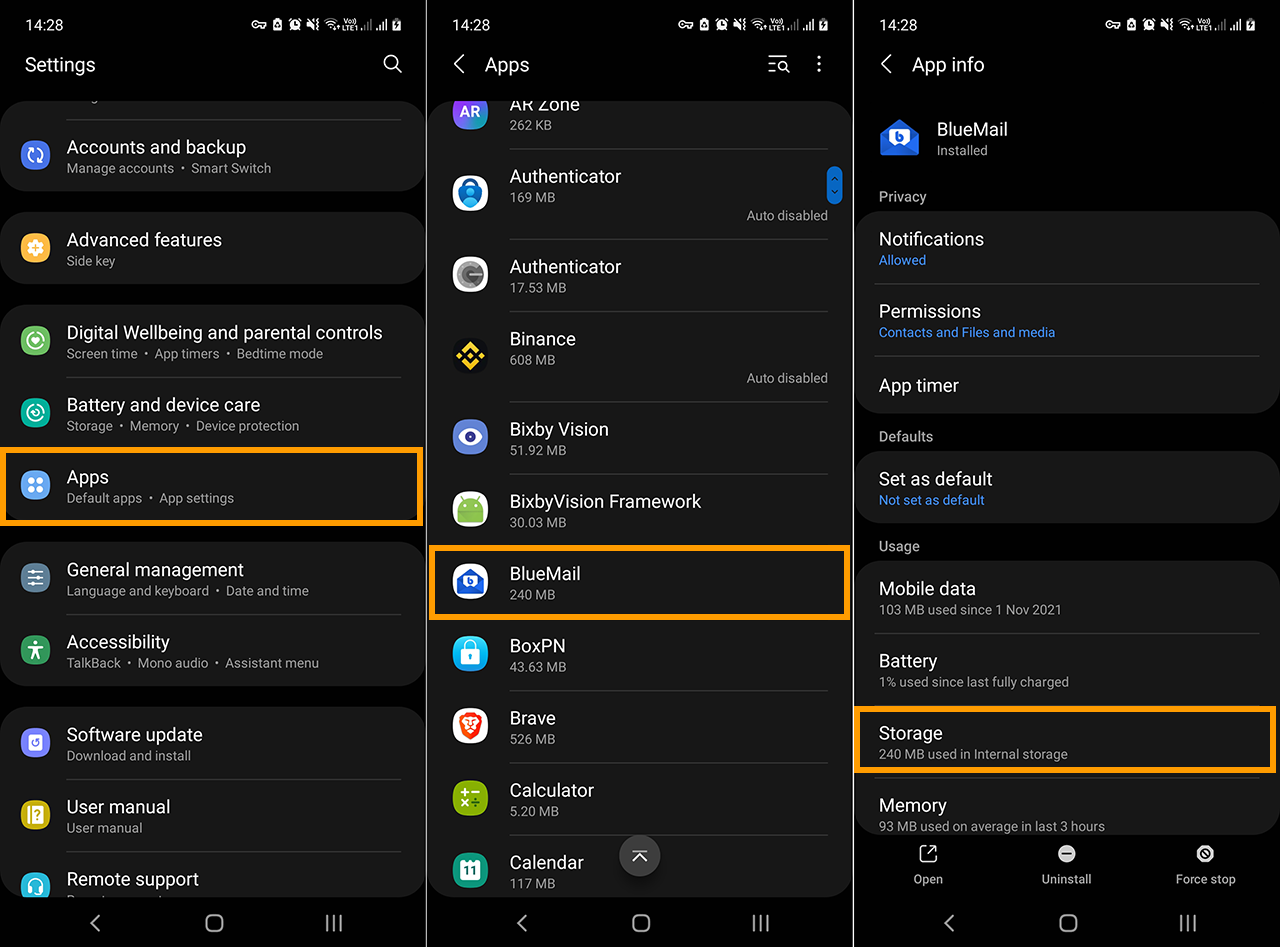
- Here you’ll see two options: Clear Data and Clear Cache.
- First, tap Clear Cache and check to see if the problem resolves. If it doesn’t resolve tap Clear Data and check to see if it fixes the problem.
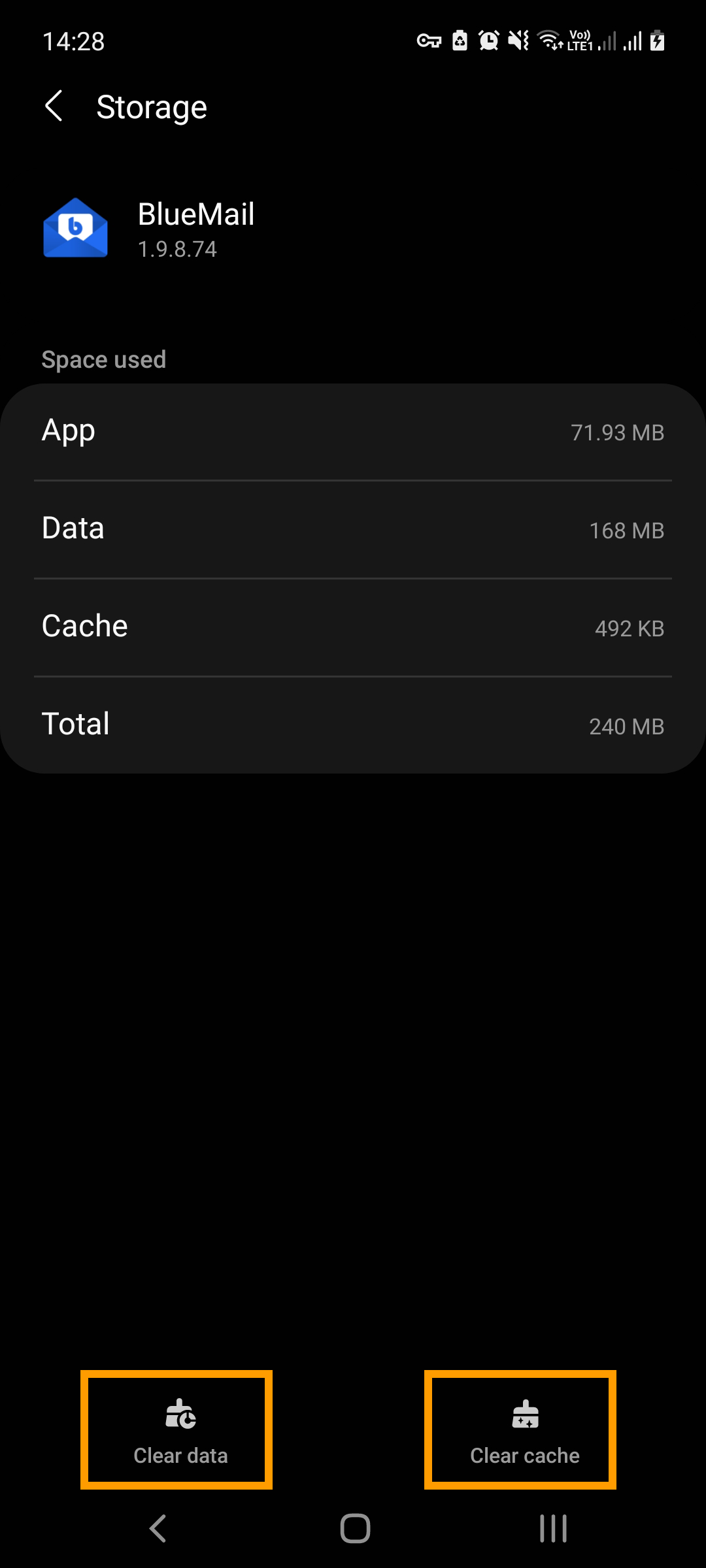
Note: Clear Data will restore the app to defaults, so you will lose everything and have to sign back into your email accounts.
Uninstall and Reinstall the BlueMail app on Android to fix email sync problems.
On the odd chance that clearing the cache and data from BlueMail hasn’t solved the problem, you’ll need to uninstall and reinstall the BlueMail app on your Android device. This is a quick and easy process and one that you are probably already familiar with. However, if you aren’t we’ll show you how to do it anyway.
- To begin, find the BlueMail shortcut on your Android device, either in the app drawer or on the home screen, then tap the rubbish can icon and tap Ok to confirm the uninstall when asked.
- Although it isn’t 100% required, I like to restart my phone before opening the Play Store and reinstalling BlueMail again.