If you are trying to move something on Windows 11 from one location to another but keep getting the following error message: Error 0x80070570, The file or directory is corrupted and unreadable. This article will guide you through several troubleshooting steps you can take to help solve the problem and allow you to move files on your device normally.

Table of Contents
Related: How to fix Deep Rock Galactic on Game Pass not removing from dive properly after uninstall.
Windows 11 has just as many error messages, if not more than Windows 10, in fact, most of the problems from Windows 10 have made their way over to Windows 11. Including Windows error 0x80070570, The file or directory is corrupted and unreadable. A common Windows 10 error that can now be found on Windows 11. Although it can be fixed relatively easily, it is frustrating nonetheless.
Error 0x80070570, The file or directory is corrupted and unreadable. Primarily prevents users from moving files between drive locations, especially external drivers and USB flash drives. Although there are a few different reasons why it may occur it’s hard to figure out which one is the main cause, though if you are using an external drive or some sort there is a possibility that your device may be starting to fail.
Before you get started on the steps shown below, make sure you have restarted your computer and have done a full system antivirus and malware scan and check for any Windows updates. These are two quick checks you should do before starting anything else when dealing with Windows problems.
How do you fix error 0x80070570, The file or directory is corrupted and unreadable on Windows 11?
To run the check disk tool you’ll need to open Command Prompt as administrator so search CMD from the Start menu then right-click on it and select Run as administrator when it appears.
- Once you have the Command Prompt window open you’ll need to run the following commands. Take note as HDD’s and SSD’s have different commands so check what you have prior to running the command.
- If you are using an HDD as your main drive, use the following command and press Enter:
chkdsk c: /f
- If you are using SSD, use this command:
chkdsk c: /f /r /x
The tool will take some time to run press Y and Enter to perform a restart if it asks for one. When your computer boots it will run through an even longer check.
Fix error 0x80070570 with the SFC Scan tool.
Another really good fix that will find and fix any issues that may be out of the ordinary. To run the SFC tool do the following.
- First type CMD into the start menu then right-click Command Prompt and choose Run as administrator.
- When you have Command Prompt open type the following command into Command Prompt and press Enter.
sfc /scannow
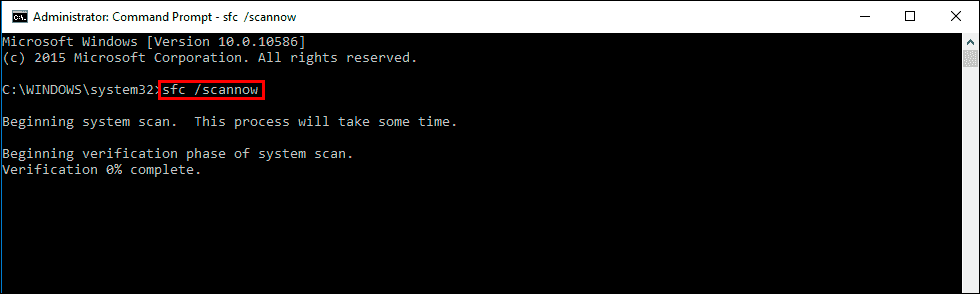
It may take some time to complete so be patient. If any errors are found they should be repaired automatically. If it doesn’t complete properly Restart your computer in Safe Mode and repeat the process.
Fix fix error 0x80070570 the DISM tool.
If the SFC tool returned an error message, open Command Prompt as Administrator, then enter the following commands in order.
DISM /Online /Cleanup-Image /CheckHealth
DISM /Online /Cleanup-Image /ScanHealth
DISM /Online /Cleanup-Image /RestoreHealth
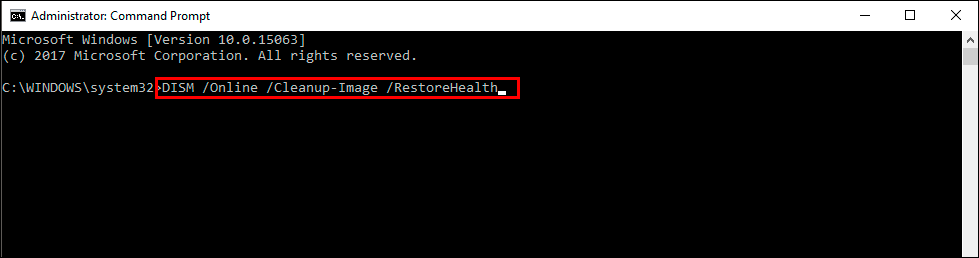
After a system Restart, everything should be back in working order.
Nothing has worked so far? Or you’ve received error messages when using the tools?
If none of the above have solved the problem or have returned error messages Restart Windows 11 in Safe Mode and run all of the same steps again. Safe Mode has less stuff running in the background and will improve the chances of solving the problem moving forward.
