If you are trying to export a project from CapCut but can't because it keeps failing to export. This article will show you several different ways you can solve the problem. As with most issues you will need to work through quite a few different troubleshooting steps, however, once you have gone through them all you should have CapCut exporting your projects without issue.

Table of Contents
Related: How to fix CapCut Black Screen No Video Preview issue.
CapCut is a decent enough video editing tool that is available for free on mobile and PC. It's fairly easy to use has a lot of options and doesn't have a steep learning curve like a lot of other tools. It's also fairly stable and reliable, though there are some common issues with exporting content. For example, you may be trying to export something for TikTok, YouTube, etc and the file either doesn't work, CapCut crashes halfway through the export or you get an "export failed error message". There are a few different reasons this may be happening so we'll be working through quite a few steps in this guide to make sure we tackle every possible reason. If you are having problems with the mobile version of CapCut not exporting a video check out our guide for mobile devices here.
Check These 7 Things First to fix CapCut Export Issues.
Before you follow the steps shown below there are a few things you need to make sure you have done first.
-
Make sure that you have tried using the latest drivers available for your GPU.
-
If you recently updated to newer drivers and the issue started, go back to the old ones for a while.
-
Uninstall your GPU drivers using Display Driver Uninstaller (DDU)
-
Check that your GPU is supported. There are some GPUs (Intel) that aren’t supported by Ca[Cut.
-
If an update is available Update CapCut as well.
-
Uninstall parsecc display drivers and Citrix display drivers.
- Reinstall CapCut (latest version)
Now that you have completed the seven steps shown above we will check some configuration problems that can cause export issues in the CapCut video editor. First things first though, try to export videos using Capcut with your desired frame rate and other export settings. As always make sure you have enough storage space on your device to accommodate a brand new file. The more free space the better especially if you are expecting big file sizes.
How to Fix CapCut Not Exporting Content - CapCut Export Error Fix.
If nothing above helped solve video export problems in CapCut and you refuse to use the CapCut app on your mobile device you will need to make a couple of changes in CapCut's settings. Make sure you've closed all other unnecessary apps that are running in the background.
- First open CapCut and a project that you want to export. Any project is fine.
- Once you have done this click Menu in the top left-hand corner of the screen, then click Settings.
- Here change to the Performance tab and change and Untick Speed up hardware encoding.
- Click Save and check to see if the project will export.
- If it still doesn't export go back and Untick Speed up hardware decoding as well.
- If this still doesn't work try the opposite leave decoding enabled but not encoding.
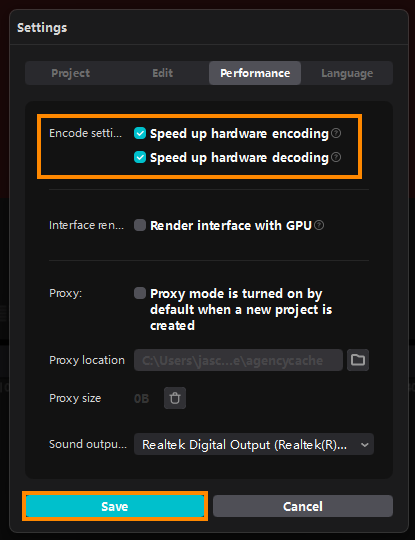
For whatever reasons these two options cause a lot of export issues on some hardware configurations. Outside of this change and the 7 steps listed about there aren't many other options available. So if nothing works after all of this I highly suggest switching to Davinci Resolve. It's an even better free editor that you won't regret switching to.
Change CapCut Export Settings
The CapCut export problem might be due to a large video file size. For instance, if you export the video at 4K, 60FPS. CapCut will take some time to process a large video file, and sometimes the export gets stuck. In this situation, choose a lower resolution (like 1080p or 720p), frame rate (like 30 or 25 FPS), and bitrate before exporting.
