If you are trying to play Call of Duty: Modern Warfare 2 on PC but can’t boot the game because you keep getting Call of Duty: Modern Warfare 2 error - your GPU driver version does not meet the minimum requirements. This article will show you several different things you can do to solve the problem so you can start playing COD: MW2 again.
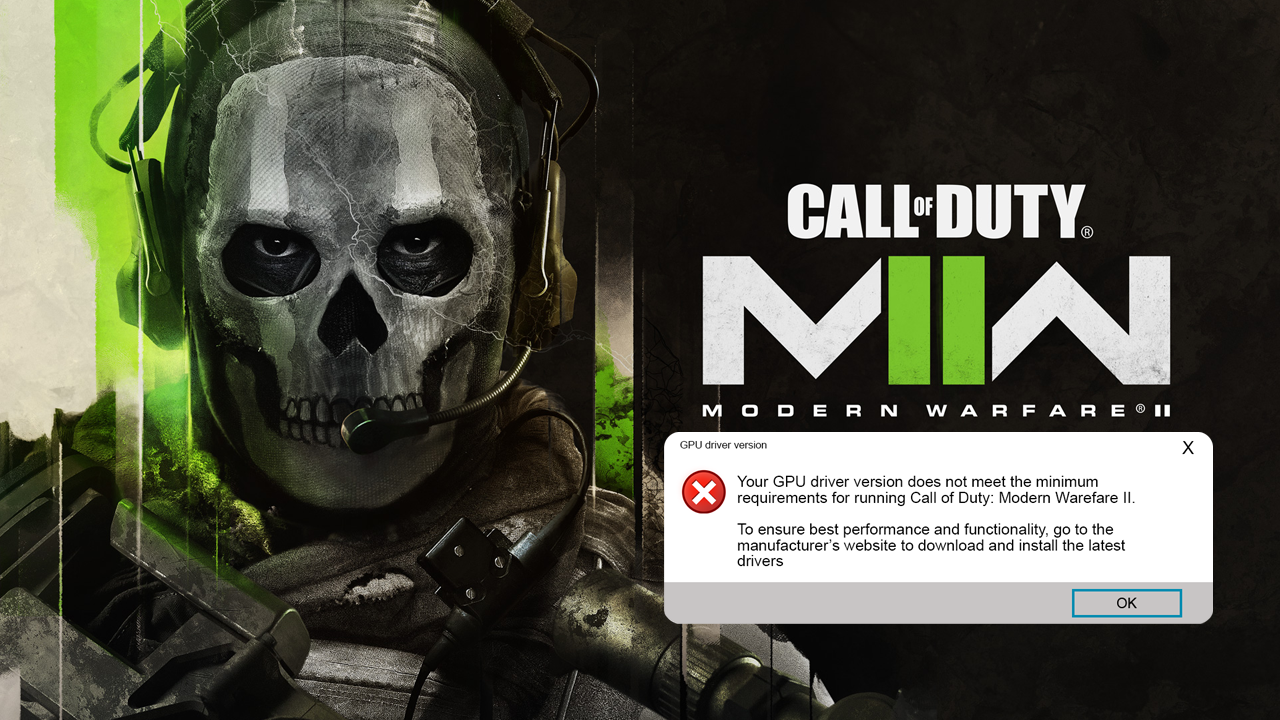
Table of Contents
Related: How to use Adobe Microphone Check. Free Microphone checker.
Call of Duty: Modern Warfare 2 is one of the most popular and graphically demanding games to be released in recent times. It’s a super fast-paced game that needs a lot of hardware support to run properly. So if you are playing it on an older PC you may be in for a rough ride. However, that doesn’t mean there aren’t issues when playing MW2 on modern PCs.
Even if you are using a newer series computer with the latest hardware you may still encounter the following error message - Your GPU driver version does not meet the minimum requirements. Generally, people get this error message for two different reasons. The first is if it has been a while since you last updated your graphics drivers. The second is that the drivers are corrupted through no fault of your own. The good news is that there is a quick and easy way to fix this problem, so follow along as we guide you through the process.
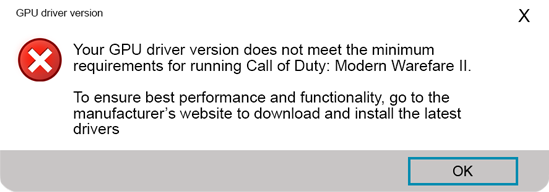
How do you fix Call of Duty: Modern Warfare 2 error - your GPU driver version does not meet the minimum requirements?
The first thing you need to take into account if you are getting this error message is your system hardware. Double-check that you aren’t below or right on the minimum hardware specs for the game. If you are there’s not much chance of solving this problem. Plus the game will be extremely unenjoyable to play anyway. If you are above the requirements and haven’t had any problems playing the game until recently you will need to follow the steps shown below.
Clean install your graphics drivers using Display Driver Uninstaller (DDU) and the latest driver version.
Although you can do this from Device Manager on Windows, it’s better to use Display Driver Uninstaller (DDU). DDU is the go-to software for all graphical issues, both NVIDIA and AMD products.
- First, download Display Driver Uninstaller (DDU).
- Then download the latest graphics drivers from your computer or graphics card manufacturer's website (usually found on the support page). You can find the NVIDIA catalogue here. And the AMD catalogue is here.
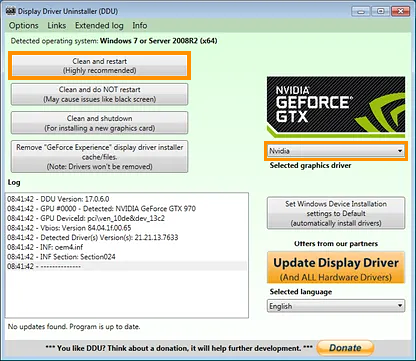
- Once you have the drivers on your computer, turn off your Internet connection and run DDU. Make sure that you enable the tick box next to Remove GeForce Experience (GFE) when it appears. This is important.
- After a system restart, install the driver software and enable your internet connection again.
- This will make sure that Windows doesn’t try to install a generic driver in the background.
Note: Sometimes it’s worth trying multiple driver versions. For example, if the latest driver doesn’t work try one that is a few weeks old. Just don’t go back too far.
Now that you have clean installed your graphics drivers using DDU, you shouldn’t have any more issues with your GPU driver version does not meet the minimum requirements error If you have any issues with your computer booting to a black screen after using DDU check out this guide: How to fix a black screen after uninstalling graphics drivers using DDU (Display Driver Uninstaller).
Uninstall and reinstall Call of Duty Modern Warfare II on your computer.
If clean installing your drivers didn’t solve the problem, you will need to uninstall Call of Duty Modern Warfare 2 from your computer, restart it, and then reinstall the game. After you have done this everything should work without any issues.
