If you're experiencing significant FPS drops while playing Assassins Creed Mirage or any other game, regardless of your graphics settings and hardware, you may be having controller issues. Yes! Controller issues! So this article will guide you through a quick and simple solution to tackle FPS drops and controller lag in Assassin's Creed Mirage.

Table of Contents
Related: How to Fix Assassins Creed: Mirage Startup Crash.
Poor performance is something that happens in all games if you don’t have hardware that is up to the task or if game developers have skimped on optimising their games properly. Something that seems to be happening a lot lately. What you might not also know though, is that in gamer lag, stuttering and poor performance can also occur because of your controller. While this isn’t something that is super common, it does happen in some games.
How do you fix Controller Lag causing FPS drops and Lag in Assassins Creed Mirage? Reasons for lag and FPS drops in Assassins Creed Mirage.
To fix this issue you are going to need to update your controller's firmware. Alternatively, you can just connect it via the cord. However, that isn’t ideal so let’s go through the controller firmware update process for both Xbox controllers and PS5 controllers.
Updating your PS5 Wireless Controller Firmware on Windows 10 or 11 to Fix Lag in Assassins Creed Mirage.
- To update your PS5 controller firmware you’ll need to install the app on your Windows PC. You can download the app here.
- Once you have installed the Firmware updater for DualSense wireless controllers open it and connect your controller using the USB cable.
- Now just follow the steps shown, and confirm the request to download additional software (the firmware update). Make sure you do not disconnect your controller or turn off your PC during this process.
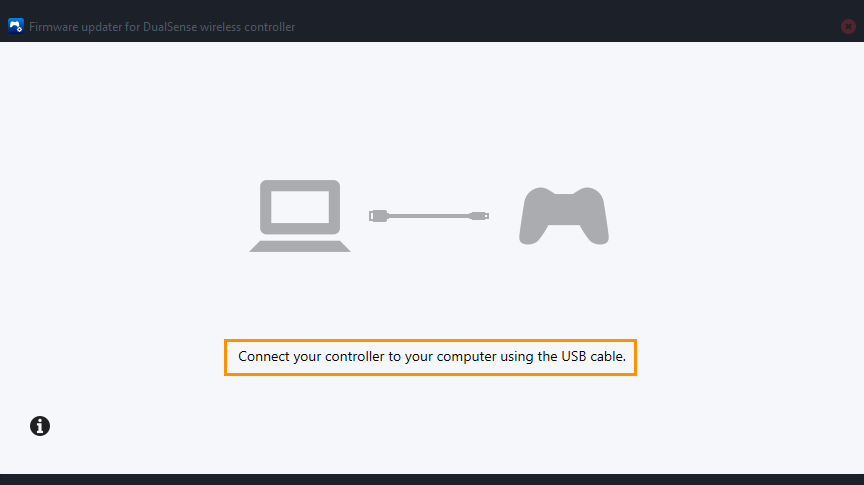
Updating your Xbox Wireless Controller Firmware on Windows 10 or 11 to Fix Lag in Assassins Creed Mirage.
To update the firmware on your Xbox controller to fix lag in Assassin's Creed Mirage you’ll need to do the following.
- Start by installing the Xbox Accessories app from the Microsoft Store.
- Once installed, open the app and connect your controller using a USB cable.
- You'll notice a prompt indicating an available update (if you don't see this, your controller is up to date). Click on the prompt to initiate the update process. The update might take around 5 minutes or more—it's not the fastest update you'll encounter.
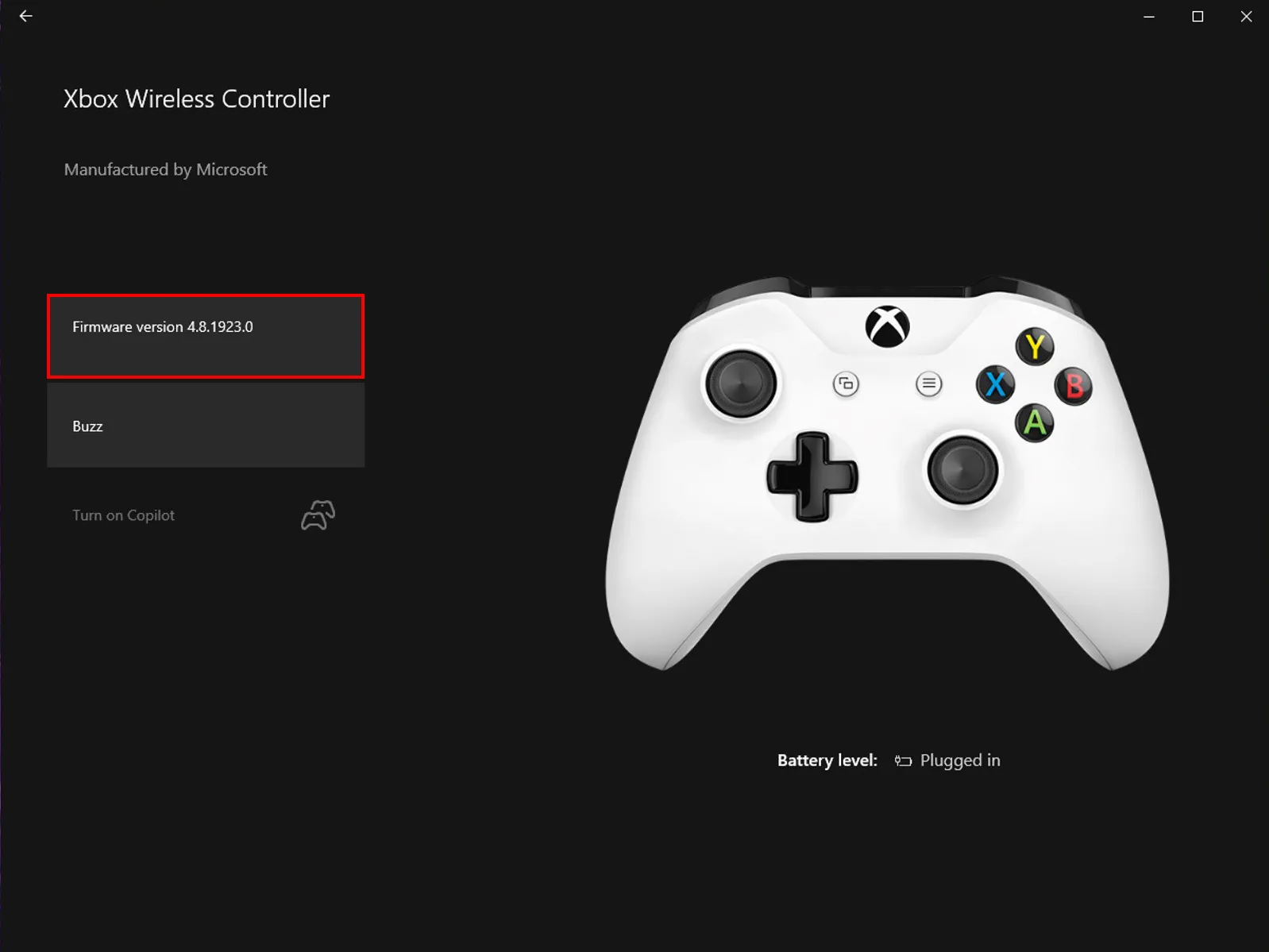
- After the update completes, close the app. Then, navigate to Settings > Devices, and remove your Xbox Controller from the list of devices. Restart your computer, reconnect your controller, and you should experience smoother gameplay without major FPS lag in your games.
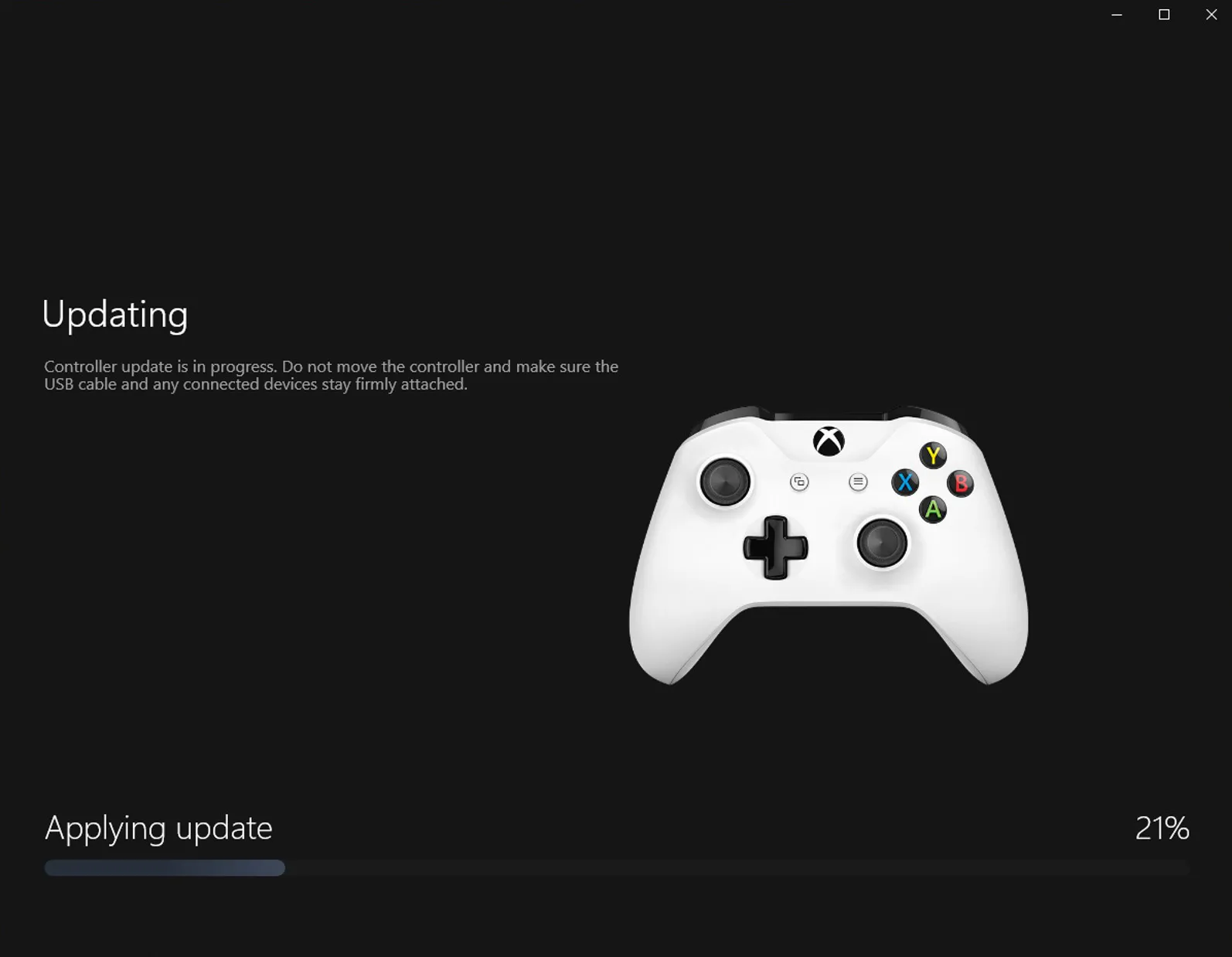
How often should you update your Controller Firmware?
Generally speaking, controller firmware updates don’t come around very often getting more than one per year is highly unlikely, though it is certainly worth keeping an eye on. I generally check every couple of months or if I notice that something feels off with my controller.
