If you are trying to play Lies of P with a controller on PC from either Steam or Game Pass via the Xbox app but can't because the controller simply doesn't work. This article will guide you through quite a few different solutions you can use that will help solve the Lies of P controller problem on Steam and more predominantly Game Pass and the Xbox app.

Table of Contents
Related: How to Fix Call of Duty MW3 Packet Burst Packet Loss Issues.
Lies of P is one of the best games released this year which is surprising because it wasn't the most anticipated game at all. It kind of just snuck up on everyone. While the game is great on all platforms there is a major flaw that hasn't been addressed since its launch, the issue of controllers not working on PC, both Steam and Game Pass, though Game Pass has a lot more problems. This issue affects Xbox controllers, PS4 controllers and PS5 controllers, as well as all of the generic controllers on the market. The good news is that there are a few different workarounds you can use to solve this problem, however, they may not work for everyone, on every platform all of the time. Either way, though they are the best options we currently have so let's work our way through them.
How do you fix controllers not working in Lies of P? PlayStation and Xbox Controller not working in Lies of P on Game Pass, Xbox App and Steam.
The first thing you need to try are some basic options. If this doesn't work you will need to move on some of the more detailed steps.
- Turn your device off and on. Connect the controller again to see what happens.
- Try a different USB port if you are using a cable.
- The problem may by another device conflicting with your controller. Remove them all and check if the controller is working. If so, plug them into the PC one by one to find out which one is causing the conflict.
Update your Xbox Controller Firmware to Fix it not working in Lies of P.
To update your Xbox wireless controller firmware, you'll need to do the following.
- First Install the Xbox Accessories app from the Microsoft Store.(Only available on Windows)
- Once it is installed, launch the app and connect your controller using a USB cable.
- Next, you will see a notice that says an update is available,(if you don't see this your device is already up to date). Click it to update your controller, then wait for the process to complete, it may take 5 or so minutes, but it isn't the quickest update around.
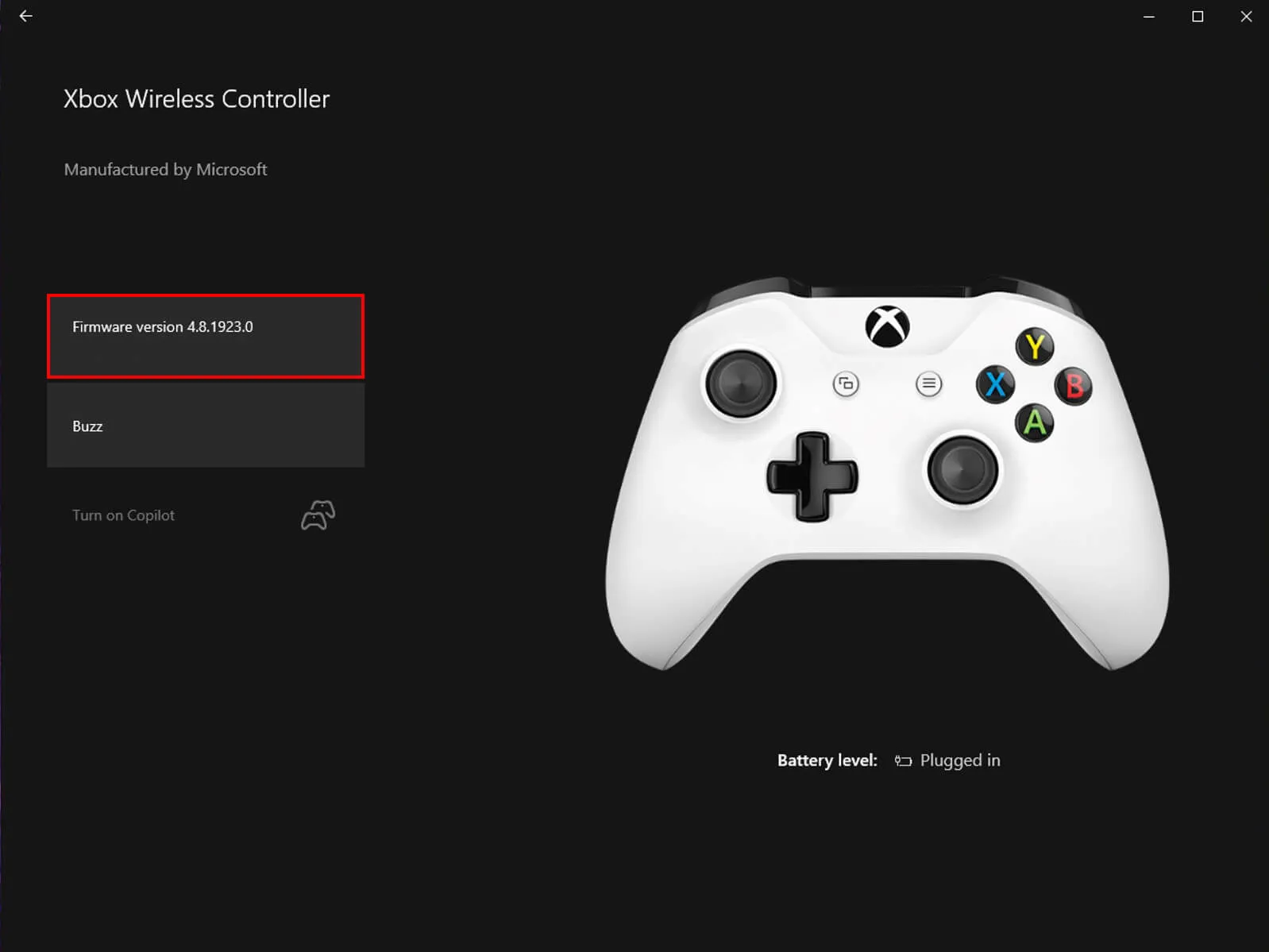
- When the update finishes, close the app, then open Settings> Devices, and remove your Xbox Controller from the list of devices. Now Restart your computer, and reconnect your controller.

While you’re here you might also like to check out our guide for fixing a controller with right analog stick issues on Windows 11 and/or Steam. This is a surprisingly common problem that seems to happen quite often with generic gamepads and controllers.
Update your PS5 wireless controller Firmware to Fix it not working in Lies of P.
- To update your PS5 controller firmware you’ll need to install the app on your Windows PC. You can download the app here.
- Once you have installed the Firmware updater for DualSense wireless controllers open it and connect your controller using the USB cable.
- Now just follow the steps shown, and confirm the request to download additional software(the firmware update). Make sure you do not disconnect your controller or turn off your PC during this process.
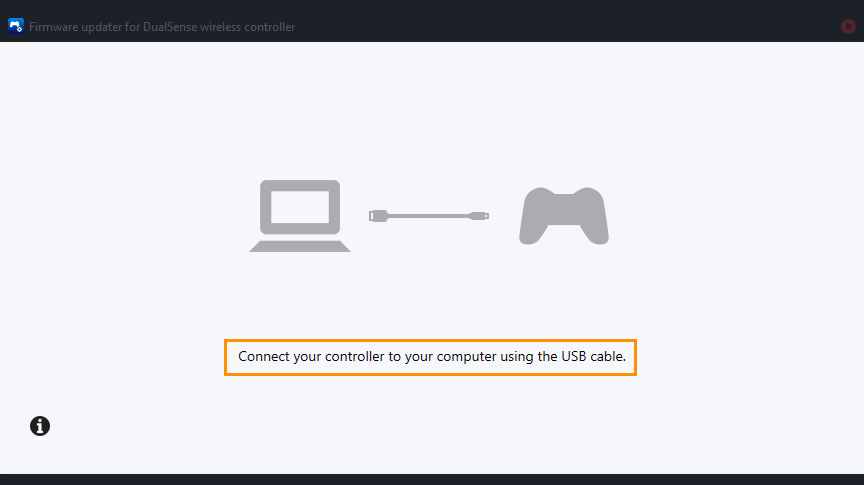
Launch the Lies of P in Windowed Mode Steam & Game Pass.
- Go to the file manager and open the game folder.
- Here, you can find the Config.ini file.
- Right-click on it and select the Open With option, then choose Notepad to view and edit the file.
- Among other lines, you will need to find [window]. You can use the Ctrl+F command to do it faster.
- When you do, change the value next to [window] to “yes” instead of “no”.
- Save your changes to the file using the usual method or with the shortcut Ctrl+S.
- Close the file and check if the controller is working.
Enable or Disable Steam Overlay. Try Both!
- Go to Library.
- Find Lies of P and right-click on it.
- Choose Properties from the drop-down menu.
- Go to the General tab and check the Enable Steam Overlay while in-game checkbox.
Enable or Disable Steam Input.
Follow the same steps as in the previous option to open Properties, and then do the following:
- Click Controller, then interact with the Use Default Settings drop-down menu.
- Choose one of the options and launch the game.
- If it doesn’t work, choose another option and try again.
Customize the Configuration of Your Controller in Steam.
Steam may not support your controller’s configuration, so it’s double-check.
- Launch Steam.
- Go to Settings in the upper-left corner.
- Go to the Controller tab and then to General Controller Settings.
- Here, you can see all the configurations depending on the type of device you have and whether Steam supports them.
- Once you’re done, save your changes and restart the game.
In most cases, all problems are solved after altering these settings. If this is not the case for you, then the problem may be with the controller itself. The best method would be to use wired controllers if you have remote ones; this way, you avoid any wireless-related issues.
If you are playing Lies of P from the Xbox App with Game Pass.
If you are playing Lies of P on the Xbox app with a Game Pass Subscription make sure that Steam isn't running in the background. This seems to cause some conflicts so close it down completely. This should fix Lies of P controller problems.
Run Lies of P as Administrator. (GAME PASS)
Another quick fix is to run the game as administrator. To do this search the game in the start menu and select Run as administrator. When the game starts with admin permissions it should work normally with controller support. This works for Xbox and Playstation controllers.
For Playstation Controllers try DS4Windows.
If you are having problems with a Playstation controller try installing and using DS4Windows. This third-party tool seems to solve the problem for a lot of people both on Steam and Game Pass.
Add "gamelaunchhelper" from the gamepass/liesofp/content to steam.
To do this, click "Add a game" in the bottom left of your library on Steam, then click "Add a non-steam game". Now Add "gamelaunchhelper" from the gamepass/liesofp/content to Steam.
This basically transfers everything over to Steam's controller management system which works more often than the Game Pass one.
Nothing so far has worked?
Looks like you're waiting for the game to be patched.
We're out of options at this point!
