If Windows Copilot has been rolled out to your region, but whenever you open it, it just appears as a black screen. This article will show you a few different things you can do to get it working again. Keep in mind that it’s still banned in quite a few regions of the world, so if you are trying to get access via a workaround that may be playing a role in the issue, but we’ll get to that in this guide as well.
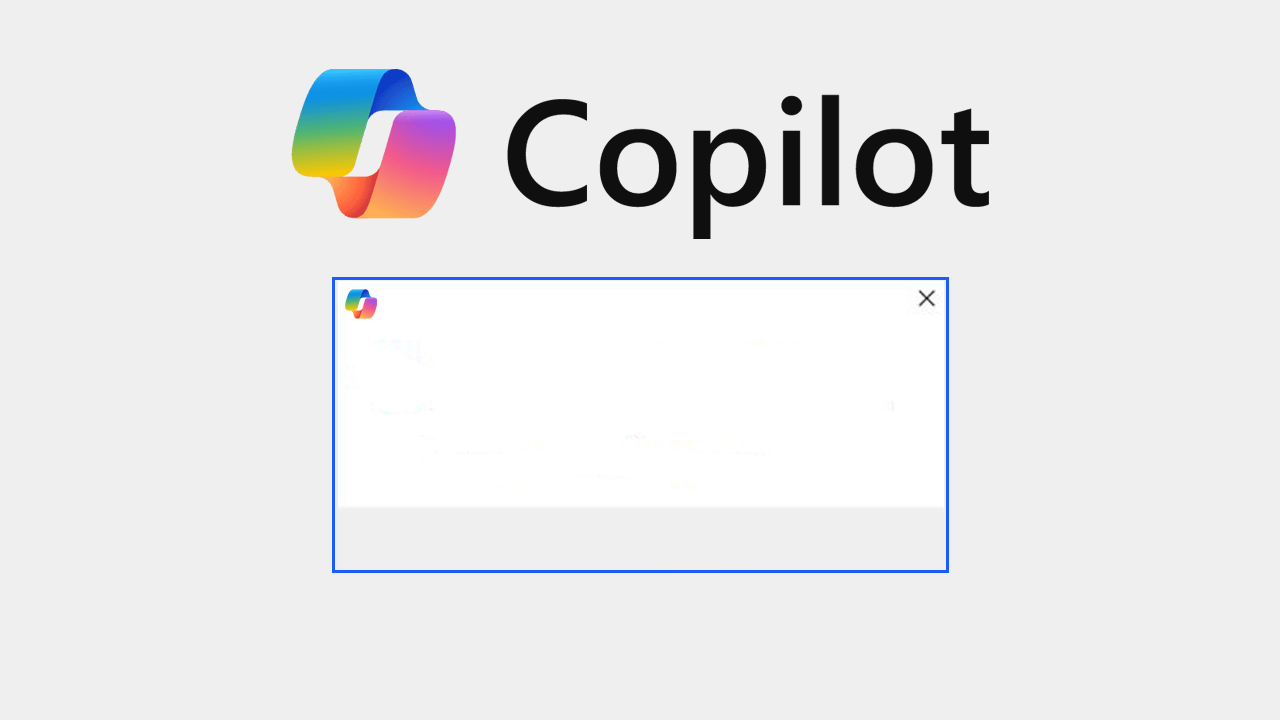
Takeaways:
- How do you fix Copilot on Windows 11 showing a blank screen?
- Learn how to fix Windows 11 showing a blank screen.
Table of Contents
Before you Start These Steps
Before you start using Copilot, you need to know there are growing concerns around Microsoft Copilot's integration into Windows 11. Copilot behaves like AI spyware, quietly collecting data and embedding itself deeply into the system. While marketed as a productivity tool, its opaque nature, cloud dependence, and permissions are a clear sign that Microsoft is looking to harvest as much data as possible from your system, you, and your usage. So if you value control over your operating environment, you're better off uninstalling Copilot.
How to Fix Copilot on Windows 11 Showing a Blank Screen
Stale application data may prevent Copilot from rendering its interface.
-
Launch Copilot (even if it shows a blank screen).
-
Right-click anywhere on the blank screen.
-
Select Refresh from the context menu.
This often forces a reload and restores the UI.
Update Windows
Outdated system versions may not fully support the latest Copilot features.
-
Type Updates in the Windows search bar and press Enter.
-
In the Settings window, click Check for updates or Install all, if updates are already listed.
-
Also install any optional updates available.
-
Restart your device once the updates are installed.
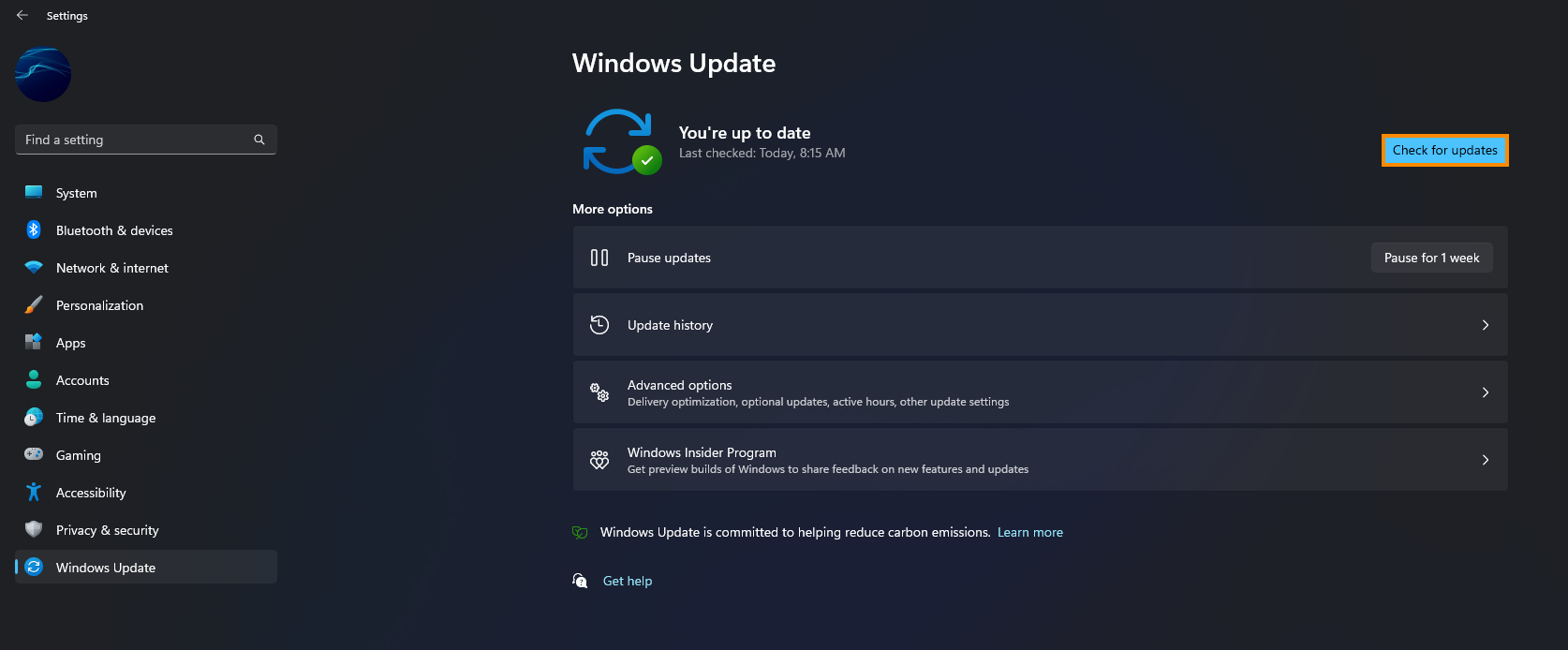
Check the Internet Connection
A weak or misconfigured network can prevent Copilot from accessing necessary online resources.
On Windows 11:
-
Type Troubleshoot in the Windows search bar and press Enter.
-
Select Other troubleshooters.
-
Find Network & Internet and click Run.
-
Apply any fixes suggested after the scan completes.
-
Restart your computer.
On Windows 10:
-
Right-click on Start and select Settings.
-
Go to Network & Internet.
-
Under Advanced network settings, click Network troubleshooter.
-
Follow on-screen instructions and apply suggested fixes.
Repair or Reset the Copilot App
Corrupted data may prevent Copilot from displaying properly.
-
Right-click on Start and choose Installed apps or Apps & Features.
-
Locate Copilot and click Advanced options.
-
Click Repair and wait for the process to finish.
-
If the issue persists, return to the same menu and click Reset.
Reinstall Copilot
Reinstallation can resolve issues caused by a faulty or incomplete installation.
-
Go to Installed apps from the Start menu.
-
Locate Copilot, click the three dots, and choose Uninstall.
-
Confirm when prompted.
-
Download and reinstall the latest version from the Microsoft Store.
Reset Network Settings
Network configuration errors may block Copilot from connecting to Microsoft servers.
-
Open Command Prompt as Administrator (search "cmd", right-click the result, and select Run as administrator).
-
Run the following commands one at a time, pressing Enter after each:
ipconfig /flushdns
ipconfig /registerdns
ipconfig /release
ipconfig /renew
netsh winsock reset
-
Restart your computer.
Check Region Settings
Before you start this step, you need to be aware that Copilot is banned in quite a few countries, including all of the EU and changing these settings won't give you access to Copilot. You'll also need to use a VPN to a location that has access.
-
Right-click on Start and select Settings.
-
Go to Time & Language > Region.
-
Change your region to a supported country (e.g., United States).
-
Restart your system and launch Copilot again.
