If you are trying to play Cyberpunk on PC with or without mods but keep getting the following error message when you try to launch it through Steam, GOG, EpicGames or anywhere else: Microsoft Visual C++ Runtime Library - Runtime Error! - Program: …ocal\Programs\CD Projekt Red\REDlauncher\REDlauncer.exe. This application has requested the Runtime to terminate it in an unusual way. Please contact the application’s support term for more information. This article will show you how to solve the problem as well as a workaround that will bypass the issue.
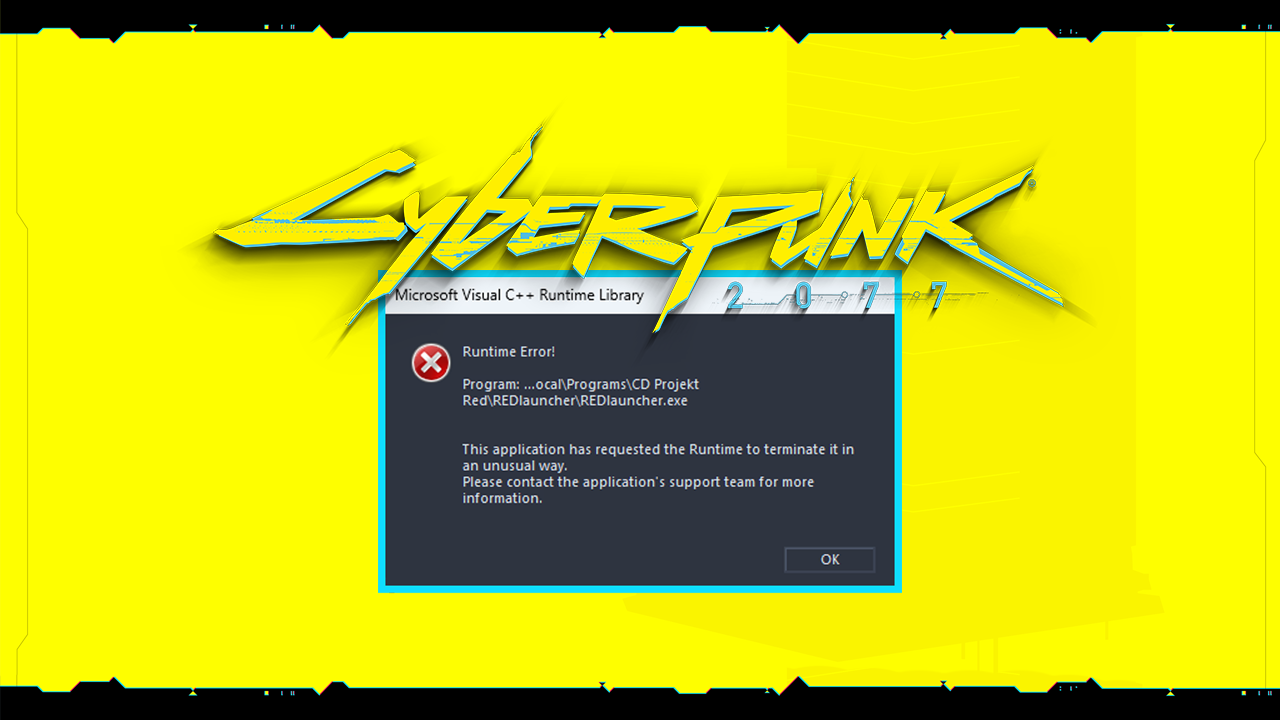
Table of Contents
Related: How to fix mods not working in Cyberpunk after updating 2023
Although Cyberpunk had a terrible launch and got smashed by just about everyone in the industry (rightly so). It’s now one of the best games getting around, especially when you mod it to the hilt! The only problem now is that there are still some launch issues with Cyberpunk on PC, especially if you are using mods. Though some issues do still occur with or without mods.
The Cyberpunk launch error reads as follows:
Microsoft Visual C++ Runtime Library - Runtime Error! - Program: …ocal\Programs\CD Projekt Red\REDlauncher\REDlauncer.exe.
This application has requested the Runtime to terminate it in an unusual way. Please contact the application’s support term for more information.
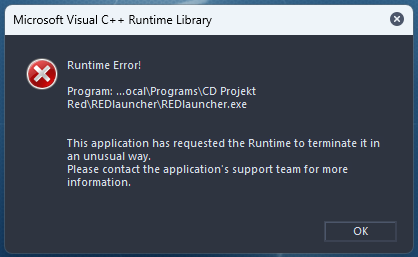
While fixing the cause of the problem is hit and miss… There is a workaround that solves the problem with a 100% success rate so if you can’t fix it you can still play the game with a few seconds of work. So we jump straight into it.
How do you fix Cyberpunk Microsoft Visual C++ Runtime Library - Runtime Error!?
In order to fix this problem you will need to install, update or repair all the Microsoft Visual C++ Runtime installations on your computer. Why? Well, Windows updates occasionally cause issues with these files which then breaks key components of the operating system. There was previously a major issue with Premiere Pro because of this.
To do this just open Control Panel, then find the long list of Microsoft Visual C++ entries, then double-click on them and select Repair. Wait for the process to complete then move on to the next one. Once you have repaired all of the ones it allows you to Restart your computer.
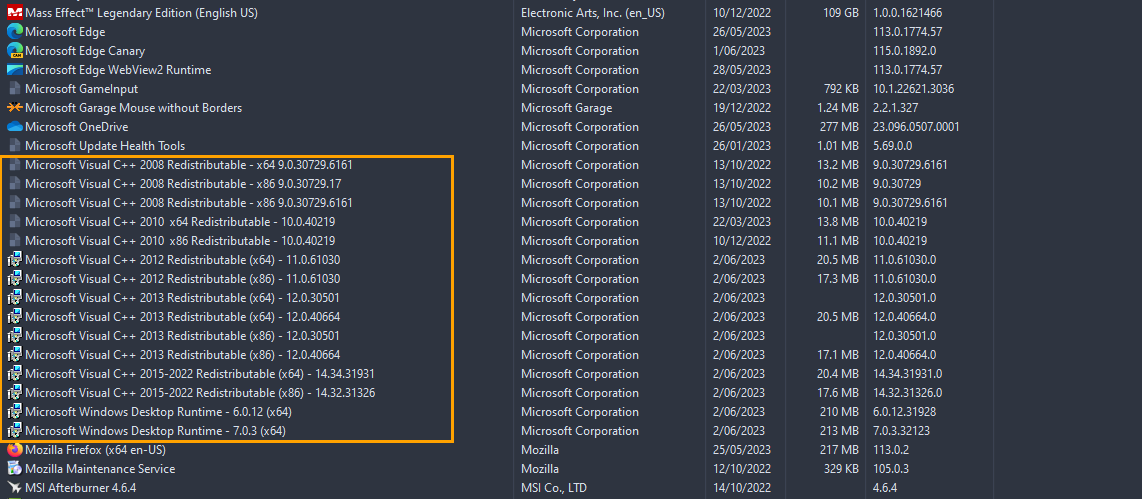
If you still have problems download and install any missing ones, restart your computer and you shouldn’t have any more issues. If this doesn’t work and that is a possibility, you will need to use the workaround which is listed below.
The workaround for Cyberpunk Microsoft Visual C++ Runtime Library - Runtime Error!
As we mentioned above there is a workaround for this problem if you can’t fix it. There are a couple of ways to use this workaround.
Option 1: Go to the location you installed Cyberpunk. Which is probably:
D:\SteamLibrary\steamapps\common\Cyberpunk 2077
Here find the RedPrelauncher.exe and double-click on it. The game will launch without any issues. This works when the game is modded and unmodded.
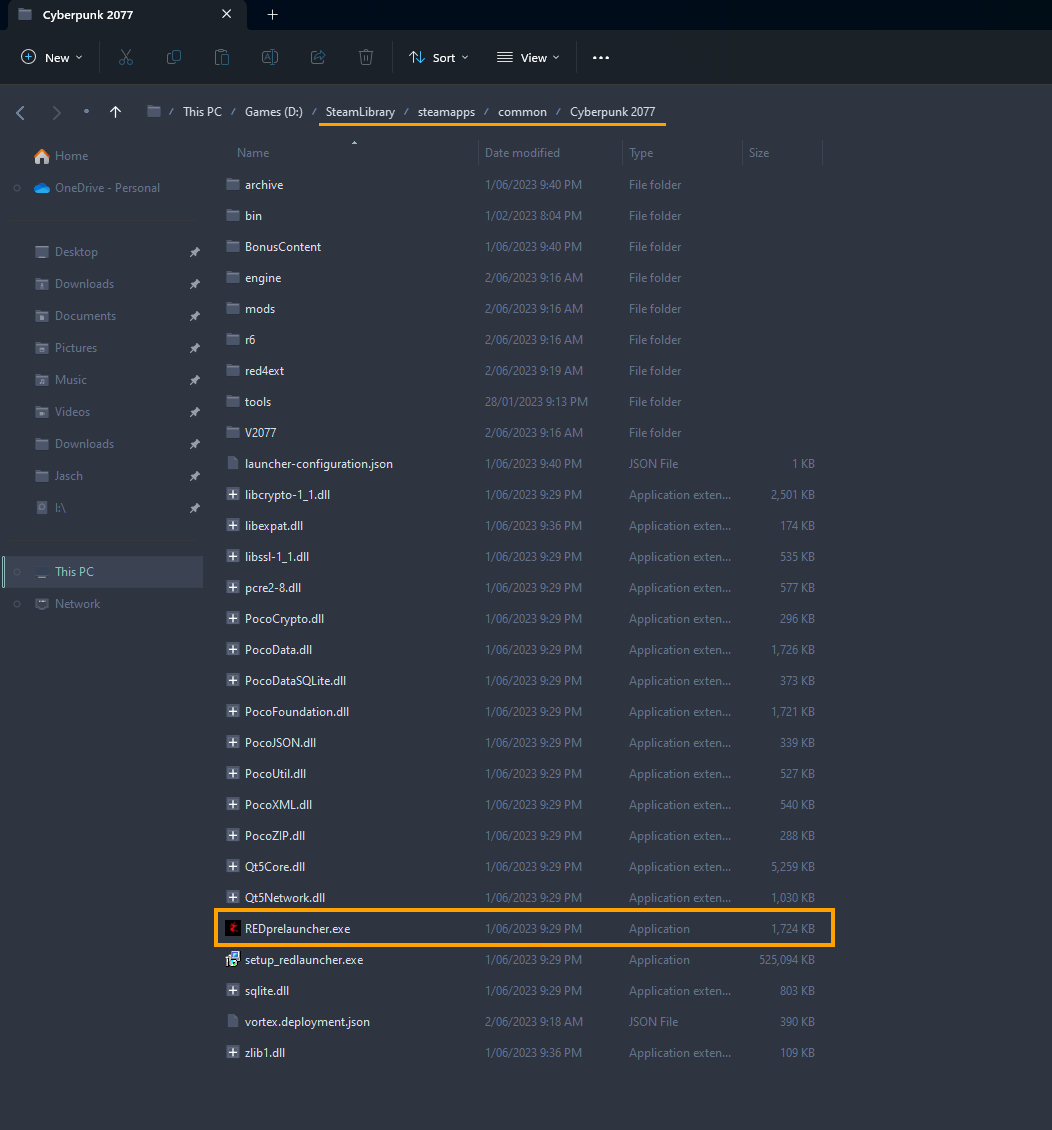
Option 2: If you are using Vortex to manage all of your mods just open Vortex and launch Cyberpunk from the top of the screen. The game will launch normally with all of your mods.
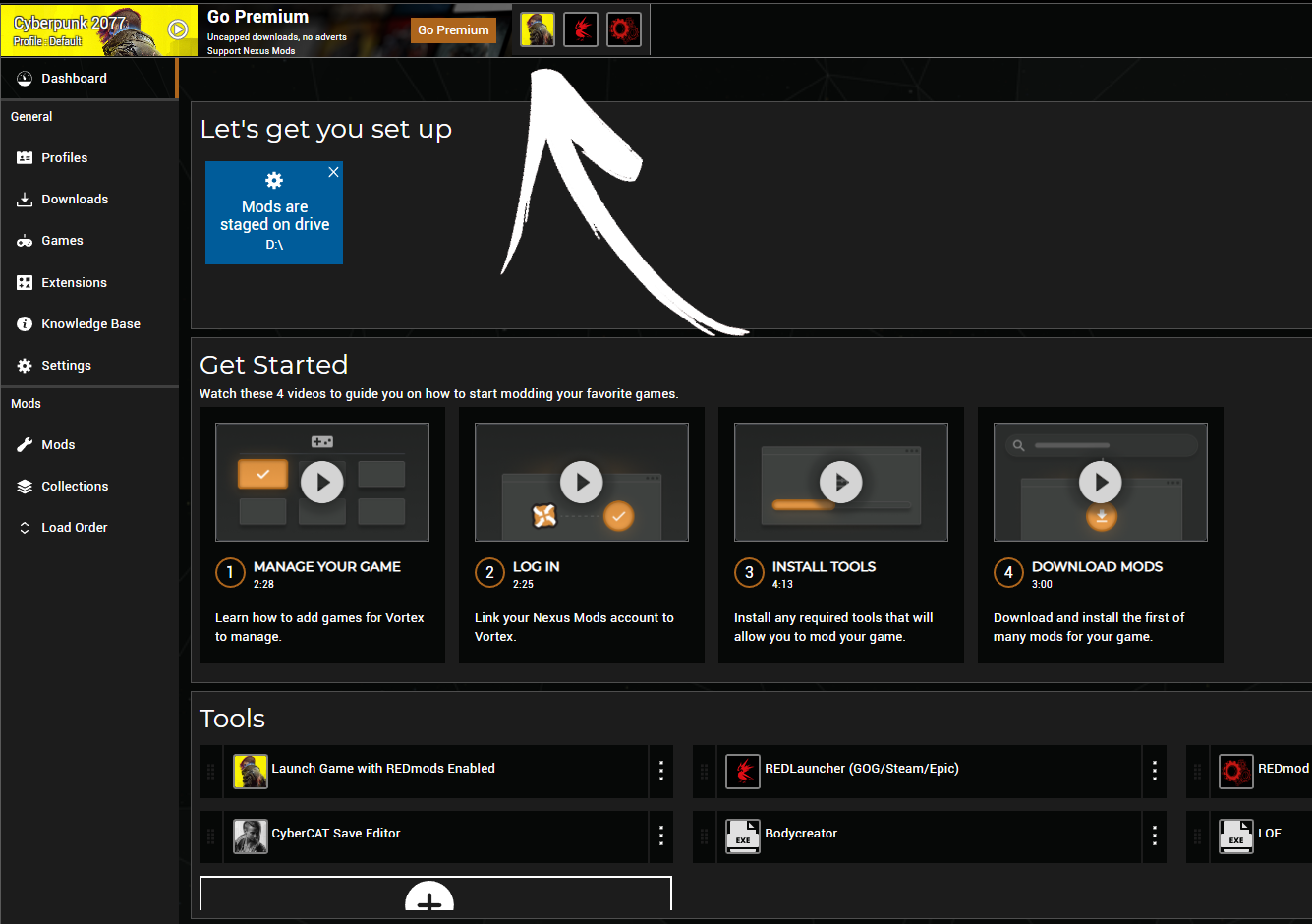
Cyberpunk Crashing because of a bad mod?
This isn’t a fun process at all! The first thing you need to check for are mod updates. Head on over to the place you got your mods and download any updated mods. Once you have updated your mods check to see if the game launches. If it doesn’t you have the fun job of disabling all of your mods and enabling them a few at a time until you find the one that is crashing Cyberpunk. This is a very annoying and time-consuming process but the only way to solve the problem.
