If you are currently using Windows 11 and are seeing any of the following errors: d3dx10_42.dll, d3dx9_42.dll, d3dx9_43.dll, d3dx9_38.dll, d3dx9_30.dll, d3dx10_43.dll, d3dx11_43.dll, d3dx11_42.dll, d3dx9_31.dll missing or not found errors. This article will guide you through several different troubleshooting steps you can take to resolve the problem.

Table of Contents
.dll files are some of the most important system files on your Windows 11 computer and although you don’t usually see them, they are responsible for keeping most programs, apps, and services running. Even the entire Adobe software suite can be taken out of action with the removal of a single .dll file.
One of the most common components of Windows to suffer from .dll issues is Direct X. Which can suffer from any one of the following error codes; d3dx10_42.dll, d3dx9_42.dll, d3dx9_43.dll, d3dx9_38.dll, d3dx9_30.dll, d3dx10_43.dll, d3dx11_43.dll, d3dx11_42.dll, d3dx9_31.dll missing or not found. Keep in mind that these codes do vary in their message but the .dll codes will remain the same. So how do you solve these issues on Windows 11?
Before you start the steps shown below, make sure you have completed a full antivirus and malware scan on your computer. Then try to download and install DirectX End-User Runtime: https://www.microsoft.com/en-au/download/details.aspx?id=35. This will reinstall the missing components.
Run the SFC Command to fix DirectX missing .dll errors on Windows 11.
This is standard procedure for any repair task on Windows. I’ve had to use this quite a few times over the years with a lot of success. Just be aware if you are using a custom theme (Deviant Art kinda stuff) This will require you to reinstall your theme again.
- To start, press Windows Key + X and open Command Prompt (as administrator).
In the Command Prompt window type sfc /scannow, then press Enter. Now, wait for the process to finish. (it may take a while) - If your computer is in full working order, without any corrupt or missing system files, the scan will show the message: Windows Resource Protection did not find any integrity violations
Note: If sfc doesn’t find any errors proceed to the next solution, skipping the 3 dot points below.
- If there are problems the message will be: Windows Resource Protection found corrupt files but was unable to fix some of them. If this is the message you receive, continue with the next bullet point.
Boot your computer into safe mode. If you are running Windows 7 or older, restart your computer and continuously press F8. The Advanced boot will display when it boots. Select Safe Mode with Command prompt and press Enter. If you are using Windows 8 or 10 you will need to use a different method which can be found here: Advanced Startup options for Windows 8 and 10. - Once you are booted into Safe Mode, open Command Prompt as admin again and run the sfc /scannow command another time. This will repair corrupted Windows system files.
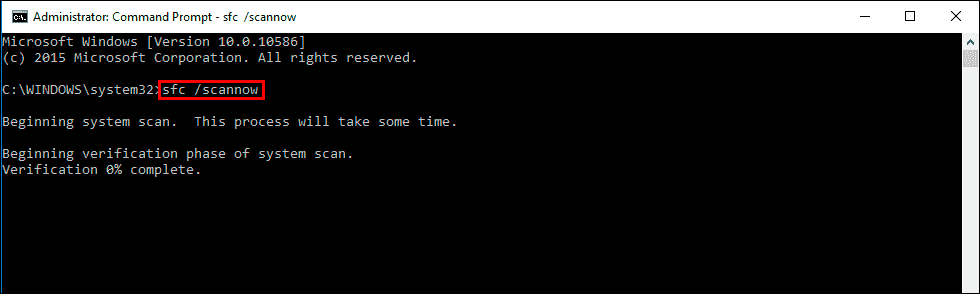
Once the commands are complete, Windows 11 shouldn’t have any more lock screen issues.
Run the DISM command to fix Windows 11 missing dll DirectX errors.
If none of the above has worked so far, you can try running the DISM command to fix Windows 11 lock screen freezing.
- Open Command Prompt (as administrator).
- Type DISM /Online /Cleanup-Image /RestoreHealth into the window and press Enter.
- Wait for it to run as it takes some time.
- Once it’s finished, Restart your computer.
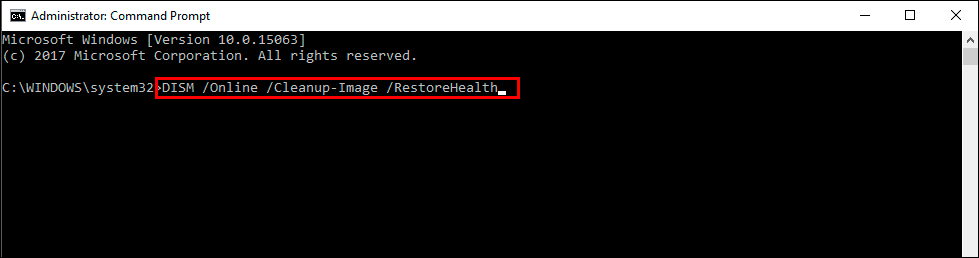
Uninstall and reinstall the program or game you are having issues with.
If nothing so far has helped solve this issue, try uninstalling and reinstalling the problem piece of software/game. After a system restart, reinstall the game and it should be working once again.
