Error LS-0013 is a rather common error message you may get on Windows when launching games like Fortnite, Rocket League, Alan Wake or pretty much any other game via the Epic Games Launcher. This error usually means the game failed to load properly, possibly due to missing or corrupted files, interference from third-party software, or insufficient permissions. Thankfully, this is almost always an easy fix, so follow along as we guide you through a list of solutions.
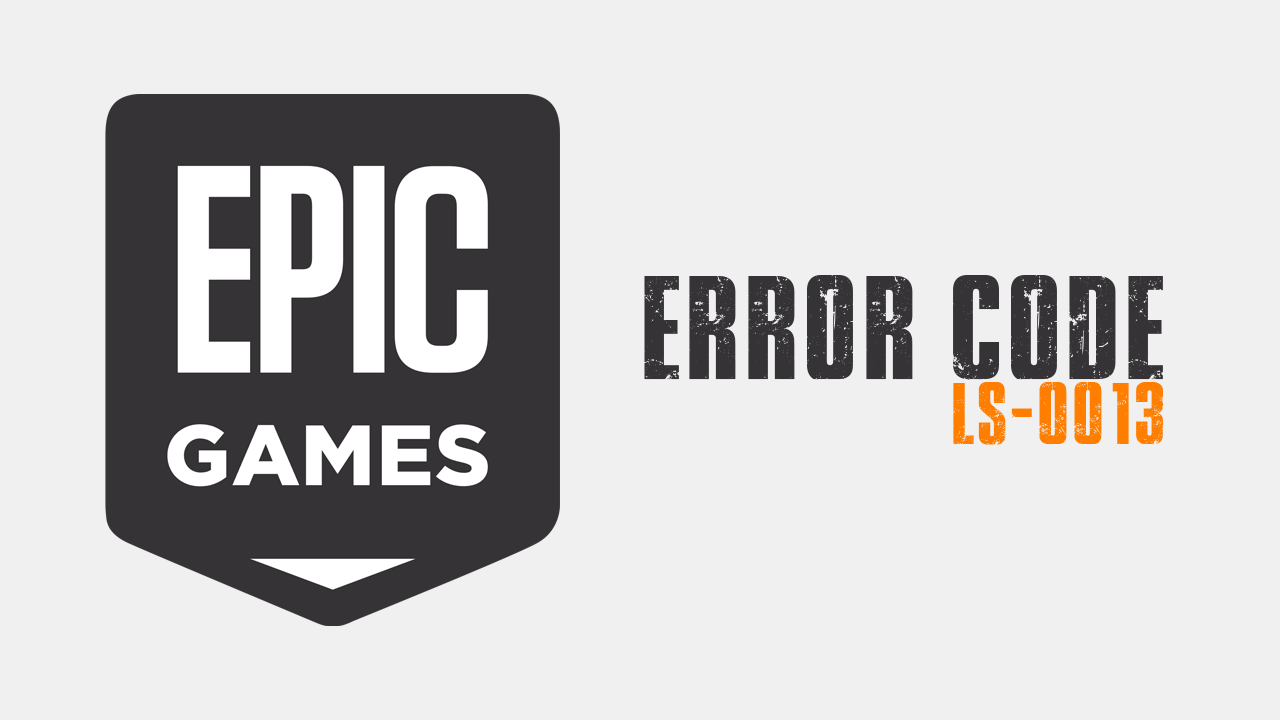
Takeaways:
- How do you fix Epic Games Error Code LS-0013 on Windows?
- Learn Epic Games Error Code LS-0013 on Windows 11
Table of Contents
Epic Error Code LS-0013 Causes
As with most error messages on Windows, there's a rather long list of potential causes.
-
Corrupted or missing game files
-
Antivirus or firewall blocking the game executable
-
Conflicts with overlays like Discord or GeForce Experience
-
Lack of administrator privileges
-
Issues after OS or launcher updates
-
Problems caused by third-party performance tools
-
Modified game directories
How to Fix Epic Games Error Code LS-0013 on Windows
-
Open Epic Games Launcher and go to your Library
-
Find the affected game
-
Click the three dots or right-click and select Manage
-
Click Verify and wait for the process to finish
-
Relaunch the game
Run Epic Games Launcher as an administrator
-
Locate the Epic Games Launcher shortcut
-
Right-click and select Properties
-
Go to the Compatibility tab
-
Check Run this program as an administrator
-
Click Apply then OK
-
Relaunch the launcher
Clear Epic Games Launcher cache
If the launcher is causing the problem and not the games (if all games don't work) you can follow these steps.
-
Close the Epic Games Launcher
-
Press the Windows key and type %localappdata%
-
Open the EpicGamesLauncher folder
-
Go to the Saved folder
-
Delete the following folders:
-
webcache_4147
-
webcache_4430
-
-
Reopen the Epic Games Launcher
Verify Game Files
If it's just a specific game or games that are causing the problem, you can try verifying game files by doing the following.
- Find the installed game in your Library.
- Click the 3 dots, then select Manage.
- Finally, click Verify Files, and the game should work once it is complete.
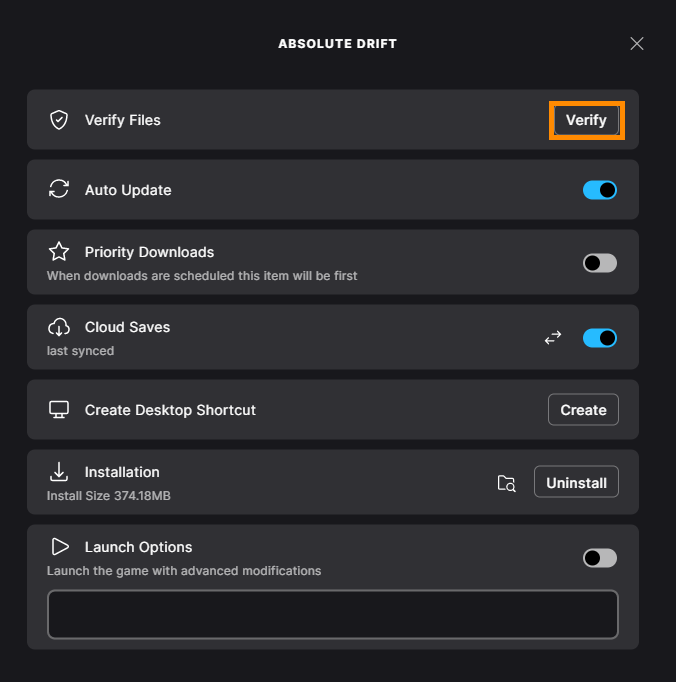
Reinstall Microsoft Visual C++ Redistributables
-
Open Control Panel and go to Programs > Uninstall a program
-
Uninstall any outdated Visual C++ Redistributables
-
Visit Microsoft’s official site and reinstall:
-
Visual C++ 2010 (x86)
-
Visual C++ 2012
-
Visual C++ 2013
-
Visual C++ 2015–2022
-
-
Install both x86 and x64 versions if you're on a 64-bit system
-
Restart your PC and relaunch the game
Alternatively, you can bulk install Visual C++ Redistributables using this tool.
Use compatibility mode
-
Right-click the game’s shortcut or executable
-
Select Properties, then the Compatibility tab
-
Check Run this program in compatibility mode for
-
Choose an older version of Windows
-
Click Apply then OK, and try launching the game again
Reinstall the game
-
Open Settings from the Start menu
-
Go to Apps > Installed apps
-
Find and uninstall the affected game
-
Restart your computer
-
Reinstall the game via Epic Games Launcher
