Table of Contents
Learn how to fix the issue/s causing Google Chrome to display the following error message when visiting a particular website. ‘QUIC_PROTOCOL_ERROR’. This site can’t be reached, The webpage at [website address] might be temporarily down or it may have moved permanently to a new web address.
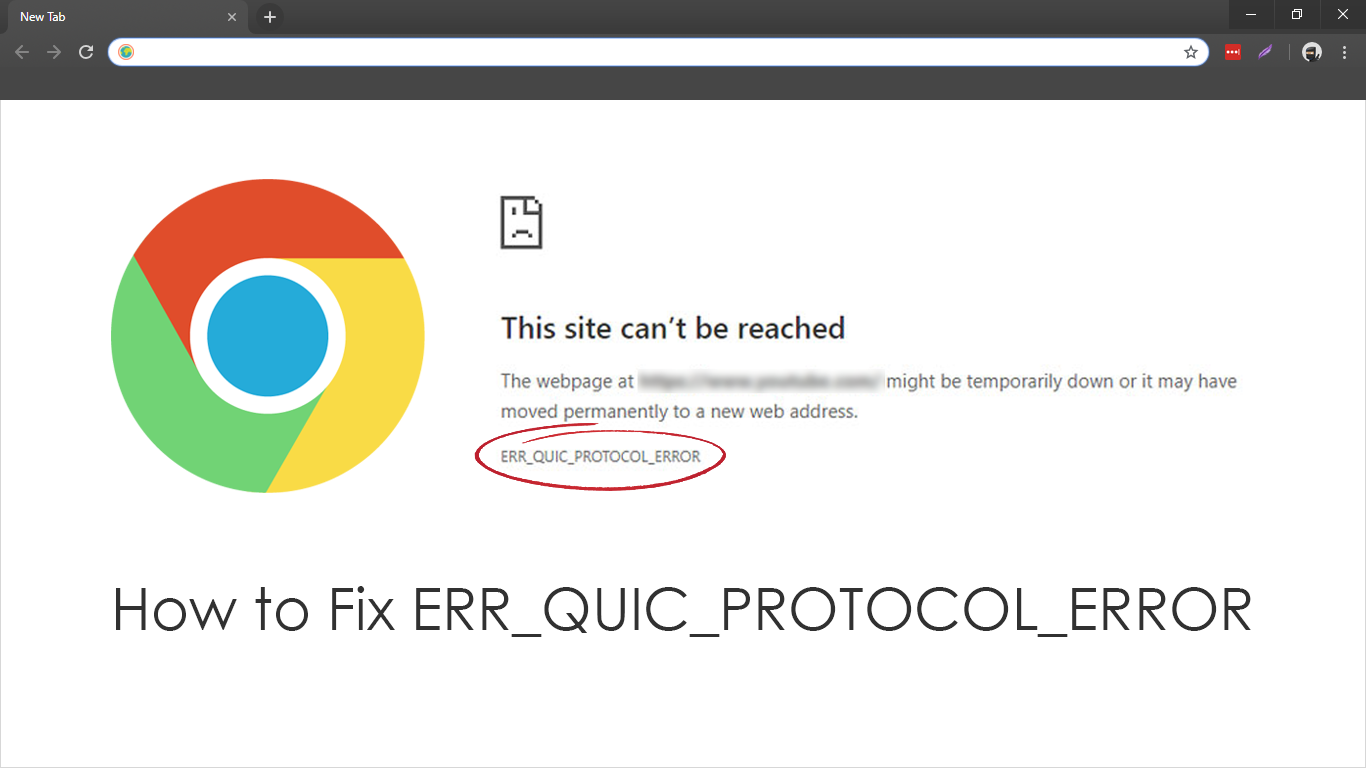
How to Fix the Clock on Windows 10 Not Automatically Adjusting For Time Changes. (Daylight Savings)
Even though Google Chrome is by far the most dominant Internet browser on the market with more than 70% or market share, it’s not without issues. Although problems and errors within Chrome are relatively scarce, they do still exist. Error ‘QUIC PROTOCOL ERROR’. This site can’t be reached, The webpage at [website address] might be temporarily down or it may have moved permanently to a new web address, is a perfect example of this.
Thankfully, just like most other Chrome browser errors, this one can be fixed using a few relatively easy methods. However, It’s also possible that this error message is occurring for the right reasons and may not actually need fixing. Either way, this article will take you through the steps required to fix 'QUIC_PROTOCOL_ERROR’ on Chrome.
Related: How to Fix Netflix Not Responding or Won’t Load Content. (Chrome, Firefox, Edge, and Other Browsers)
How Do You Fix ‘QUIC PROTOCOL ERROR’ on Google Chrome?
Receiving error message QUIC PROTOCOL ERROR when navigating to a specific website on Google Chrome generally means that the website you are visiting is down or has moved to a new address. To check this simply visit the website using a different browser, either Firefox or Edge, with Firefox being the least restrictive of the two.
If the website loads normally, then there is something to fix within Chrome. If the website still refuses to load, there is a good chance the error message is being displayed for the right reasons and is no longer working. Alternatively, if you are using a Proxy or VPN, this may be causing the issue, so make sure you try to access the website with your Proxy/VPN disabled or switched to a different location/service/IP.
However, if you are 100% sure that the website is still up and running, you can do the following. First, open Chrome into the main window, then type about:flags into the address bar and press Enter. Now on the about:flags page type or copy and paste Experimental QUIC protocol into the search box and press Enter. This will bring the Experimental QUIC protocol flag to the top of the page, where you will need to change the drop-down box option from Default to Disabled. Once done, simply Restart Chrome and the change will take effect.
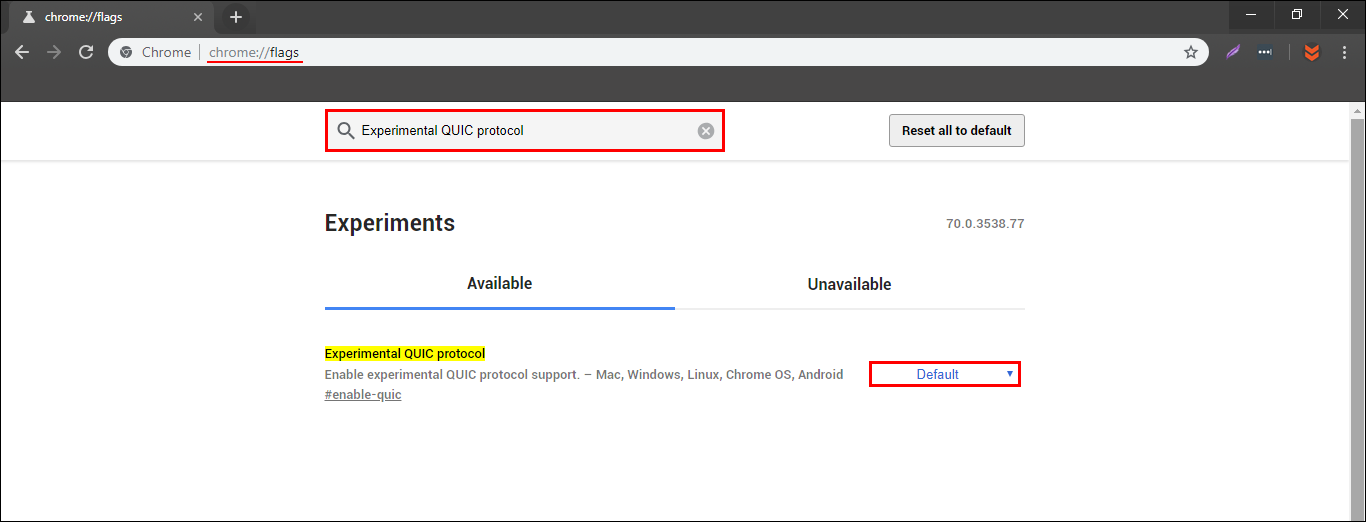
Which should fix error ‘QUIC PROTOCOL ERROR’. This site can’t be reached, The webpage at [website address] might be temporarily down or it may have moved permanently to a new web address, on Chrome. For some information on exactly how and what QUIC is, check out the Wiki page here. While you are fixing some issues with Google Chrome, make sure you check out the following article which shows how to filter out and verify fake news on Chrome. How to Filter Out Fake News Using Google Chrome.
