If you are trying to play Call of Duty: Modern Warfare 2 on PC but it keeps crashing to the desktop with error 0x00001338. This article will show you several different things you can do to solve the problem and the game working again without any more crashing issues.
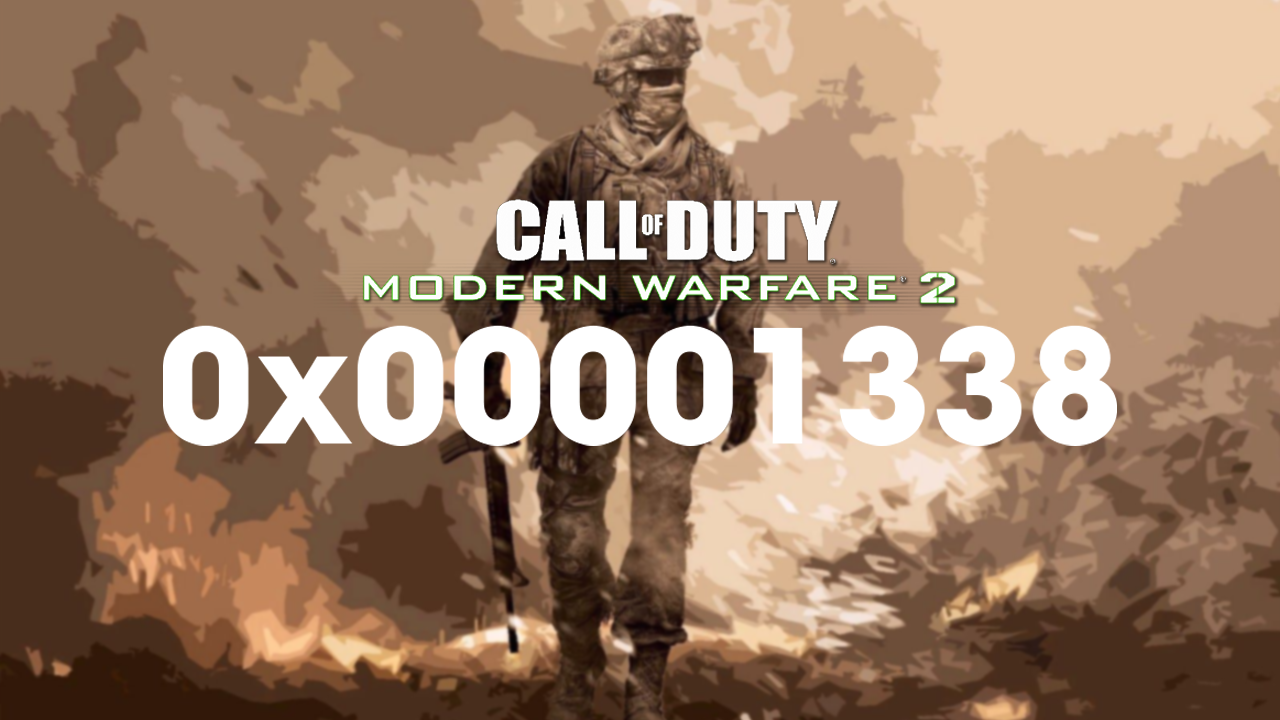
Table of Contents
Related: How to fix no devices appearing in the Game Pass app after enabling Remote Installation.
Call of Duty: Modern Warfare 2 is the latest and greatest game in the Call of Duty saga and goes back to the roots that made the original games so popular. While breaking tons of records on release the latest installation of COD also has a few issues crashing that haven’t yet been addressed including crashing error 0x00001338.
So what exactly causes Call of Duty Modern Warfare 2 to crash with error 0x00001338? Well, there are quite a few possibilities. File corruption, outdated drivers, corrupted drivers, BIOS issues, etc. Thankfully, there are a few different things you can do that will help you reduce crashing or prevent it entirely so let’s get started.
Repair game files to fix Call of Duty: Modern Warfare 2 crashing.
Battle.net
- Open the Battle.net launcher and go to the GAMES tab.
- Select Modern Warfare 2 and click the gear icon that is next to the Play button.
- Click on the Scan and Repair option.
- Let Battle.net verify the integrity of the game files.
- When done, relaunch the game and check if the error is fixed.
Steam:
- Open Steam and go to LIBRARY.
- Right-click on Modern Warfare 2, and choose the Properties option.
- Navigate to the LOCAL FILES tab and click on the Verify integrity of game files button.
- When the process is done, you can reopen the game and check if the error disappeared.
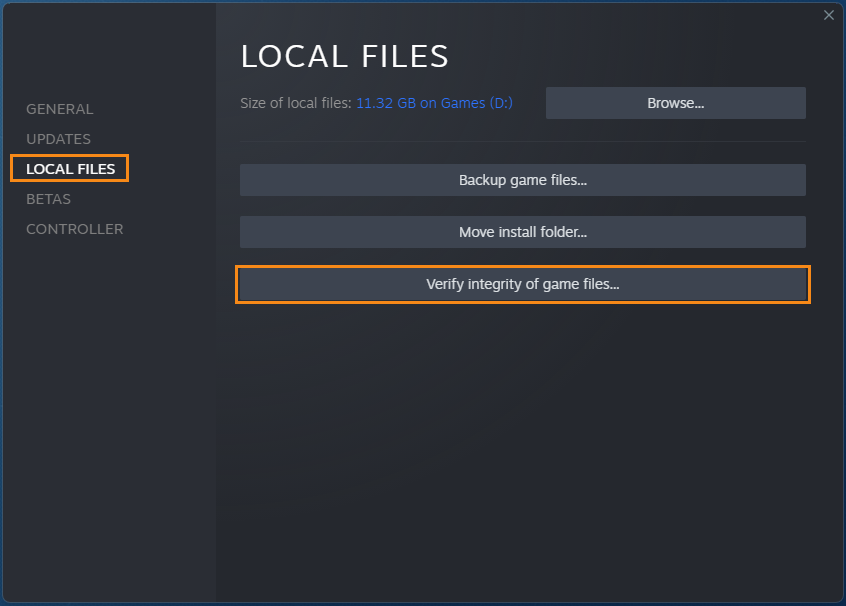
Clear Battle.net Cache to fix Call of Duty: Modern Warfare 2 crashing.
- Close the Battle.net application and all the related processes running in the background.
- Press the Windows key + R to open the Run tool.
- Type %programdata% and press Enter.
- Look for the folder named Blizzard Entertainment and open it.
- Open the Battle.net subfolder and delete the Cache folder inside.
- Reopen the Battle.net launcher and see if the issue is fixed.
Update Graphics Drivers to fix Call of Duty: Modern Warfare 2 crashing.
One of the best ways to solve crashing issues in games on Windows PCs is to clean install your graphics drivers. Although you can do this from Device Manager on Windows, it’s better to use Display Driver Uninstaller (DDU). DDU is the go-to software for all graphical issues, both NVIDIA and AMD products.
- First, download Display Driver Uninstaller (DDU).
- Then download the latest graphics drivers from your computer or graphics card manufacturer's website (usually found on the support page). You can find the NVIDIA catalogue here. And the AMD catalogue is here.
- Once you have the drivers on your computer, turn off your Internet connection and run DDU. Make sure that you enable the tick box next to Remove GeForce Experience (GFE) when it appears. This is important.
- After a system restart, install the driver software and enable your internet connection again.
- This will make sure that Windows doesn’t try to install a generic driver in the background.
If you have any issues with your computer booting to a black screen after using DDU check out this guide: How to fix a black screen after uninstalling graphics drivers using DDU (Display Driver Uninstaller).
If nothing so far has worked you should uninstall and reinstall the game on your computer.
