If you use OneDrive on Windows 10 or 11 and are having issues with error 0x8007016A: The Cloud File provider is not running. This article will take you through several different troubleshooting steps that aim to solve the problem and get OneDrive working again. Thankfully, this issue can be resolved relatively easily.
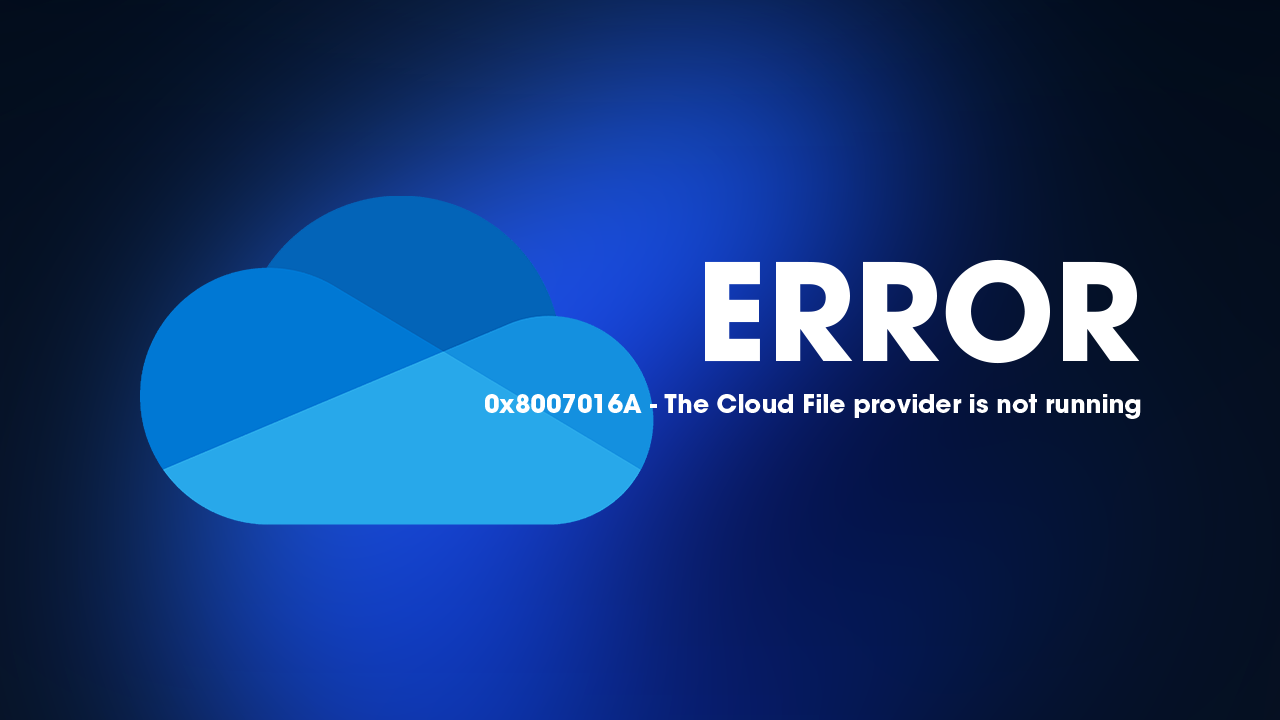
Table of Contents
Related: How to fix Microsoft Store log-in error 0x800704ec in Windows 11.
For the most part, OneDrive is a really stable and easy-to-use cloud service for storing data and files. It’s easy to use and integrates really well with Windows and other Microsoft software. Unfortunately, it does have a few connection issues from time to time which usually ends up requiring manual input to solve. Luckily Microsoft has a few built-in tools available that will help solve the problem.
Interestingly, this error affects both the web version of OneDrive, the standard installation and the app from the Microsoft Store. As a result, you’ll want to pic the troubleshooting steps below that relative to the specific OneDrive source you are using. If you use multiple feel free to work your way through all of the potential fixes.
Remove cached files to fix OneDrive error 0x8007016A
If you are trying to access OneDrive from an Internet browser the first fix is to clear your browser’s cache and cookies. If you haven’t done this before, check out the guide below which will guide you through the process for most of the popular browsers currently available.
How to clear the cache and cookies in Chrome, Firefox, Edge, & Brave.
Enable or disable Files-on-Demand to fix OneDrive error 0x8007016A.
You can turn the Files-on-Demand feature on and see if that helps. Sometimes enabling it works. Sometimes disabling it works so try both and see what happens.
- Click on the OneDrive icon in the system tray or taskbar and click Help and Settings > Settings
- In the Sync and backup section, select Advanced Settings
- Here, find the Files On-Demand section
- Toggle the switch to the right to On position.
Reset OneDrive to fix OneDrive error 0x8007016A.
Another quick fix is to reset the OneDrive installation this will restore OneDrive to a clean installation state and allow you to sign back in without any issues. Follow the steps below to reset OneDrive
- Press Window Key + R on your keyboard to open the Run dialogue
- Copy and paste the following command line:
%localappdata%\Microsoft\OneDrive\onedrive.exe /reset
- Click OK or press Enterthen wait a few minutes
- Open the Run dialogue again and paste in the following line:
%localappdata%\Microsoft\OneDrive\onedrive.exe
- Press Enter or click OK.
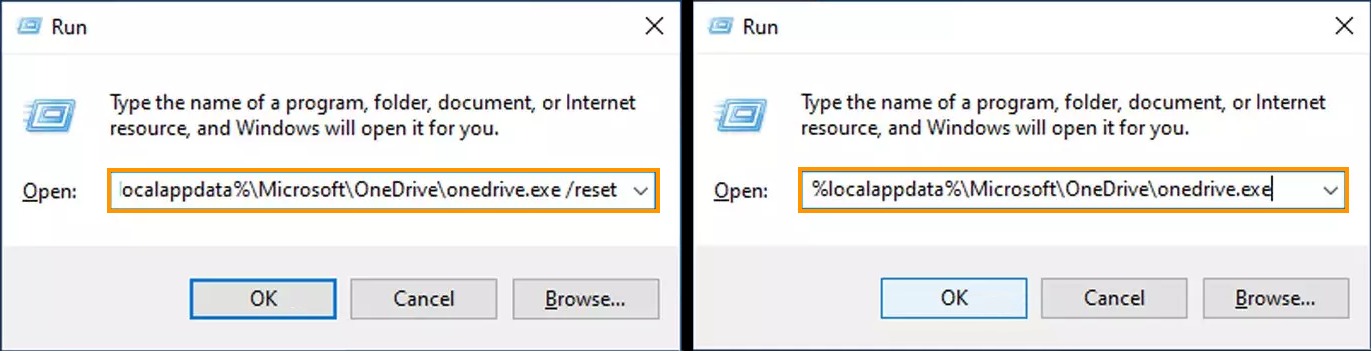
Uninstall the last Windows 11 update installed on your computer to fix update error 0x80070008.
This option may not be available for you but If you still have the option to uninstall the latest Windows 11 update that was installed on your computer do that. If you aren’t sure how to check out the article linked below. Sadly you may not be able to use this step but you should check just in case as it is a good option.
How to uninstall a bad Windows 11 update. Rollback a Windows 11 update.
If this doesn't work for you, you can try downloading and installing all of the latest updates that are available. Perhaps Microsoft has patched the issue.
