If you are trying to install or update your AMD Radeon Software but getting the following error message: Learn how to fix Oops! Something went wrong, Error 173 – AMD Software install cannot proceed as no AMD graphics hardware has been detected in your system when trying to install a new version of AMD Radeon Software. This article will show you several different ways you can solve the issue.
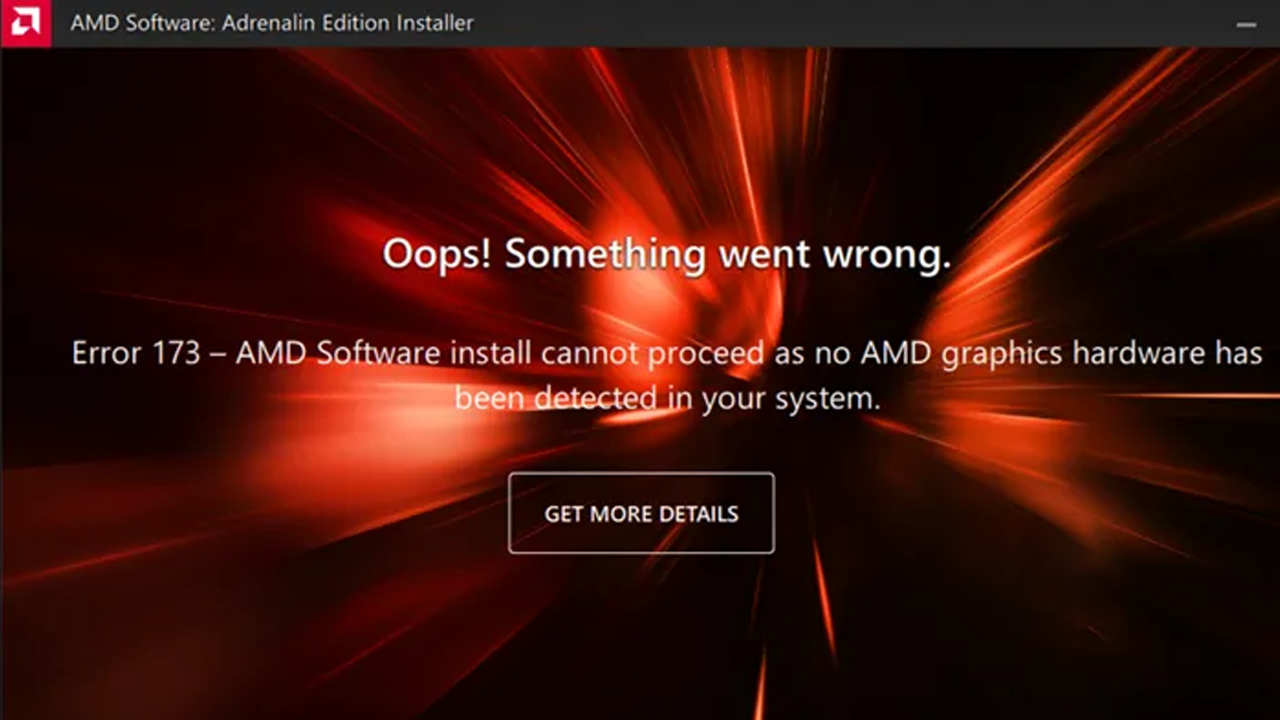
Table of Contents
Related: How to fix screen flickering when FreeSync or Gsync is enabled.
Installing drivers and the software that goes with them can sometimes be an annoying process. Especially when you are trying to find the most stable driver version after a string of instability. While most drivers don’t come with extra software, there are some that do, primarily graphics drivers from AMD, Intel, and NVIDIA. Without this software installed it’s hard to get the full benefits of your hardware.
Although most people won’t encounter issues with AMD Radeon Software, a small portion of users do occasionally come across installation/update error - Error 173 – AMD Software install cannot proceed as no AMD graphics hardware has been detected in your system when trying to install a new version of AMD Radeon Software. Thankfully this error message can be resolved quite easily, though it does take a little bit of messing around.
Fixing error 173 – AMD Software install cannot proceed as no AMD graphics hardware has been detected in your system when trying to install a new version of AMD Radeon Software.
One of the best ways to solve crashing issues in games on Windows PCs is to clean install your graphics drivers. Although you can do this from Device Manager on Windows, it’s better to use Display Driver Uninstaller (DDU). DDU is the go-to software for all graphical issues, both NVIDIA and AMD products.
- First, download Display Driver Uninstaller (DDU).
- Then download the latest graphics drivers from your computer or graphics card manufacturer's website (usually found on the support page). You can find the NVIDIA catalogue here. And the AMD catalogue is here.
- Once you have the drivers on your computer, turn off your Internet connection and run DDU. Make sure that you enable the tick box next to Remove GeForce Experience (GFE) when it appears. This is important.
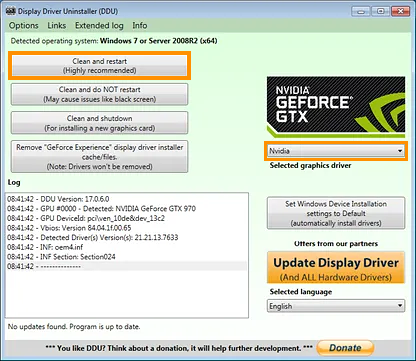
- After a system restart, install the driver software and enable your internet connection again.
- This will make sure that Windows doesn’t try to install a generic driver in the background.
If you have any issues with your computer booting to a black screen after using DDU check out this guide: How to fix a black screen after uninstalling graphics drivers using DDU (Display Driver Uninstaller).
Update your computer’s BIOS to fix error 173 – AMD Software install cannot proceed.
The next most important thing you can do to fix this problem is to download and install the latest BIOS version for your computer. Simply visit your computer manufacturer's website, go to their support page and download the latest version available. Alternatively, you can use any auto-update tools they may have. After your BIOS has been updated you may have to use the DDU method again to perform a clean install.
