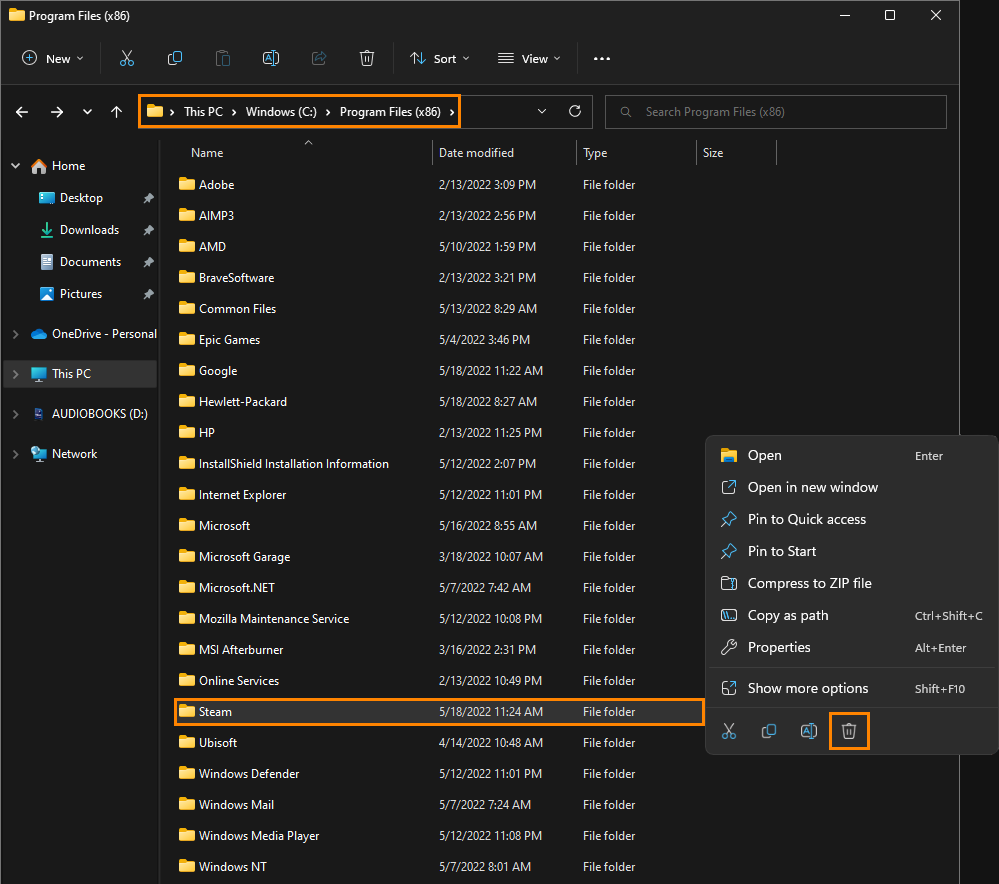If you are trying to use Steam but keep getting the following error message - FATAL ERROR: Failed to connect with Local Steam Client Process. Please make sure that you are running the latest version of Steam Client. You can check for Steam Client updates using the Steam main menu. Steam > Check for Steam Client Updates. This article will guide you through several different potential solutions.
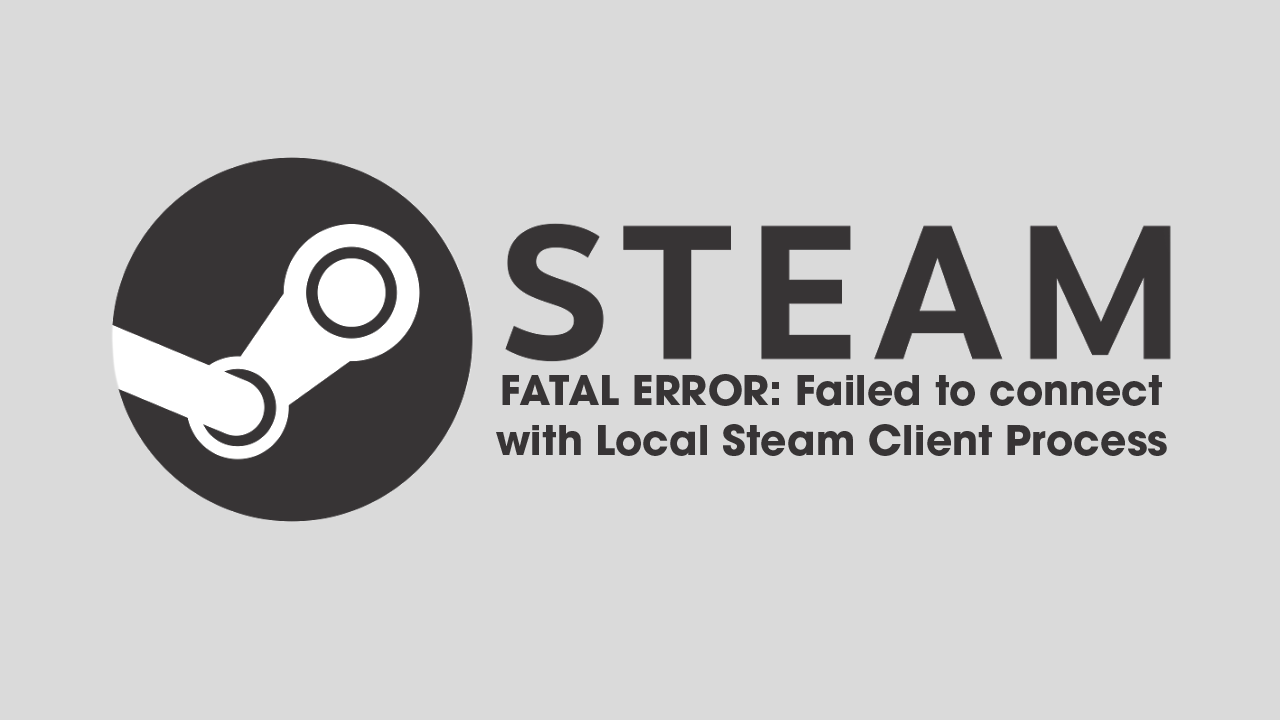
Table of Contents
Related: The Reason For Slow Steam Cloud Sync and How to Fix it.
Although there are quite a lot of other gaming services on the market now competing with Steam. Steam is still the most popular and feature-rich platform available. Steam is also the most stable and reliable of all services and doesn’t generally have many big issues, though there certainly are a few getting around from time to time. One of the most common errors is - Failed to connect with local Steam client - process fatal error.
FATAL ERROR: Failed to connect with Local Steam Client Process. Please make sure that you are running the latest version of Steam Client. You can check for Steam Client updates using the Steam main menu. Steam > Check for Steam Client Updates.
More often than not this error occurs when Steam has failed to automatically update, trapping you on an older version which can and does cause conflicts sometimes. Thankfully there are a few different things you can do to fix this problem and restore Steam back to its working state. So follow along as we guide you through them.
Manually update Steam to fix FATAL ERROR: Failed to connect with Local Steam Client Process.
The first thing you should check to solve this problem is Steams update status. To do this open Steam (if it lets you) then click Steam in the top left-hand corner and select Check for Steam Client Updates. If any updates are available Steam will download and install them, then restart to apply the changes. More often than not this will solve the problem. However, if it doesn’t try another solution below.
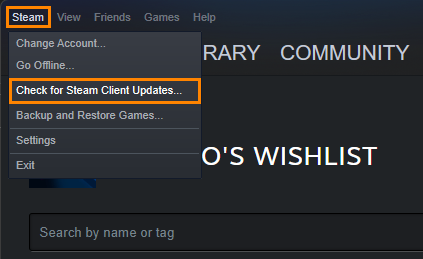
Use the Verify Game Files tool.
If this error message appears when you try to launch certain games, you will need to run Steam’s Verify Game Files tool. This process scans and checks for any missing, extra, or corrupted content that may be causing - failed to connect with local Steam client - process fatal error. To Verify Game files you will need to do the following.
- First open Steam.
- Now change to the Library tab.
- Here find the game you are having issues with and right-click on it and select Properties.
- Change to the Local Files and click Verify integrity of game files.
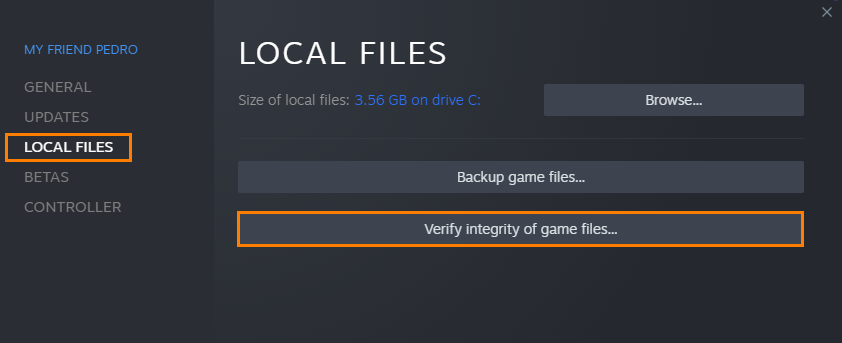
Once you have started this process you will have to wait a considerable amount of time for it to complete. Especially for big games like Apex Legends. Once your game files have been verified, you’ll be able to update games moving forward without any issues. Unless you fall outside the lucky 75% of users.
Uninstall and Reinstall Steam.
If verifying game files and reinstalling the game still didn’t fix this problem, you will have to uninstall and reinstall Steam on your computer. If you have a few games installed this is going to be an annoying fix for you. Before you start this process, you can make a backup of all your Steam games (The working ones) by moving them to a different drive on your device, if you have space. This will save you from having to redownload everything.
After you have installed Steam make sure you visit the Steam folder and delete it to make sure that everything is gone. C:\\Program Files (x86)\\Steam\\steamapps. Once that is done you can clean install Steam and you should be problem-free.