If you are using Windows 11 and have noticed that whenever you rename a file or folder it no longer shows a visible File Preview. This article will show you several different things you can do to solve the problem and get File Previews working again on Windows 11.

Table of Contents
Related: How to disable Ads & Notifications in File Explorer on Windows 11.
Windows 11 has been a very popular upgrade from Windows 10, with most users in agreeance that the new operating system is far more enjoyable to use than Windows 10. Although it’s mostly cosmetic at the moment and a lot more changes are yet to come, there are some frustrating things that have been imported across from Windows 10, including errors.
There are a lot of error messages that appear on Windows 11 that also appear on Windows 10. Including File Previews not working after you rename a file or folder. Why this happens is still a bit of a mystery, however, there are quite a few different things you can do to solve the problem and restore proper File Preview functionality to Windows 11 File Explorer. The best part is that most of these solutions are really easy and don’t require any extensive Windows knowledge.
How do you fix File Previews not working after renaming files and folders on Windows 11?
To begin the first thing you should do is check for any Windows 11 updates, there is a good chance that Microsoft has already patched this issue in a new update. However, there have also been times when it has taken a few months for Microsoft to patch an issue. For example the earliest Windows 11 builds didn’t show thumbnails correctly and that took 4 months to resolve.
- To force check for any Windows 11 updates press Windows Key + I to open Settings, then go to Windows Update and click Check for updates. Now simply wait for Windows to check for, download, then install any updates that are available.
Double-check that Preview Pane is enabled on Windows 11.
Although it isn’t likely, there is a chance that Preview Pane is disabled on Windows 11, which means you’ll have to check it.
- To check Preview Pane open File Explorer.
- Click the three dots next to View and select Options when it appears.
- In the new window that pops up, change to the View tab and make sure that the Show Preview Handlers in Preview Pane is enabled.
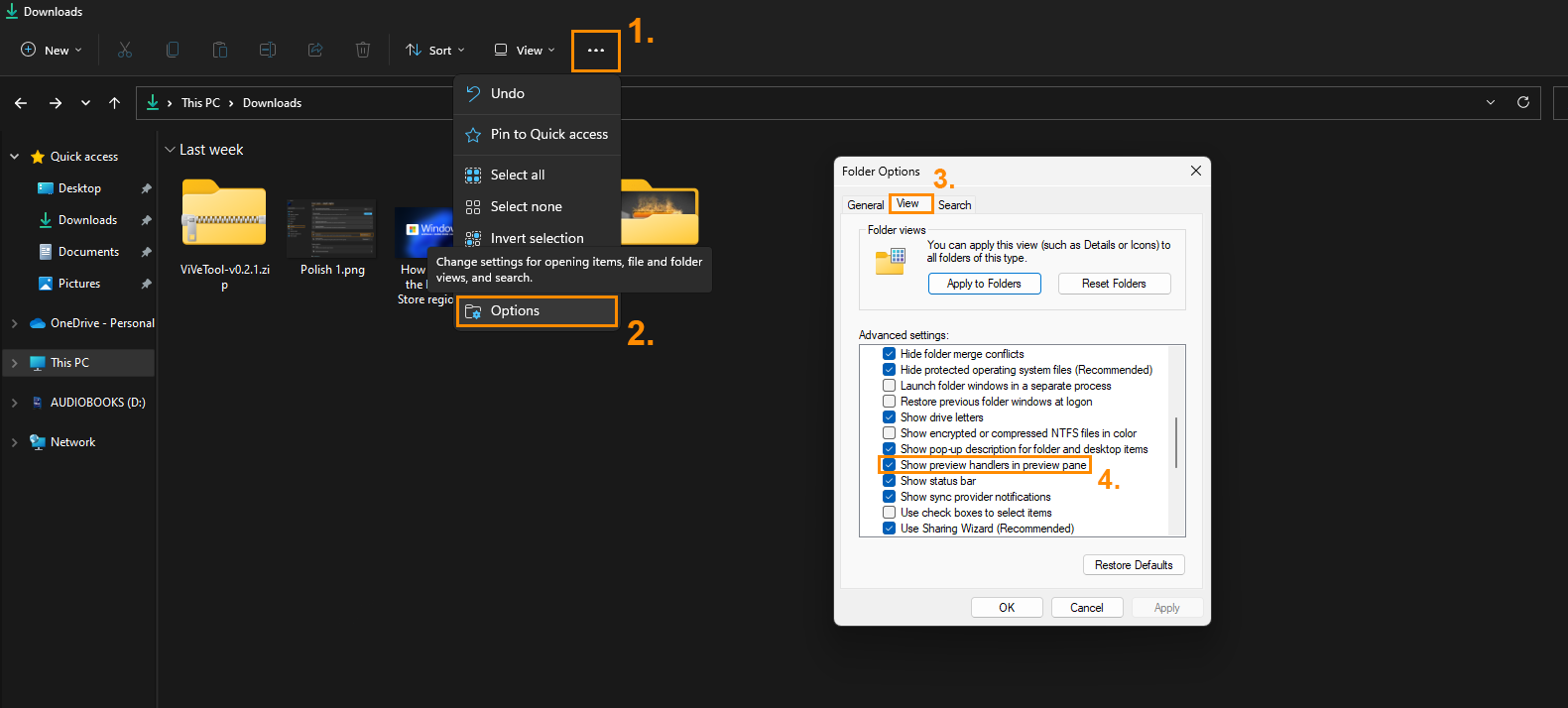
File Previews not working after renaming files and folders on Windows 11 using the SFC Scannow command.
If everything else so far has failed to solve the problem you can try running the SFC Scannow command. This tool is great for solving random system corruption and restoring missing files.
- First type CMD into the Start menu then right-click Command Prompt and choose Run as administrator.
- When you have Command Prompt open type the following command into Command Prompt and press Enter.
sfc /scannow
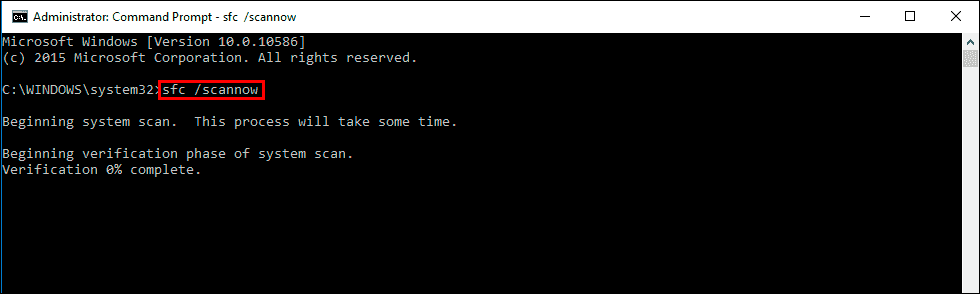
The command will take some time to scan your computer and fix any problems so be patient. If it encounters any issues it can’t fix, restart your computer in safe mode and run the command again.
If nothing above has solved File Preview issues on Windows 11.
If you are unlucky enough that none of the above options has helped solve this problem, you can either reinstall Windows 11 or just wait for the problem to be solved in future updates. As the feature isn’t all that important I would rather wait than go through all the trouble of a fresh Windows 11 installation. However, it is entirely up to you what you decide to do.
