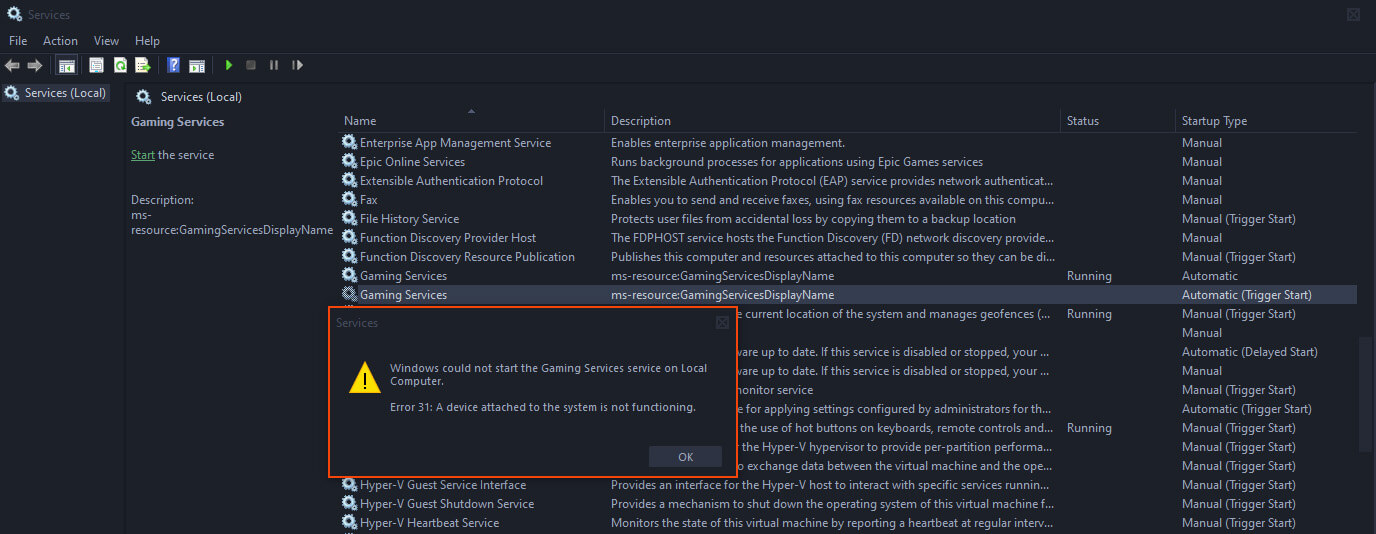If you have recently signed up to Game Pass and are trying to install games on your Windows 10 or 11 PC but can’ because they refuse to download and show error code 0x00000001. This article will show you several different things you can do to solve the problem preventing games from downloading from Game Pass.

Table of Contents
Related: How to use a controller to play Pokemon Revolution Online.
Recently I signed up for Microsoft Game Pass to take advantage of the $1 ultimate subscription trial on PC. After checking out the list of games I was keen to install Doom Eternal, Greedfall, Final Fantasy XII Zodiac, Waste Land 3 and quite a few other titles. However, none of these games would download and always returned error code 0x00000001 after preparing to download.
It turns out that it doesn’t matter what games you try to download If you are getting Game Pass error 0x00000001 no games will download as there is a major issue with the Gaming Services service and app on your computer. Thankfully there are quite a lot of fixes for this issue some of which are easier than others so we’ll start from the easiest and work our way down the list. Before you start anything, make sure that you have the latest version of Windows installed.
Note: While troubleshooting this issue I also encountered an error that I wasn’t able to resolve. I’ll cover it at the end of this article as some people may also have this same problem. So if you do and somehow manage to figure out a fix that doesn’t require a clean installation of Windows 10/11 please let us know in the comments.
How do you fix Game Pass error 0x00000001 can’t install games? Error 0x00000001 games won’t install from Game Pass.
Below are three different things you can try that should resolve Game Pass error 0x00000001. For 99% of people, one of these three options will fix the problem. However, if it doesn’t, see the final section of this guide for more info.
Game Pass error 0x00000001 Fix 1.
- Open the Settings app on your computer and go to Apps, then find the Xbox app.
- Next, click Advanced Options, then scroll down the list and click Repair (let it repair) then click Reset (let it reset)
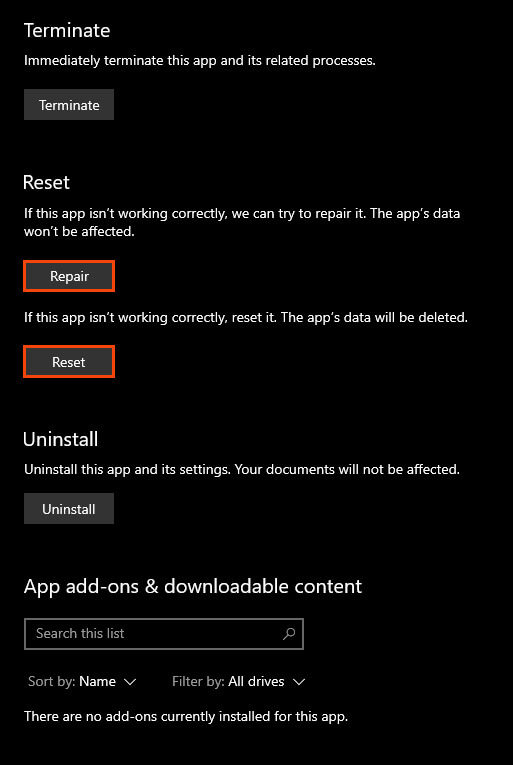
- Once that is complete, find Gaming Services click Advanced Options, then scroll down the list and click Repair (let it repair) then click Reset (let it reset)
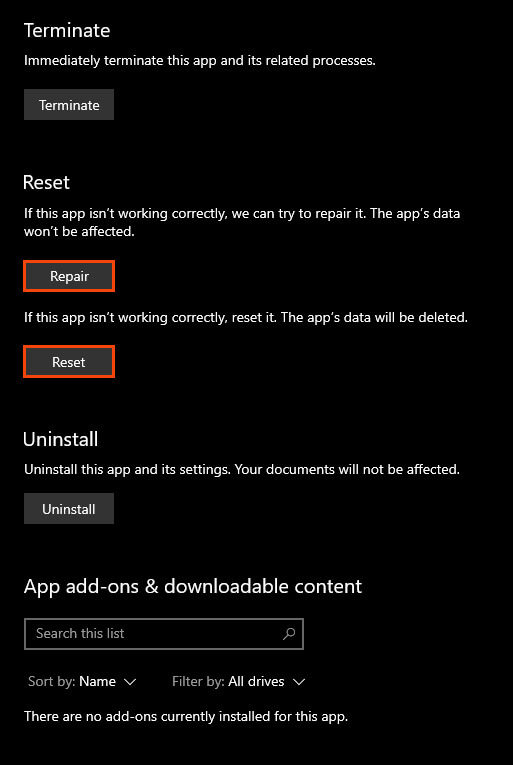
- Next, open the Start menu, search Services then open Services. Scroll down the list and find all of the Xbox entries (they are near the bottom). When you find them right-click on them and select Start. If you can see that they are already running you can skip them.
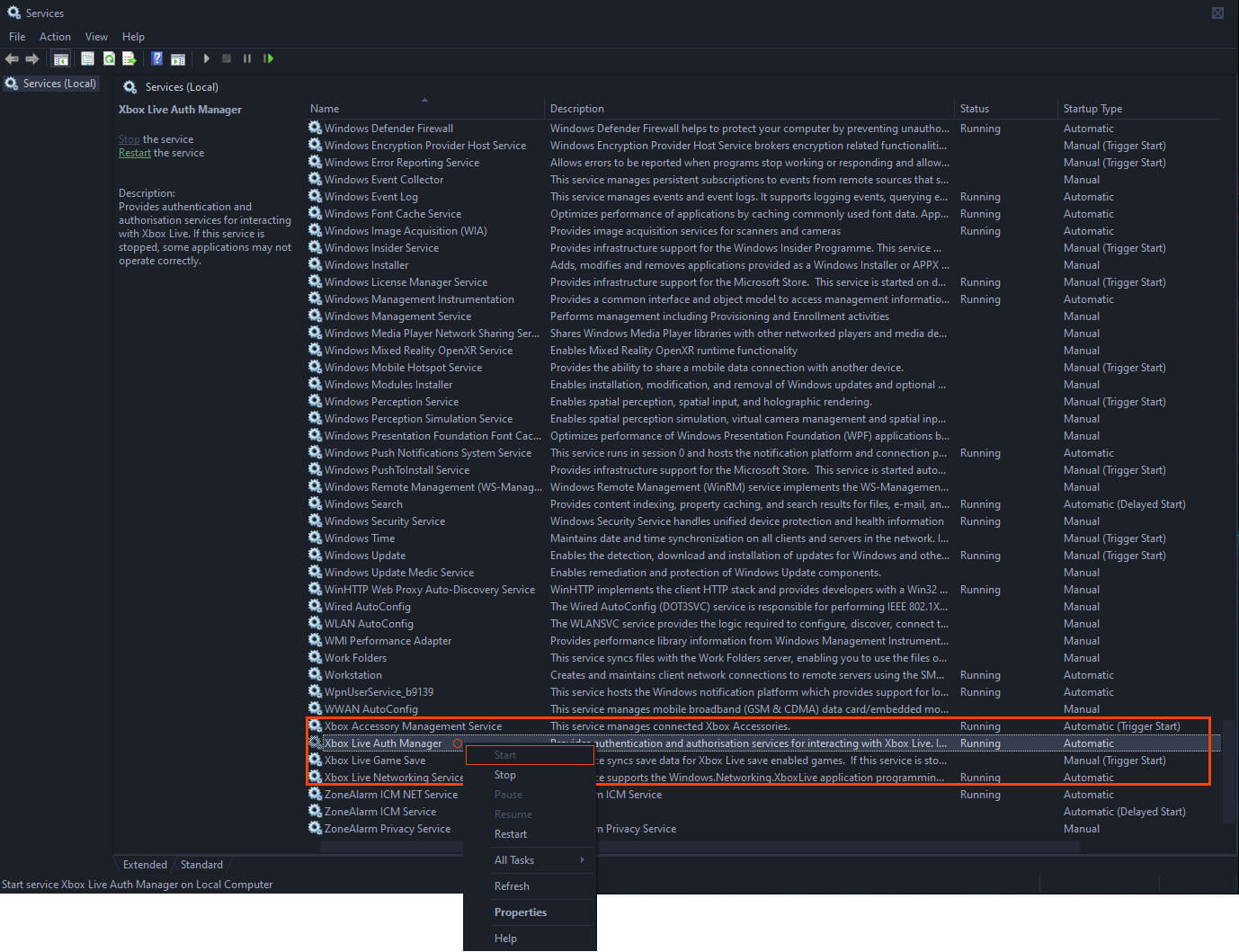
Note: If you find that you have to do this each and every time you open the Xbox app, you can right-click on these entries, select properties and change their startup from Manual to Automatic.
- Now scroll back up the list and find Gaming Services (there is two side by side) do the same for both of these. Make sure they are running.
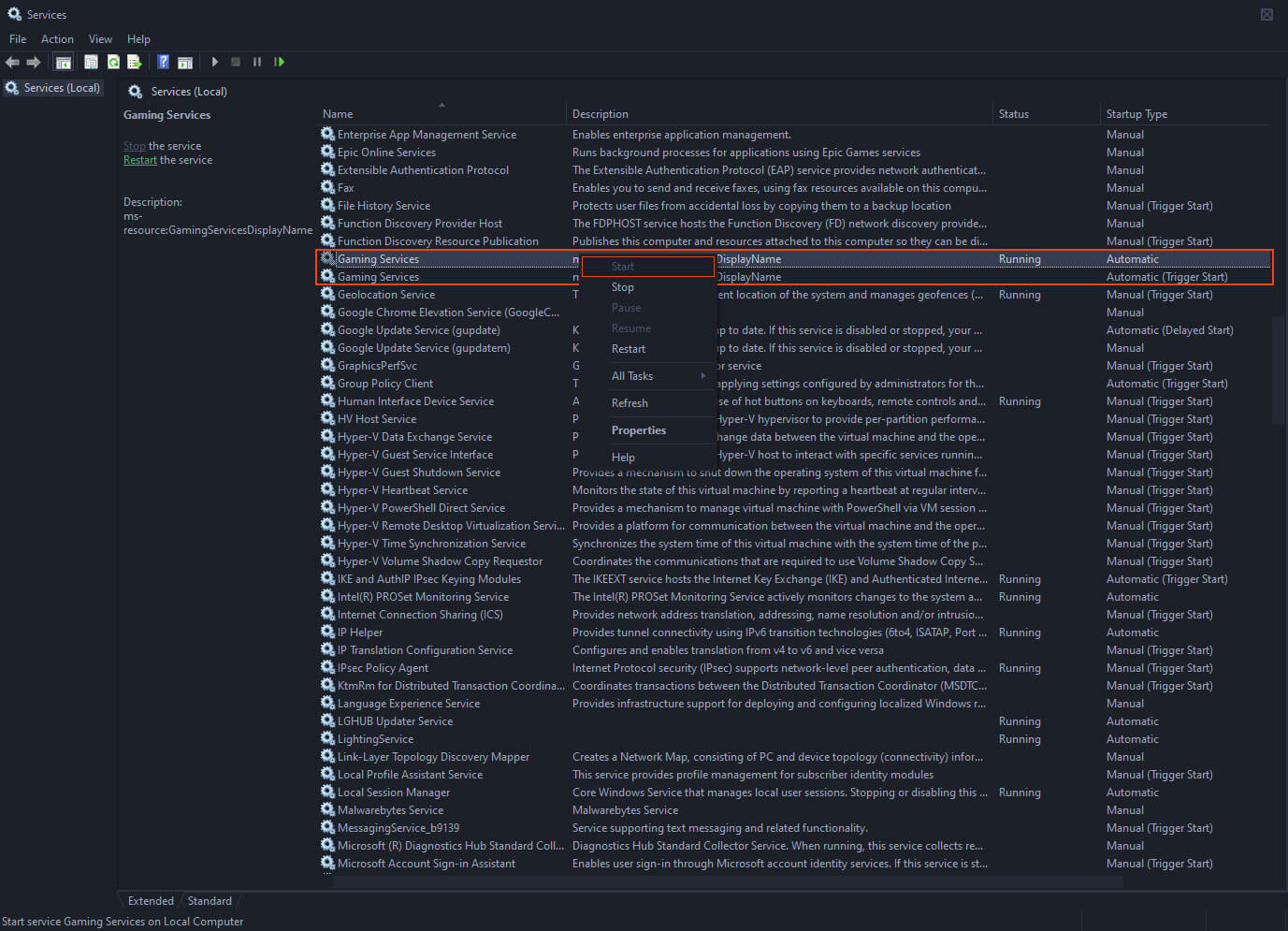
- Once all of these are running, you should be able to open the Xbox app and install games without getting error 0x00000001.
IMPORTANT: If you get the following error message: “Windows could not start the Gaming Services service on local computer. Error 31: A device attached to the system is not functioning.” when trying to start one of the Gaming Services entries, this is the error I wasn’t able to resolve, though I suspect a clean installation would fix it. I’m hoping someone else may have an alternative suggestion.
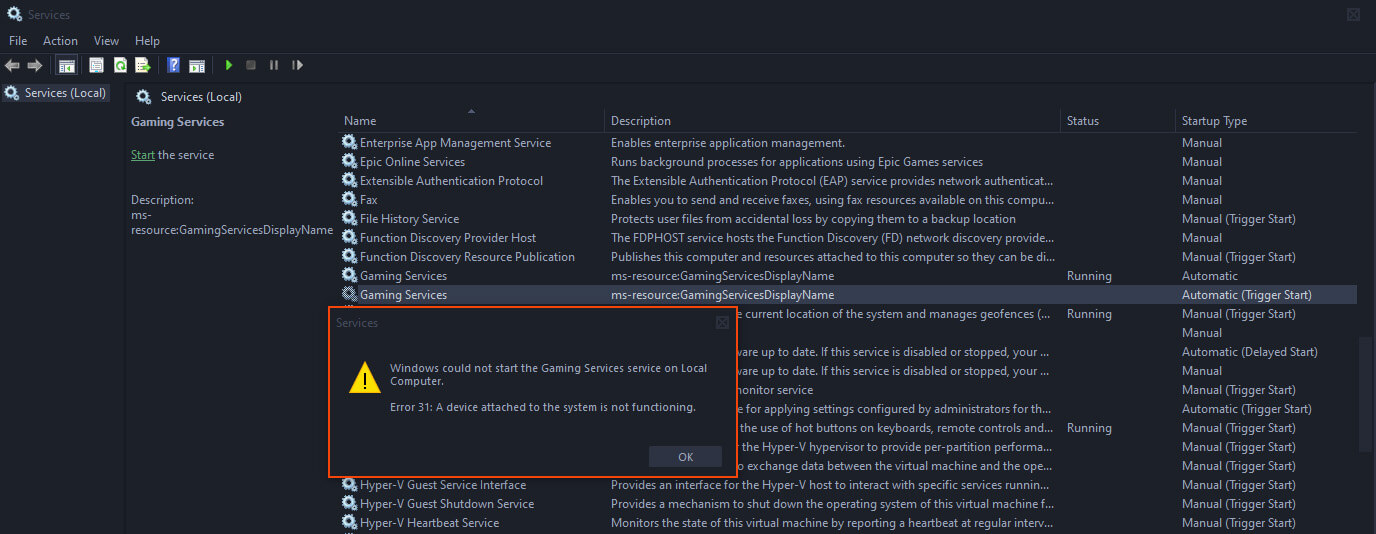
Game Pass error 0x00000001 Fix 2.
If the first fix didn’t work for you, you can try the following fix. This one is a little more complicated but should also help solve Game Pass downloading error 0x00000001.
- To begin, open PowerShell as Administrator (search it from the start menu).
- When the window appears copy and paste the following command:
get-appxpackage Microsoft.GamingServices | remove-AppxPackage -allusers
- Followed by this command next:
start ms-windows-store://pdp/?productid=9MWPM2CQNLHN
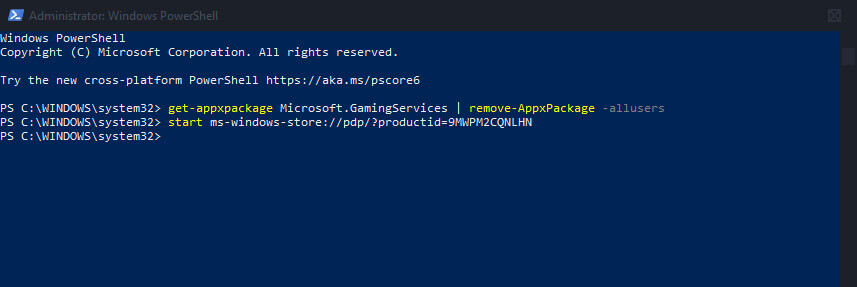
If the command runs without any errors you can try to download some games. If you get an error message you’ll need to do the following.
- Open the Registry Editor by searching Regedit from the Start menu. When it opens, go to the following location:
HKEY_LOCAL_MACHINE\SYSTEM\CurrentControlSet\Services\
- And delete the following two folders (keys): GamingServices & GamingServicesNet. Once you have deleted them, Restart your computer.
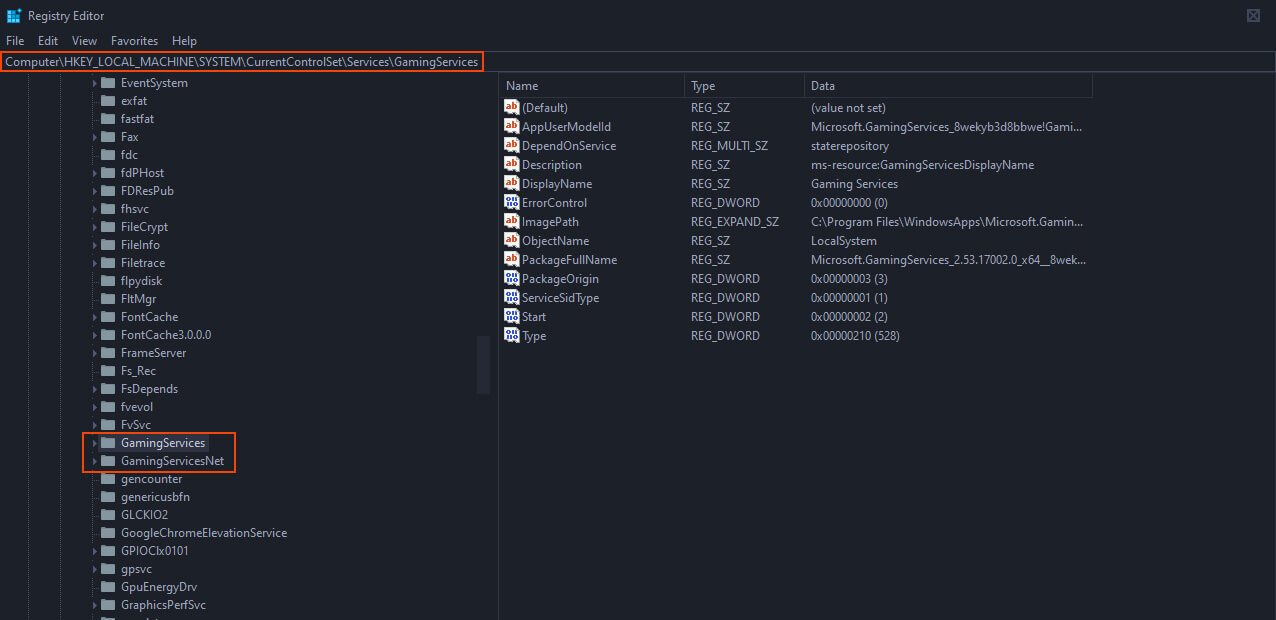
- When your computer restarts, download and install the Gaming Services utility from the Microsoft Store here. Once it is installed Restart your computer again and everything should be working. If it isn’t repeat the steps shown in fix 1.
How do you fix Gaming Services error: “Windows could not start the Gaming Services service on local computer. Error 31: A device attached to the system is not functioning.”
If you are super unlucky you will see the following error message: “Windows could not start the Gaming Services service on local computer. Error 31: A device attached to the system is not functioning.” Which I currently do not have a working solution for that doesn’t involve a fresh installation of Windows 10 or 11. If you do manage to figure out what is causing this, please let us know in the comments so we can update this guide ASAP. I have this error on my Windows 10 gaming PC and my Windows 11 laptop. So it must be a common error.