If you are just starting out with Pokemon Revolution Online and want to start playing with a controller. This article will show you how to set up a controller in Pokemon Revolution Online. It’s important to note that there are still some aspects of the game that you will have to use your keyboard for.

Table of Contents
Related: How to Change Teams in Pokemon Go. (Switch Teams in Pokemon Go)
Pokemon Revolution Online is one of the best Pokemon games currently in existence, if not the best Pokemon game ever made. For an unofficial Pokemon game Pokemon Revolution Online brings everything that fans have ever wanted to a classic Pokemon experience. If you aren’t all too familiar with the game just yet, Pokemon Revolution Online brings all the games maps and storylines together along with the Pokemon that inhabit their regions. Allowing players to explore the entire Pokemon universe while battling and capturing all their favourites with full online MMO capabilities.
Download the latest version of Pokemon Revolution here.
Although I would love to see Nintendo get their act together and make a Pokemon game in a Witcher 3, Assassins Creed, Horizon Zero dawn RPG setting. Pokemon Revolution is a great travel game that runs on most modern devices including Android, Mac, Linux, and Windows.
The only problem with Pokemon Revolution Online is that setting up a controller isn’t all that simple, as the built-in system is useless. Thankfully there is an easy workaround to solve this problem and grant controller support. But it doesn’t give full controller support for the game, some parts of the interface can still only be accessed with the keyboard and/or mouse. This is because the game doesn’t have any support for switching between interface components using analog sticks. Every button has to be assigned specific action.
How do you play Pokemon Revolution Online using a controller? Pokemon Revolution Online Controller setup guide.
To begin the controller setup process for Pokemon Revolution Online you’ll need to turn off controller support in the game client.
- To do this open Pokemon Revolution and sign in to your account. Next, click the Settings icon and change to the Key Binding tab. In the bottom right section of the screen make sure the Allow Controller check box is unchecked.
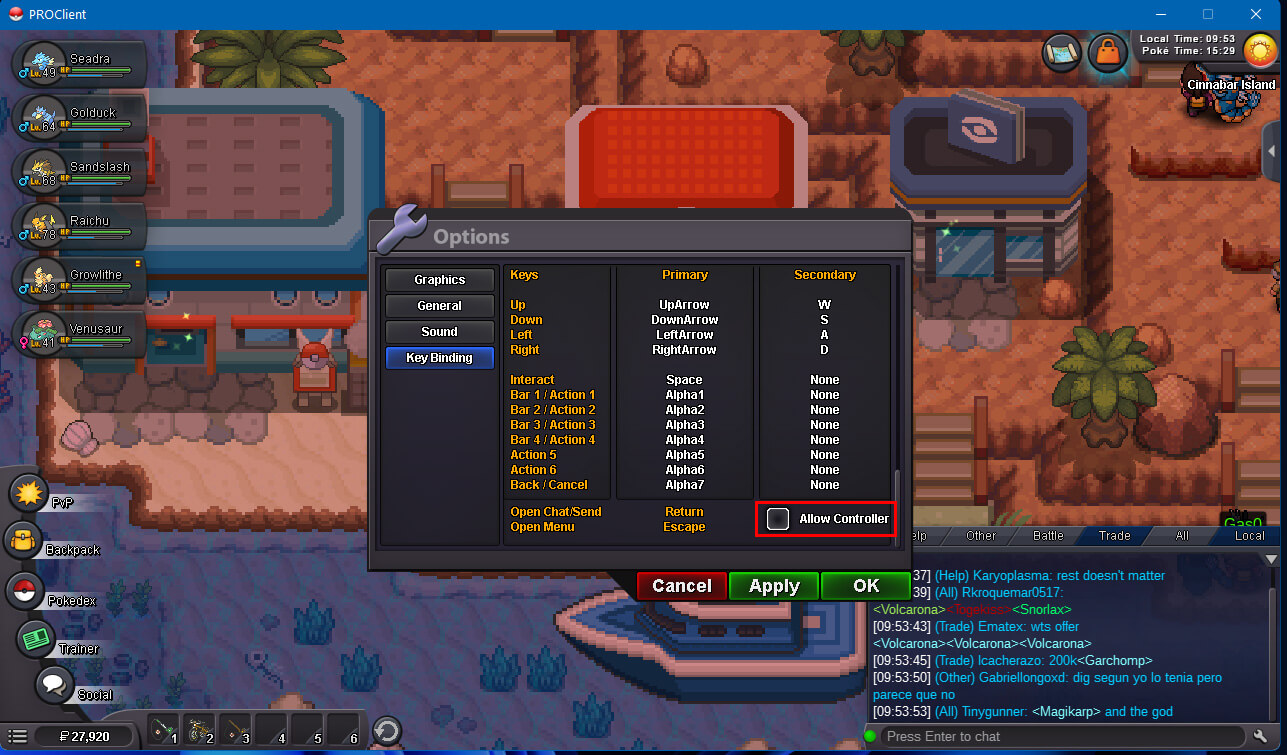
- Next download Joy to Key which will be used to remap the controller for Pokemon Revolution Online.
- Now that you have Joy to Key on your computer, open it and start remapping your controller to match the key bindings of the game. I’ve attached a quick example of the keys that I’m using to get you started, but you can adjust this as you please.
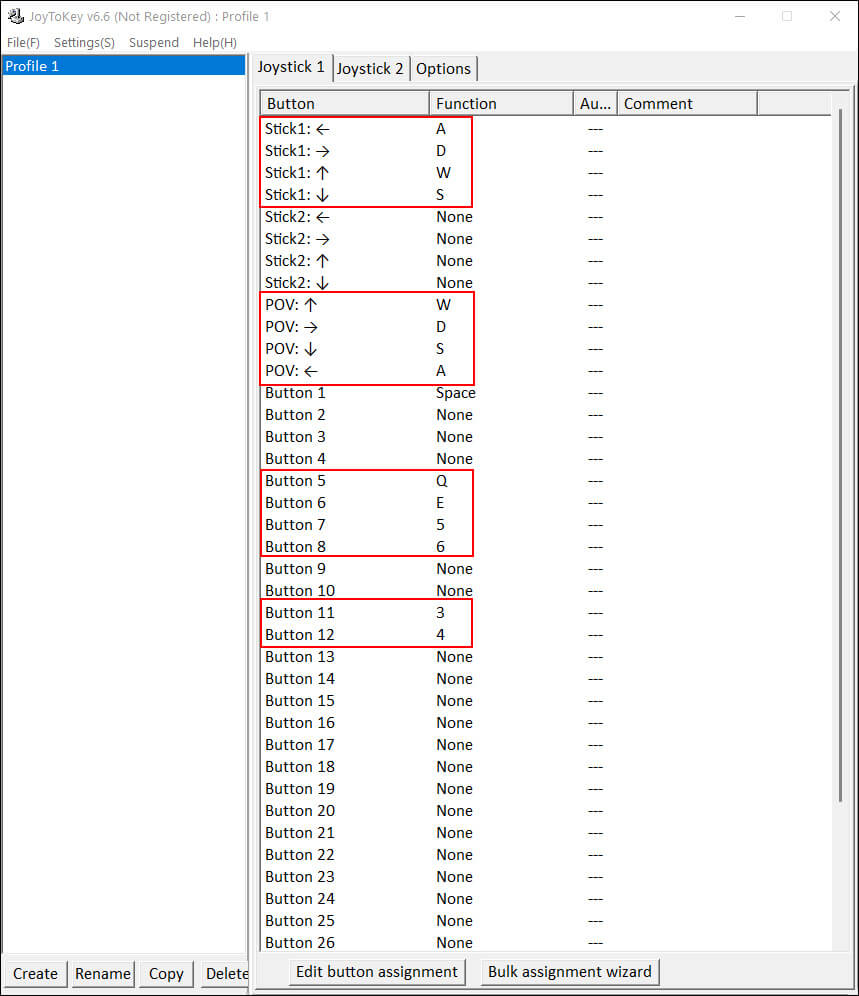
Note: To make things nice and easy pressing the buttons on your controller will highlight the option in Joy to Key so you can see exactly what button it was.
- Once you have set your keybindings you’ll need to set up your analog sticks as they generally do whatever they want by default. For instance, mine was stuck walking right.
- To do this go to Settings > Configure Joysticks > Advanced settings for each device. Here use the Threshold for analog input specific to this device slider to adjust your analog sticks to work for your specific requirements. Once you have done this click Ok and you’re done with the controller setup.
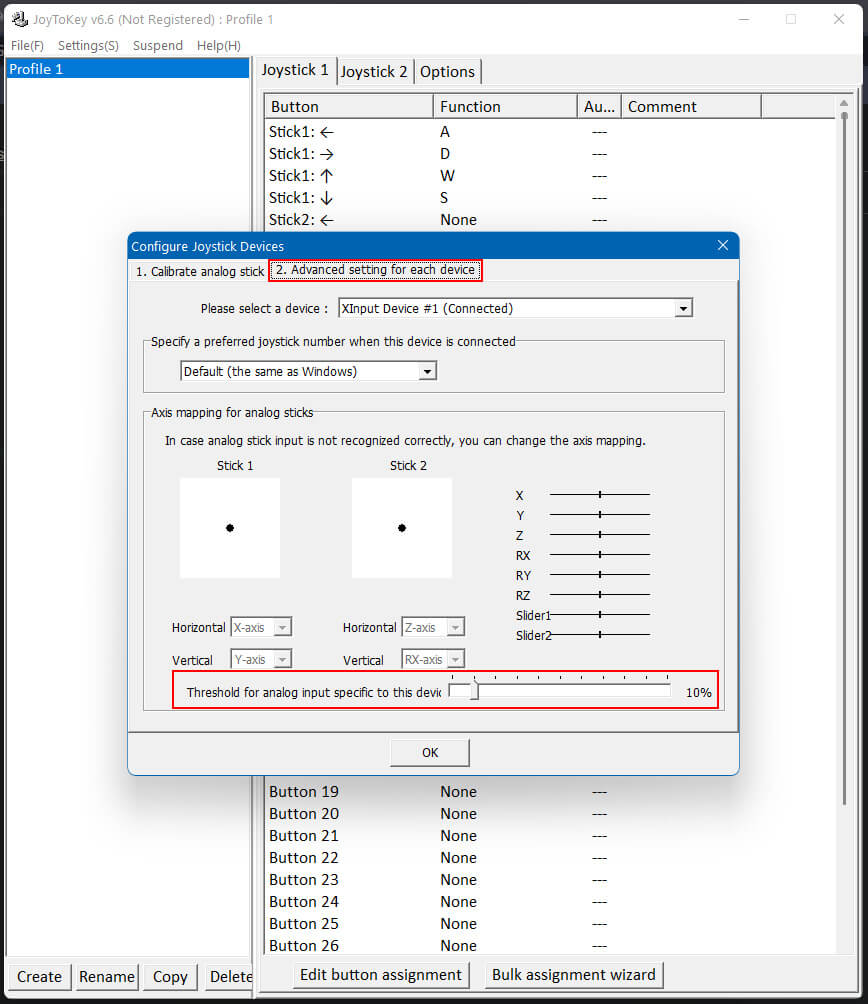
- Now open Pokemon Revolution Online and go to Options > Key Bindings and make sure you set everything to match. If you are using my settings copy the screenshot below.
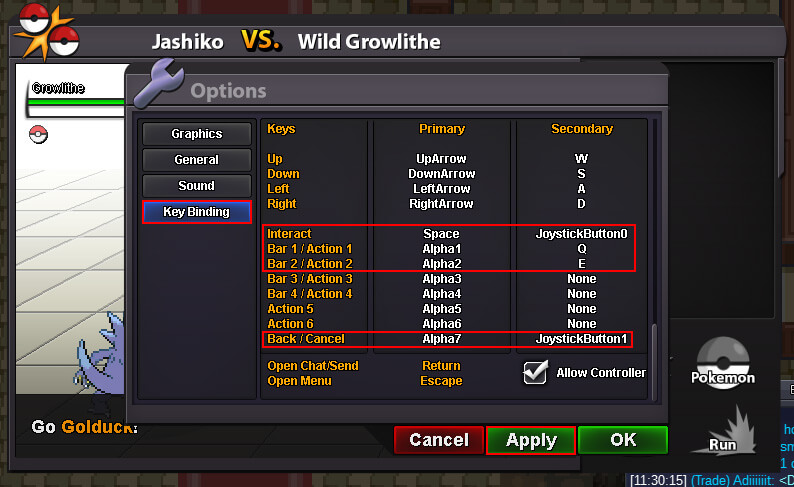
Explaining the Controller Configuration I’m using for Pokemon Revolution Online.
This is the hardest part about the entire process, getting used to the button configurations. So far I’ve found this controller configuration for Pokemon Revolution Online to work the best and reduce the number of times you’ll need to switch to keyboard and mouse.
Seeing as the movement buttons are straightforward and assigned to the analog stick or D-pad, I’ll skip those and move on to the more complicated ones. I’m using an Xbox Controller for reference.
Joy to Key and Controller layout.
| Button 1 | Space | A |
| Button 5 | Q | Left Bumper (LB) |
| Button 6 | E | Right Bumper (RB) |
| Button 7 | 5 | Back Button |
| Button 6 | 6 | Start Button |
| Button 11 | 3 | Left Trigger (LT) |
| Button 12 | 4 | Right Trigger (RT) |
Once you have configured everything and you start to use it in-game everything will start to make sense.
