If you are trying to install new games from the PC Game Pass library but keep getting “Error 0x80040154 Something unexpected happened. Reporting this problem will help us understand it better. You can wait a bit and try again later or restart your device. That may help. Error code: 0x80040154.” This article will show you several different troubleshooting steps you can use to fix the problem.
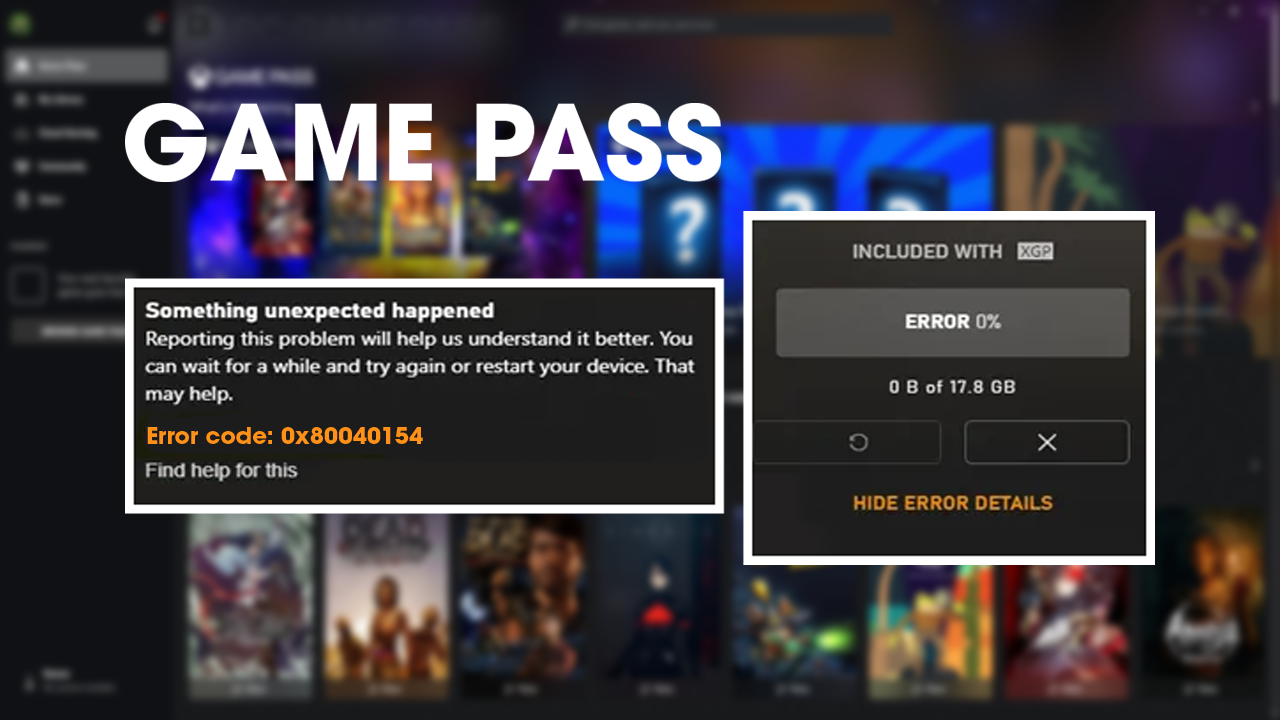
Table of Contents
Related: How to fix RGBFusion causing Blue Screen of Death (BSOD).
Game Pass is currently the best value for money gaming service on the market. Few a few bucks a month you get access to a massive library of top notch games. While the library is loaded with classics it also contains some great new releases and is constantly being updated. So much so that you’ll probably struggle to get through the list of newly added games.
While PC Game Pass is exceptional value, the Xbox app that it runs out of is a dumpster fire, though it has gotten considerably better over the last few months. If you’ve been using it for a while you know exactly what we mean and have probably experienced most of the issues we’ve covered here. Which brings us to today’s issue.
Error 0x80040154 Something unexpected happened.
Reporting this problem will help us understand it better.
You can wait a bit and try again later or restart your device.
That may help. Error code: 0x80040154.
Do you have Zone Alarm installed? This is probably causing all your issues.
If you happen to have ZoneAlarm installed on your device it’s probably the cause of the issue so uninstall it and check to see if the problem goes away. If not you can reinstall it and proceed with the other solutions found below.
How do you fix Game Pass Xbox app error Error 0x80040154 Something unexpected happened?
The first and easiest solution for this problem is to Repair or Reset the Xbox App and the Gaming Services process. Most of the time this will solve Game Pass error Error code: 0x80040154.
- Open the Settings app on your computer and go to Apps, then find the Xbox app.
- Next, click Advanced Options, then scroll down the list and click Repair (let it repair) then click Reset (let it reset).
- Once that is complete, find Gaming Services click Advanced Options, then scroll down the list and click Repair (let it repair) then click Reset (let it reset)

If repairing or resetting both apps/services doesn’t work try clearing Delivery Optimization Files.
The first option is to go to Settings > System > Storage > Temporary Files > Delivery Optimization Files. Once you are in this location make sure Delivery Optimization Files is ticked then click Remove files to clear everything.
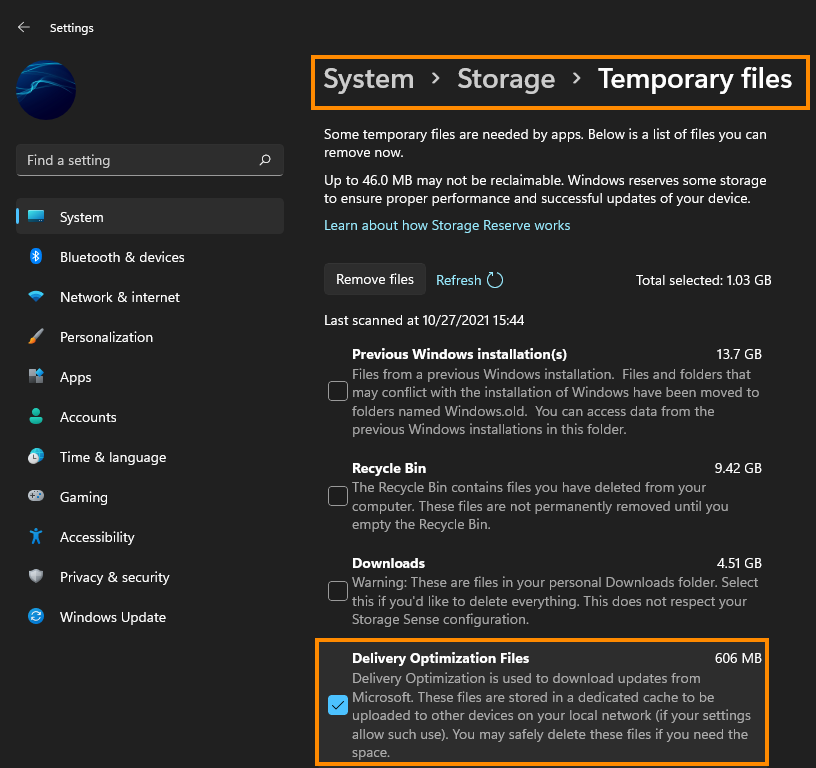
Uninstall and Reinstall the Gaming Services app/process.
If the first fix didn’t work for you, you can try the following fix. This will uninstall and reinstall the Gaming Services component of Game Pass and the Xbox app from your device.
- To begin, open PowerShell as Administrator (search it from the start menu).
- When the window appears copy and paste the following command:
get-appxpackage Microsoft.GamingServices | remove-AppxPackage -allusers
- Followed by this command next:
start ms-windows-store://pdp/?productid=9MWPM2CQNLHN
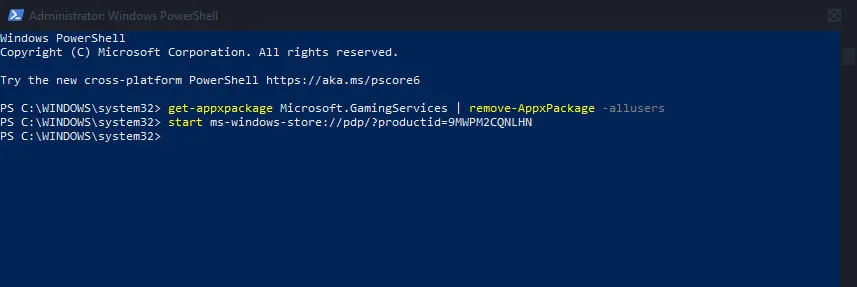
If the command runs without any errors you can try to download some games. If you get an error message you’ll need to do the following.
- Open the Registry Editor by searching Regedit from the Start menu. When it opens, go to the following location:
HKEY_LOCAL_MACHINE\SYSTEM\CurrentControlSet\Services\
- And delete the following two folders (keys): GamingServices and GamingServicesNet. Once you have deleted them, Restart your computer.
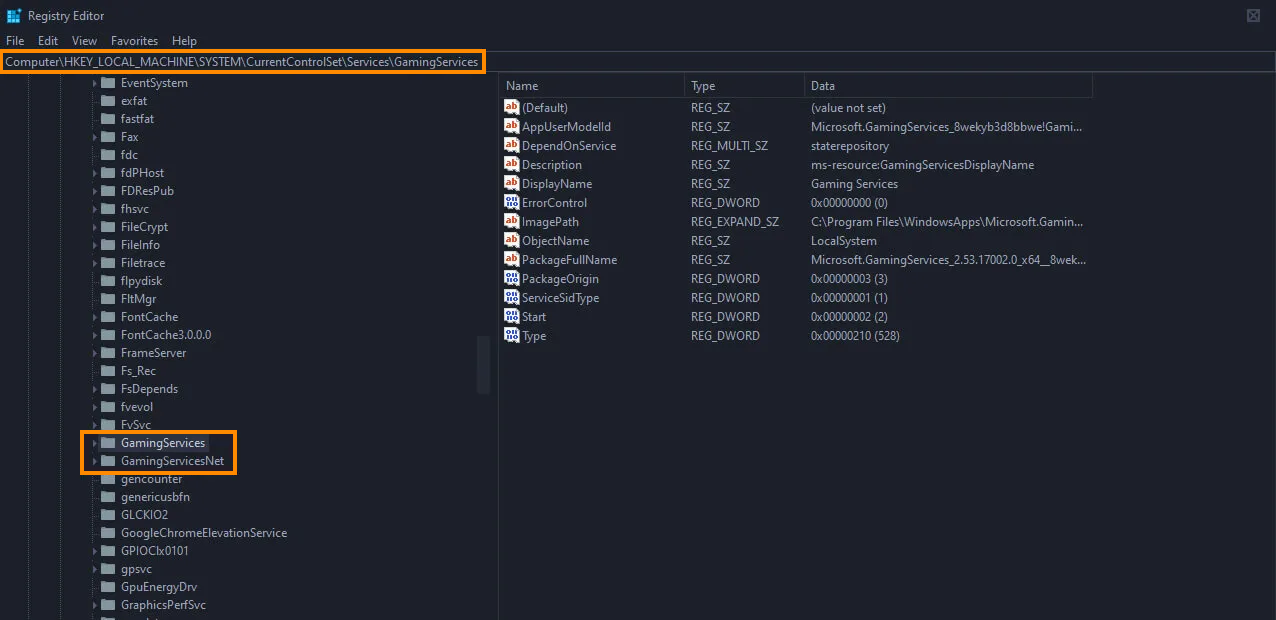
- When your computer restarts, download and install the Gaming Services utility from the Microsoft Store here. Once it is installed Restart your computer again and everything should be working. If it still doesn’t work run through everything again now that you’ve dealt with the registry issue.
