Table of Contents
Google Chrome is considered the best Internet browser available today, claiming more than seventy percent of the browser market. Although it is a very stable, popular and reliable Internet browser, it isn’t completely problem free. This article will show you how to fix an annoyingly common Chrome error: ‘Couldn’t load Plugin’
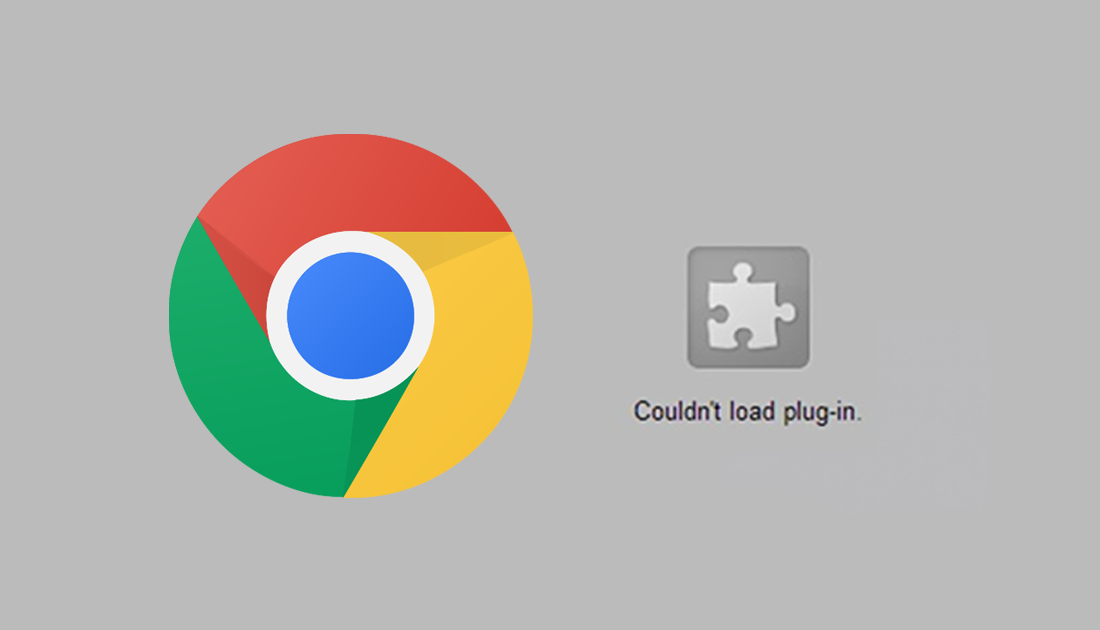
How to Stop Google Chrome From Automatically Updating Whenever it Wants.
As we mentioned above, Google Chrome is currently leading the web browser battle by a mile, leaving Firefox, Edge and other Internet browsers playing catch up. One of the main advantages that Chrome has over these browsers is the sheer number and variety of extensions and plugins available. Unfortunately though, sometimes these extensions and plugins suffer errors preventing Chrome from loading correctly. If you are constantly receiving error ‘Couldn’t load plugin’ this guide will show you how to fix it.
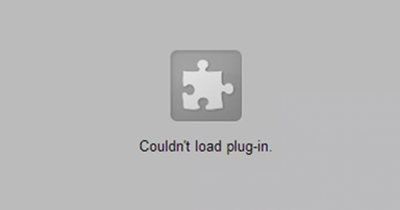
How to Fix 'Couldn’t Load Plugin' Error in Google Chrome.
Generally couldn’t load plugin errors are caused by Adobe Flash Player, specifically PepperFlash. Thankfully fixing the issues is relatively easy and doesn’t require making any drastic changes to your computer. Before starting though, make sure you have installed the latest version of Google Chrome and all your plugins are up to date. You will also need to make sure that the plugin that is causing the error is set to allowed to run in the Chrome extensions page.
Note: To update Chrome go to Settings > About and Chrome will automatically update itself. To check if your extension is enabled correctly go to Settings > More Tools > Extensions, then make sure the box is ticked next to the extension.
After checking all of those restart Chrome. There is a good chance that this alone will fix any couldn’t load plugin errors. If it doesn’t continue with these steps. Open Chrome and type the following into the browser address bar chrome://components and press Enter. On this page look for Adobe Flash Player and pepper_flash. When you find them, click Check for update button.
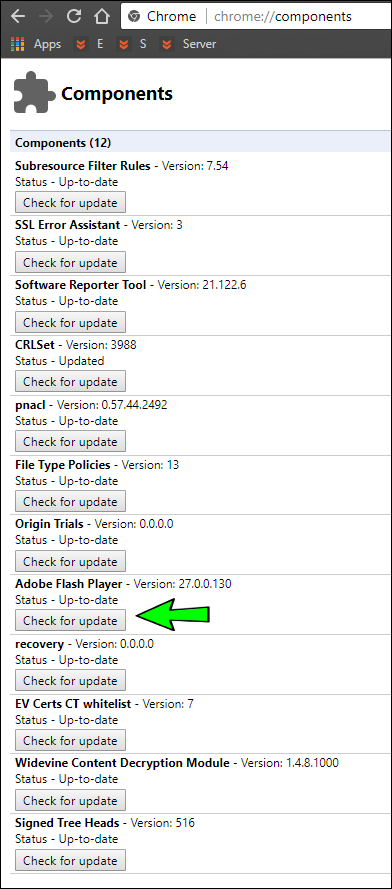
Next, you can try renaming the pepflashplayer.dll file then check if the problem has been fixed. Navigate to the following path:
C:\Users\Username\AppData\Local\Google\Chrome\User Data\PepperFlash
Note: Replace Username with your account username.
Inside the PepperFlash folder, you will see another folder with a version number. Open this folder and change the name of the file called pepflashplayer.dll to pepflashplayerold.dll. Now check to see if the error has been fixed.
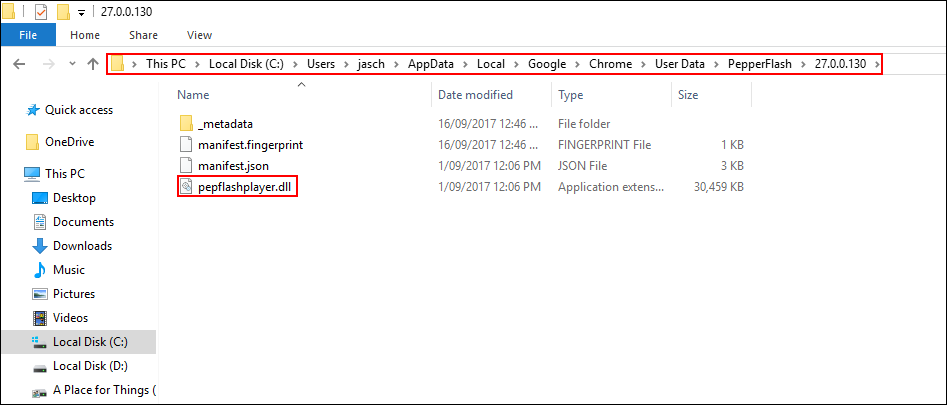
If the error continues to show, go back and delete the entire PepperFlash folder. Once you have deleted it, restart Chrome and check to see if the error is gone. If you continue to get couldn’t load plugin errors after this is best to completely remove the offending plugin or extension and reinstall it from the extension store. If that too fails, backup your Chrome settings using Sync and uninstall then reinstall Chrome.
