Table of Contents
Google Play Music is a decent music streaming service, giving Spotify a run for its money. The only downside to the service is the occasional, random, lag spikes. If you are experiencing lag from Google Play Music, this guide will explore a few ways you can remove the latency/lag.
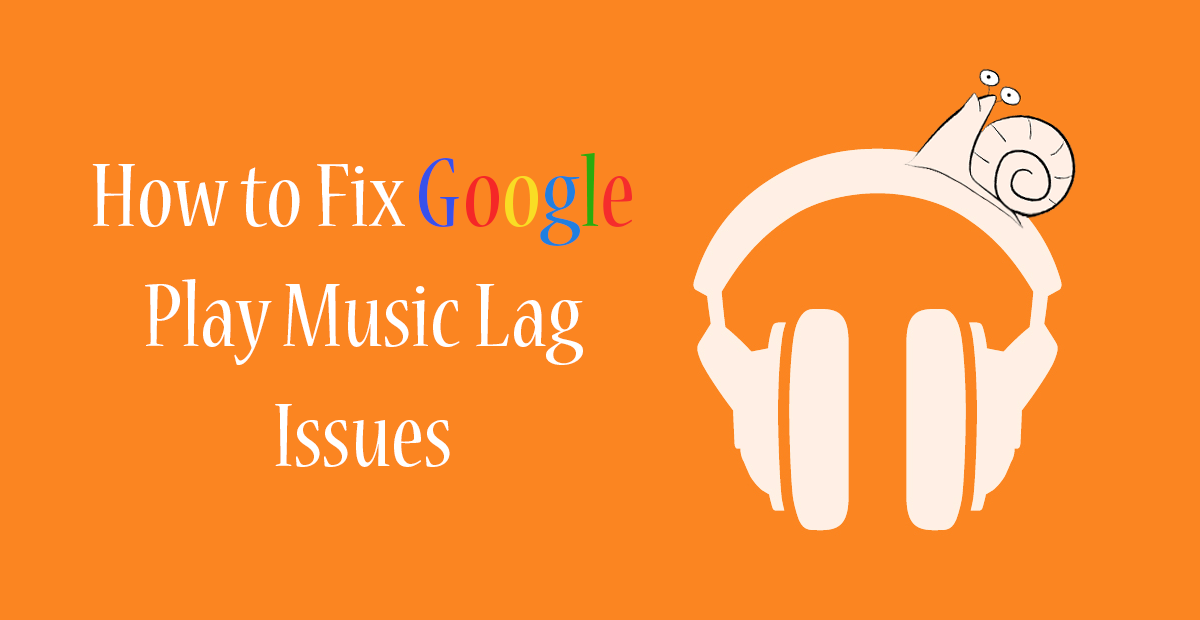
How to Use Google Taste Test to Find the Perfect Theme for Your Phone Based on Your Personality.
The lag in question isn't traditional Internet connection based lag and is instead internal app lag. This kind of lag predominently shows as: Slow and bouncy scrolling menus, delay in music track changes, music continuing to play for a short period after the app has closed, as well as pause, play, and skip being slow to activate.
If you are suffering from any of these issues or some other small frustrations when using Google Play Music, we have compiled a shortlist of possible fixes that you can try. Unfortunately, none of these are going to guarantee a 100% chance of succes.
How to Fix Google Play Music Lagging.
The first thing you are going to want to do before you start trying the below methods is to make sure you have the latest version of Google Play Music installed on your device. This alone has a good chance of fixing the issue. If you are already running the newest version and still have issues, proceed with the steps below.
Clear Cache & Data.
Whenever you start to have issues with any app on your phone or tablet the first thing you should do is clear the Cache and Data, this basically refreshes your app, removing a ton of junk information from its memory. To clear the Cache and Cache Data from your device go to: Settings > Apps > Google Play Music. Here tap Clear Cache and Clear Data. If you don’t see these options straight away, you may have to enter one more menu called Storage to find them. (phone models will vary a little inside settings menus)
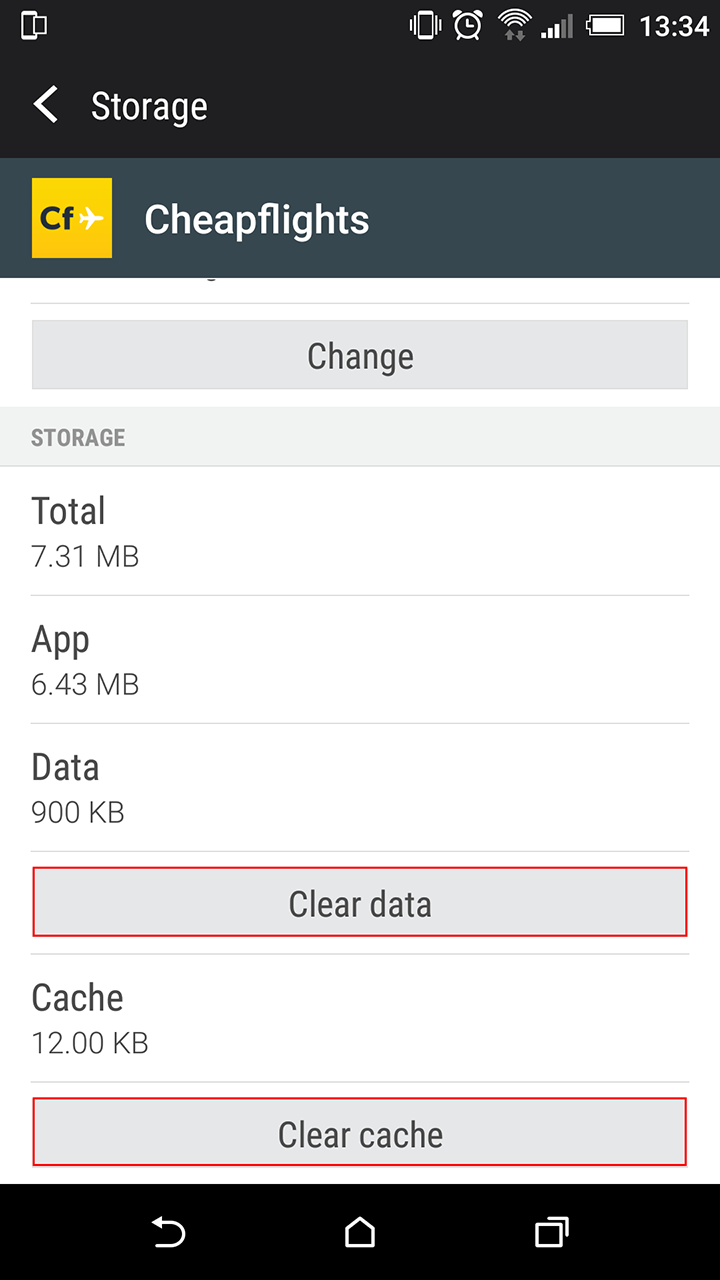
Re-Install Google Play Music/ Reset it to Base its Version.
Another thing you can try to fix the issue is completely uninstalling the Google Play Music app from your device. Once it is gone, reinstall it. Again, how to do this may vary on your phone, as new Android phones come with Google Play Music preinstalled. If this is the case on your phone, just uninstall all the updates and start from scratch. To do this go to Settings > Apps > Google Play Music.
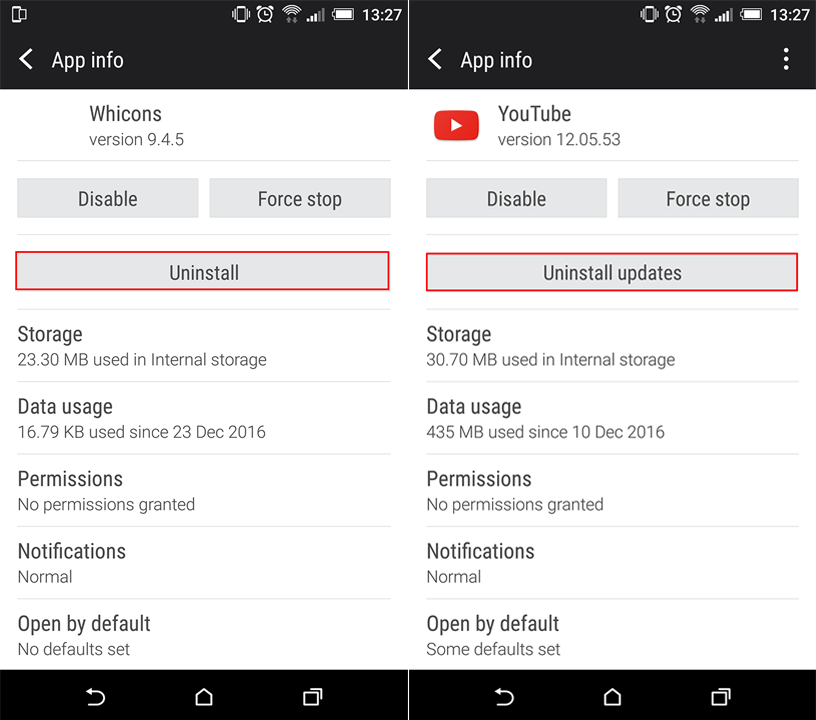
A Few More Possible Solutions to Lag in Google Play Music.
Depending on the age of your device, you should also consider how many other apps you have running in the background and how full your device is. Remember the more apps you have running in the background means more of your system resources are being divided among tasks, possibly slowing down the overall function. If you aren’t already using it, an app called Clean Master is worth looking into and will help get rid of a lot of the junk info on your device.
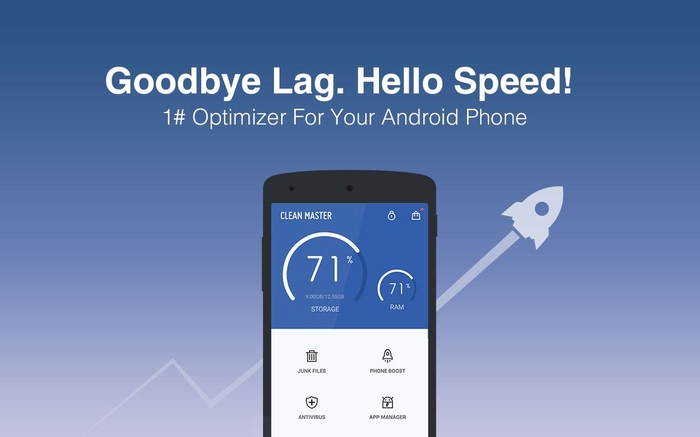
If none of these methods work for you, it probably means that the current app version needs some work on Google’s end. If you would like to roll back to a previous version you can try to find an APK file from APK Mirror. The below link will take you directly to all the Google Play Music APK file Downloads.
