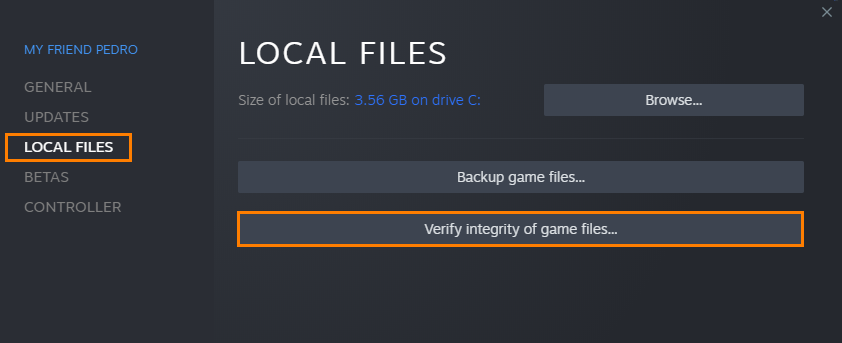Helldivers has already shot to the top of Steams purchase and played list which is pretty damn impressive considering Palworld only just broke a ton of records. As is typical of a new release though there are some performance bugs and launch issues. So follow along as we guide you through all the steps currently available for fixing Helldrivers 2 black screen issues and crashing problems. Most of these steps are quick and easy ones you may have overlooked.

Takeaways:
- Learn how to fix the black screen issue in Helldivers 2 on PC
- Solve the problem that is causing Helldivers 2 on Steam to show a black screen or crash to the desktop shortly after launching.
Table of Contents
Before you start the steps below make sure that your computer meets the minimum game requirements. If you are trying to play on a device that doesn't meet minimum hardware spec you are pushing the proverbial garbage uphill.
Run Helldivers 2 as an Administrator to Fix Blackscreen Problems.
Not a lot of people are aware of this but you can actually run Steam games as an administrator. You just have to know where to look!
Go to: library > right click game > properties > installed files > browse.
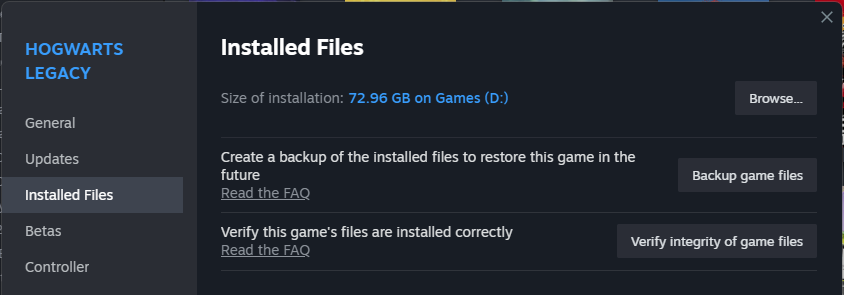
Right click .exe > run as admin
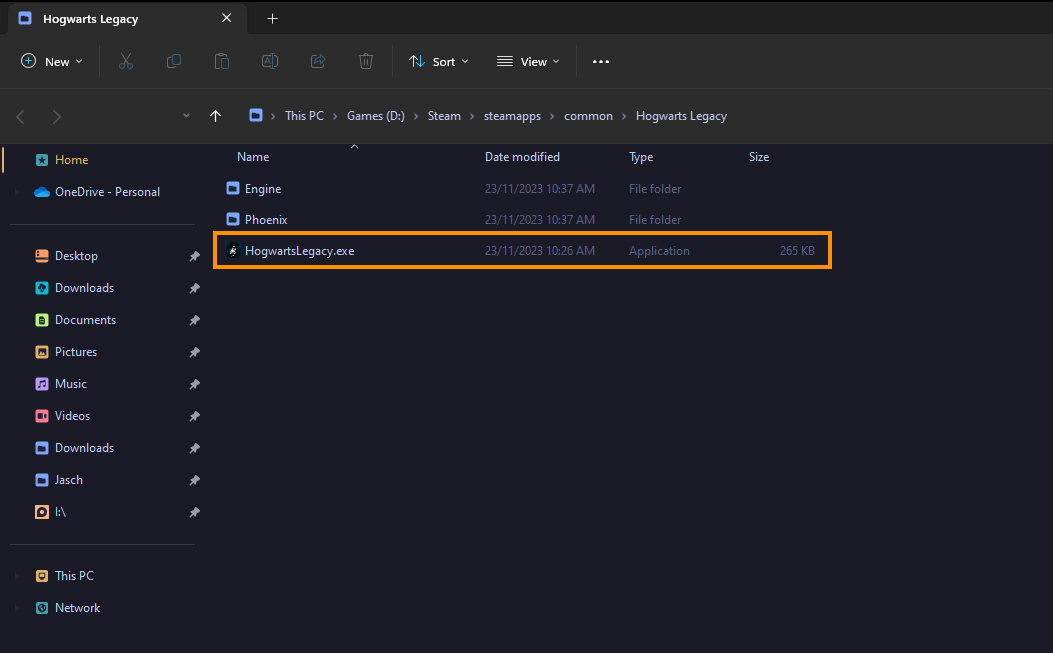
Disable Scaling in the NVIDIA Control Panel.
While this is a working solution for some people it won't always solve the problem for everyone. But it's worth checking anyway.
- Open NVIDIA Control Panel then go to Adjust Desktop Size and Position in the left-hand panel.
- Next select No Scaling then make sure the Override the scaling mode set by games and programs is ticked.
- Click Apply, restart your computer and check to see if Helldivers 2 launches without a Black Screen problem.
Display Driver Uninstaller (DDU) Might Fix Black Screen Issues in Helldivers 2
This is something you should start doing before you play all new release games. Especially if you are prone to issues early on.
- Download Display Driver Uninstaller
- Download the latest GPU driver you want to use.
- Now Disable your Internet connection.
- Run DDU select the option to remove GeForce Experience (GFE) if prompted. It's the same fo AMD graphics
- After the process completes accept the restart request and let your computer restart.
- Install the driver software turn on your Internet.
- Problem solved!
Turn Off Your Overclock CPU, GPU, RAM, All of them.
Overclocking is awesome! But it can also cause a ton of problems! So make sure that you evaluate your overclock with new games! Especially on day one!
Alternatively you can just wait for the game to be patched and established a little more.
- Turn off any GPU, CPU, or RAM overclocking. Either from within your BIOS or from MSI Afterburner or whatever tool you may be using.
- Launch Helldivers 2 and see if you are still getting a black screen.
- If disabling overclocking resolves the problem, reconsider your overclock settings. Starting with GPU, then CPU, and finally RAM.
- When you get stable settings you should be able to play without any future problems, though future game updates may change things so keep an eye on it.
Enable DLSS of FSR
- Enable DLSS, FSR and even frame generation if your device supports it.
- Start Helldivers 2 with the lowest graphics settings possible. But keep your screen resolution set how you want it.
- Gradually increase graphics settings until you find a setting you are happy with that works without black screening.
Don't Use Any Mods!
Mods are awesome! But mods are problematic! So here's what you need to do.
- If you're using mods, disable them. If the game works you’ve found your problem. Stop using those mods for a while.
- Try launching Helldivers 2 without any mods enabled.
- If Helldivers 2 launches successfully without mods, enable your mods one by one. Launch the game after enabling each mod to identify the one causing conflicts.
- Ensure your mods are up to date and compatible with the game's current version.
Verify Helldivers 2 Game Files
This is the first basic troubleshooting steps you should take with all Steam game issues.
- Launch Steam
- Change to the Library tab.
- Find Helldivers 2, right-click on it and select Properties.
- Go to the Local Files tab and click "Verify integrity of game files".
- Wiat for the process to finish. It takes a while sometimes.
- Once it has finished its checks, you should be able to update and play without a black screen problem.