Unlike most games that come to PC these days, Horizon Forbidden West is actually one of the most well optimised games getting around. It runs really well on most hardware configurations and doesn't have any annoying bugs or problems that new releases always seem to run into. That said, there are still a few minor issues with black screen crashing and black screen freezing when you first launch the game. While it's usually caused by below minimum spec hardware the next most common cause are bad graphics drivers so work your way through the steps shown below to solve the issue pretty quickly.

Takeaways:
- What is causing Horizon Forbidden West to keep crashing or just showing a back screen when launching?
- Fixing the issues that are causing Horizon Forbidden West to crash or show a black screen when launching from Steam.
Table of Contents
How to Fix Crashing and Black Screen Issues in Horizon Forbidden West.
Before you start the steps shown below, make sure that your system meets Horizon Forbidden West's requirements. An SSD is the most important part of that list! If you are falling short anywhere you probably aren't going to fix this problem.
Run Horizon Forbidden West as an Administrator.
-
Go to library > right click game > properties > installed files > browse.
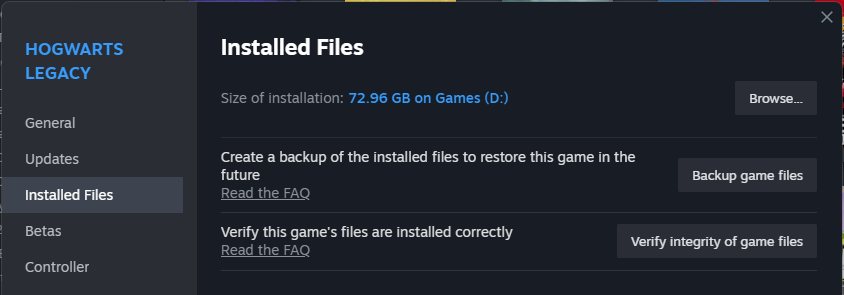
-
Right-click .exe > run as admin.
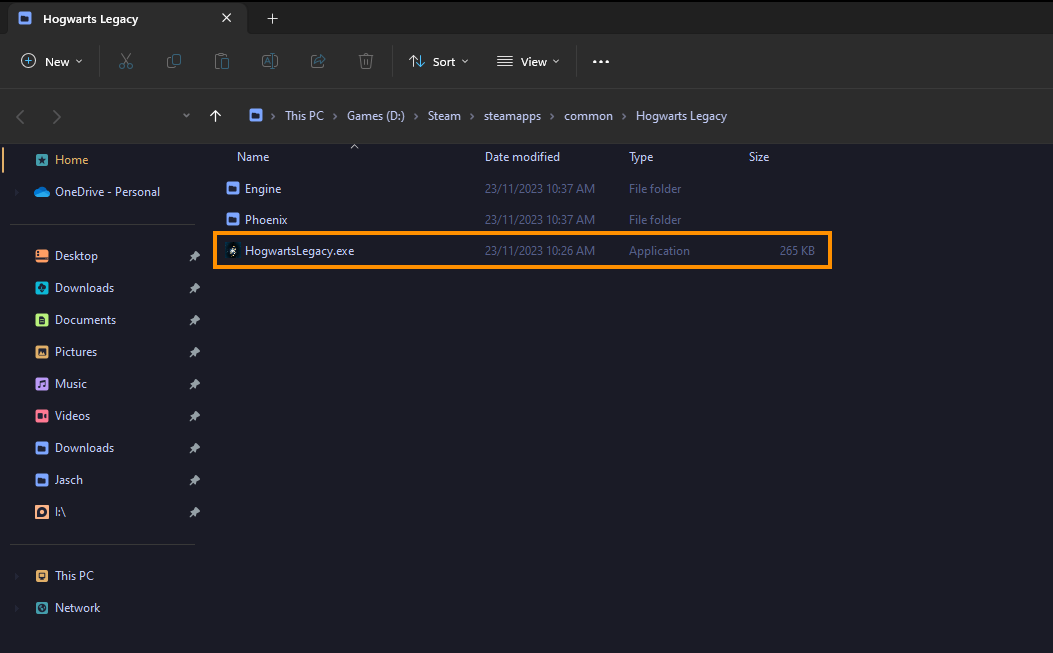
Readjust Your Overclock Settings or Disable them.
Even if Horizon Forbidden West isn't your most demanding game you should check your OC settings.
-
Turn off any GPU, CPU, or RAM overclocking.
-
Launch Horizon Forbidden West and see if you are still getting a black screen.
-
If disabling overclocking resolves the problem, reconsider your overclock settings. Starting with GPU, then CPU, and finally RAM.
-
When you get stable settings you should be able to play without any future problems, though future game updates may change things so keep an eye on it.
Clean install your GPU Drivers with Display Driver Uninstaller.
Although this fix is in third place on this list it is the most likely fix for this problem. You just need to make sure you've tried the other things first. Which is why it is in third place!
-
Download the latest GPU driver you want to use.
-
Now Disable your Internet connection.
-
Run DDU and select the option to remove GeForce Experience (GFE) if prompted. You will get a similar message if you are using AMD Graphics.
-
After the process completes accept the restart request and let your computer restart.
-
Now install the driver software and re-establish your internet connection. This prevents Windows from installing generic drivers automatically.
-
Now that you have new drivers everything should be working!
Don't Use Mods, at Least Not Yet!
It's best to avoid using mods in games that have only just been released. Regular game updates break mods pretty dam fast! So you'll encounter a lot of issues because of this.
-
Try launching Horizon Forbidden West without any mods enabled.
-
If Horizon Forbidden West launches successfully without mods, enable your mods one by one. Launch the game after enabling each mod to identify the one causing conflicts.
-
Ensure your mods are up to date and compatible with the game's current version.
Verify Horizon Forbidden West Game Files in Steam. Faster than a Reinstall.
This is the next best thing to a clean installation if you don't have the time or data to reinstall the game.
-
Launch Steam
-
Change to the Library tab.
-
Find Horizon Forbidden West, right-click on it and select Properties.
-
Go to the Local Files tab and click "Verify integrity of game files".
-
Wait for the process to finish. It takes a while sometimes.

