Horizon Forbidden West on PC runs exceptionally well though there are some minor issues with controller problems. The primary one being with dualsense controllers causing FPS lag during gameplay. While this seems to mostly affect PlayStation controllers the issue can also happen with Xbox controllers though it's quite a lot less common. Either way, you'll find all the steps you need to follow to fix controller issues in Horizon Forbidden West on PC.

Takeaways:
- Fixing lower FPS, and stuttering, with PlayStation Dualsense wireless controllers in Horizon Forbidden West.
- Updating Xbox and PlayStation Dualsense Controller firmware so that they work with Horizon Forbidden West.
Table of Contents
How to Fix Horizon Forbidden West Controller Not Working bug.
Quick fixes you need to try before starting the main steps listed below.
-
Turn your device off and on. Connect the controller again to see what happens.
-
Try a different USB port if you are using a cable.
-
The problem may be another device conflicting with your controller. Remove them all and check if the controller is working. If so, plug them into the PC one by one to find out which one is causing the conflict.
Update your PS5 Dualsense Controller Firmware.
-
To update your PS5 controller firmware you’ll need to install the app on your Windows PC. You can download the app here.
-
Once you have installed the Firmware updater for DualSense wireless controllers open it and connect your controller using the USB cable.
-
Now just follow the steps shown, and confirm the request to download additional software(the firmware update). Make sure you do not disconnect your controller or turn off your PC during this process.
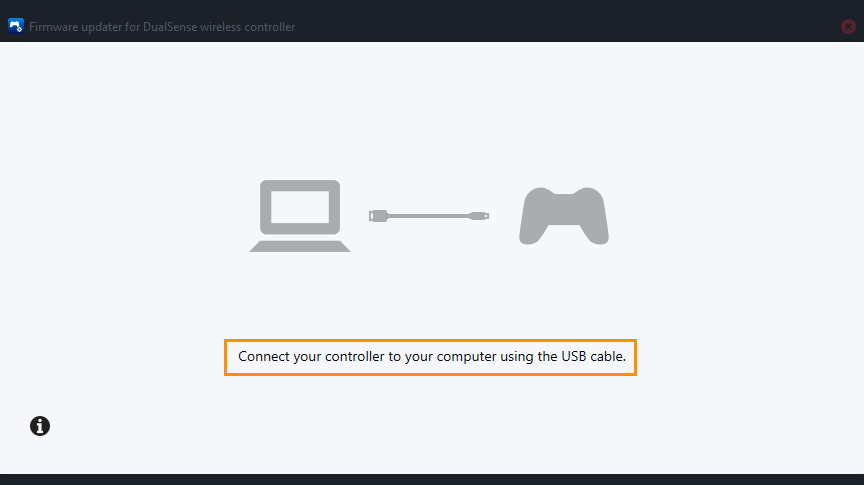
Use DS4Windows with Your Dualsense controller.
If you are having problems with a Playstation controller try installing and using DS4Windows. This third-party tool seems to solve the problem for a lot of people both on Steam and Game Pass.
For Xbox Controllers.
-
Install the Xbox Accessories app from the Microsoft Store.
-
Once it is installed, launch the app and connect your controller using a USB cable.
-
Next, you will see a notice that says an update is available,(if you don't see this your device is already up to date). Click it to update your controller, then wait for the process to complete.
-
When the update finishes, close the app, then open Settings> Devices, and remove your Xbox Controller from the list of devices. Now Restart your computer, and reconnect your controller.
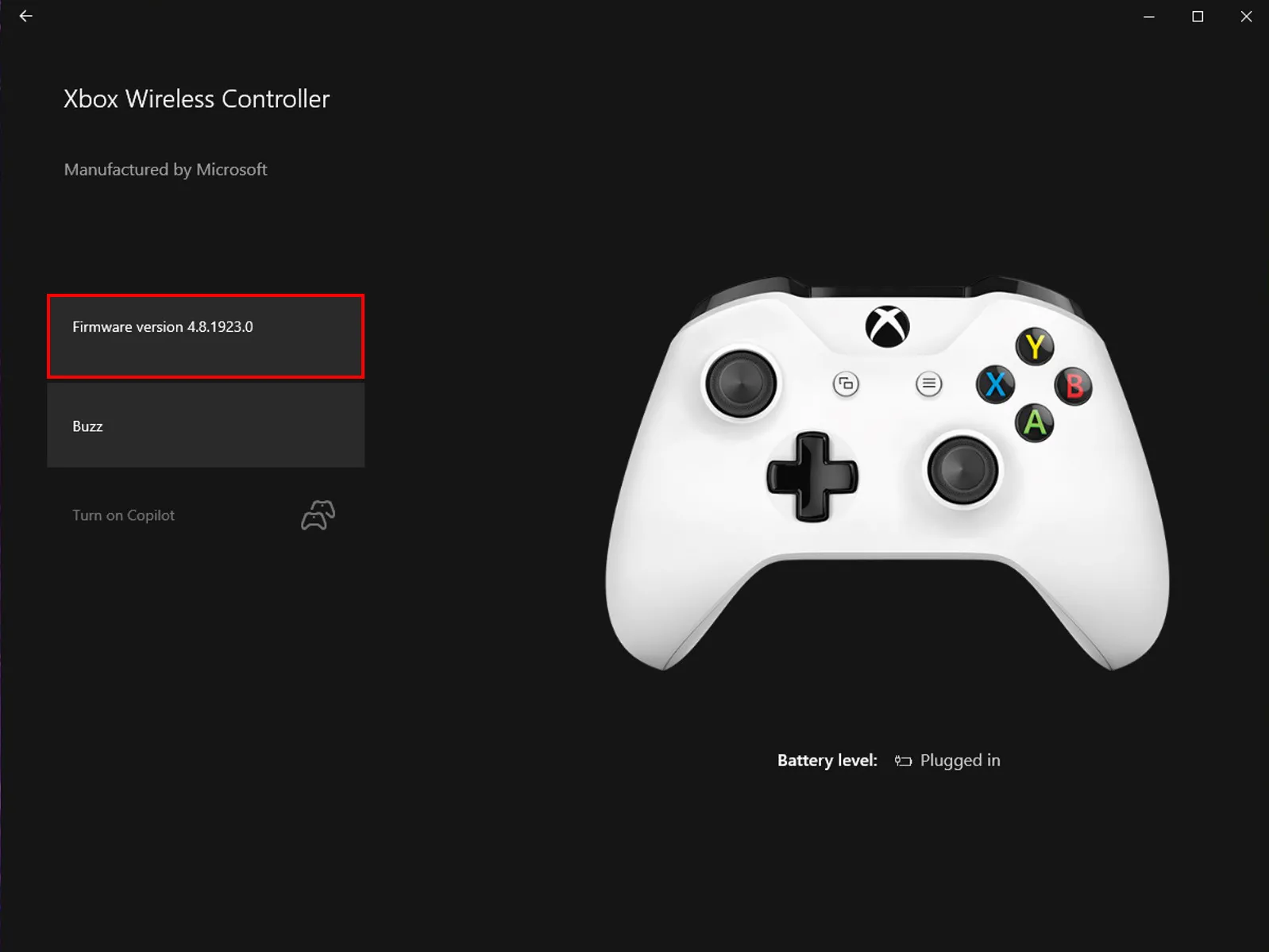
Enable or Disable Steam Overlay.
-
Go to your Library.
-
Find Horizon Forbidden West and right-click on it.
-
Choose Properties from the drop-down menu.
-
Go to the General tab and check the Enable Steam Overlay while in-game checkbox.
Enable or Disable Steam Input. (Toggle it to see)
-
Click Controller, then interact with the Use Default Settings drop-down menu.
-
Choose one of the options and launch the game.
-
If it doesn’t work, choose another option and try again.
Customize the Configuration of Your Controller in Steam.
-
Open Steam.
-
Go to Settings in the upper-left corner.
-
Go to the Controller tab and then to General Controller Settings.
-
Here, you can see all the configurations depending on the type of device you have and whether Steam supports them.
-
Once you’re done, save your changes and restart the game.
Run Horizon Forbidden West as an Administrator.
-
Go to Steam and do the following.
-
library > right click game > properties > installed files > browse.
-
Right-click .exe > run as admin.
What's Causing the Dualsense Controll FPS Bug in Horizon Forbidden West?
While the actual cause isn't 100% known it's more than likely a firmware issue with the controller or a configuration setting inside of Windows/Steam. However after running through all of the steps shown above the issue can be resolved easily.
