If you have requested a file with a specific version, but that file is no longer available, you will receive HTTP Error 409 on any browser that you are using. Google Chrome, Firefox, Edge, Brave, Opera, etc. So how do you fix it? Well, it’s a little bit complicated so let’s discuss it a little further.
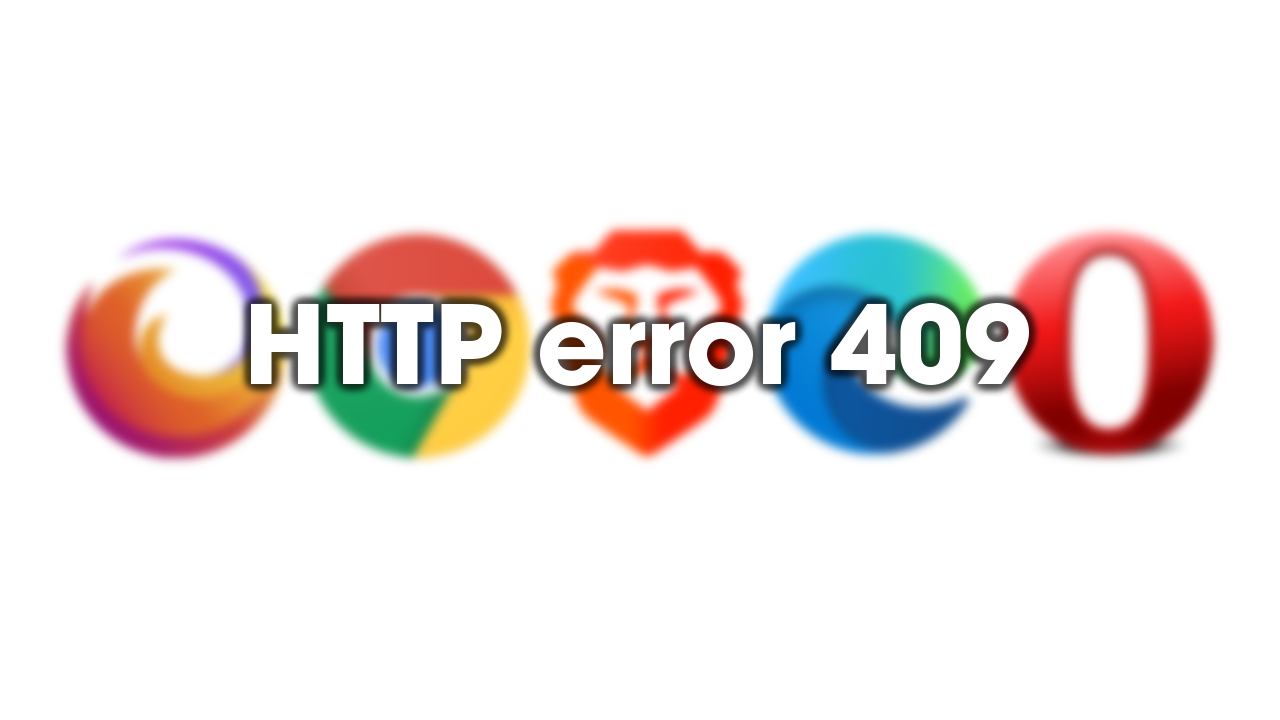
Table of Contents
Related: How to fix SBOX_FATAL_MEMORY_EXCEEDED error. Chrome, Edge, Brave, Opera.
There are a lot of different error messages that you can and will come across while you are browsing the Internet. Some are annoying but harmless and don’t affect your browsing experience, while others prevent you from doing certain things or downloading files. As with everything though are several components to most of these situations. So it’s time for a little explanation regarding HTTP Error 409.
HTTP Error 409 almost always occurs when you are trying to download a specific version of a file or something similar from a website. So what exactly causes it? Well, that’s where things get a little more complicated, sometimes it can be caused by an extension/s but it is primarily a problem on the website's end and more than likely a traffic or mirror issue. So how exactly do you solve it?
Well, the easiest thing to do is just wait a little while to see if the website traffic decreases or if the website owner fixes the issue on their end. This may take minutes or days though. You should also be prepared for this problem never to be solved so you may need to look for a different source.
How do you fix HTTP Error 409 | Chrome, Edge, Firefox, Brave, Opera, etc?
The first thing that you need to do to solve this problem is clear your browser's cache and cookies. This is pretty much the go-to fix for any browser/website issues. You’d be surprised how often cache corruption will break a website or prevent a component of it from working. If you aren’t sure how to do this check out the link below.
How to clear the cache and cookies in Chrome, Firefox, Edge, & Brave.
Try disabling some of your extensions. Particularly blockers and privacy ones.
This is pretty straightforward. If you have a ton of extensions try disabling some of the ones that may be causing the site to break. Things like Ghostery, Privacy Badger Adblock etc. You can also try downloading the file from a private window with all extensions disabled. That works sometimes as well.
Reset your browser to factory settings.
If nothing so far has worked you can try resetting your browser back to factory settings. This only takes a minute. But will require you to set everything back up again. Unless you have account sync active, which will take a fair bit of the work out of the process.
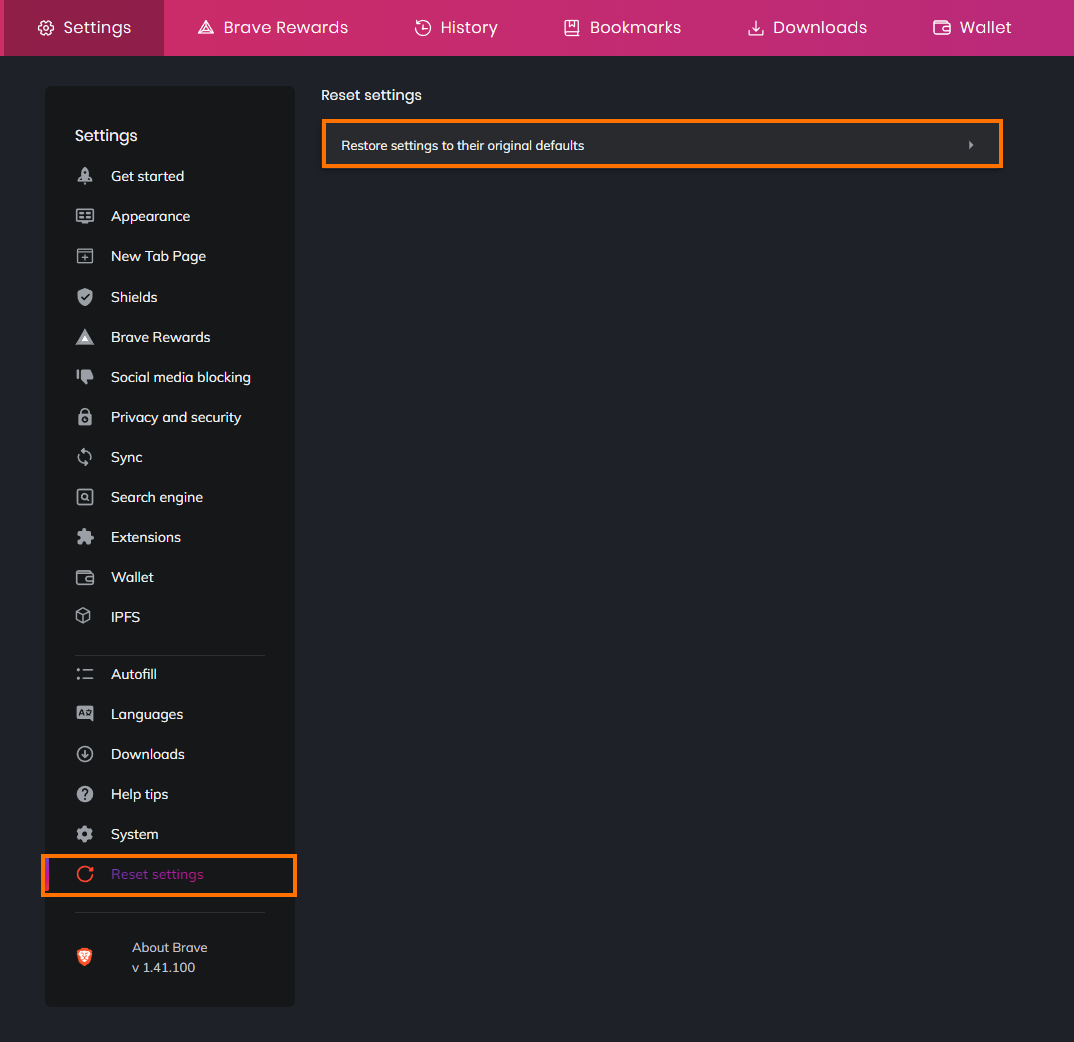
Nothing at all has worked so far.
Sadly if you’ve made it all the way down here there’s not much hope for this problem to be solved for that particular website. You are now waiting entirely on the website admin to resolve the problem on their end. This means you’re better off investing your time looking for alternative websites for content.
