Table of Contents
If you are using Windows 10 and have noticed that your Internet connection seems to slow down after your system has been on for a while. Say 200mbps to 30mbps over an hour or less. This article will help you troubleshoot the issue and restore a constant high-speed connection to your computer.

Related: How to set the calculator app to be always on top on Windows 10.
Having a fast, constant Internet connection is one of the most important aspects of modern-day living. It gives us the freedom to work from home efficiently, watch Netflix and other streaming services in top quality and just as importantly, get stuck into some lag-free online gaming sessions. For the most part, your Internet connection is determined by your ISP and your Internet modem/router, however, there are some aspects that are determined by your operating system.
Recently I noticed that my Internet speed was dropping from around 300mbps gradually over time (an hour or so) down to about 5mbps. Which is a massive speed loss. After hassling my ISP for several new routers, I realised that the issue seemed to be coming from my computer and not the hardware I was using. Fast forward a few hours of searching for fixes, and countless driver uninstalls and reinstalls, I discovered that the generic network drivers that Windows was installing are the culprit…
Quicksteps to fix an Internet connection that slows gradually until the next system reboot:
- First, go to your Motherboard manufacturer's page and download the latest Network drivers.
- Disable your Internet connection, and uninstall your current drivers using Device Manager.
- Finally, install the new drivers you downloaded in step one, Restart your computer, enable your connection again and everything should be working.
How do you fix your Internet connection slowly losing speed over time? Internet connection speed slowing over time on Windows 10.
In just about every other case, outside of Graphics drivers, I would let Windows 10 manage the acquisition and installation of drivers. However, it seems that this isn’t the right approach to take this time. Instead, we are going to have to go the long way around, mind you this is actually the way everyone should be installing drivers, it’s just a far slower process.
To begin, you’re going to need to head on over to your motherboard manufacturer’s website. If you have a custom-built PC, you’ll remember the exact brand and motherboard variant you are using, so it’s quite an easy process. However, if you are using a laptop, things can be a little more tricky.
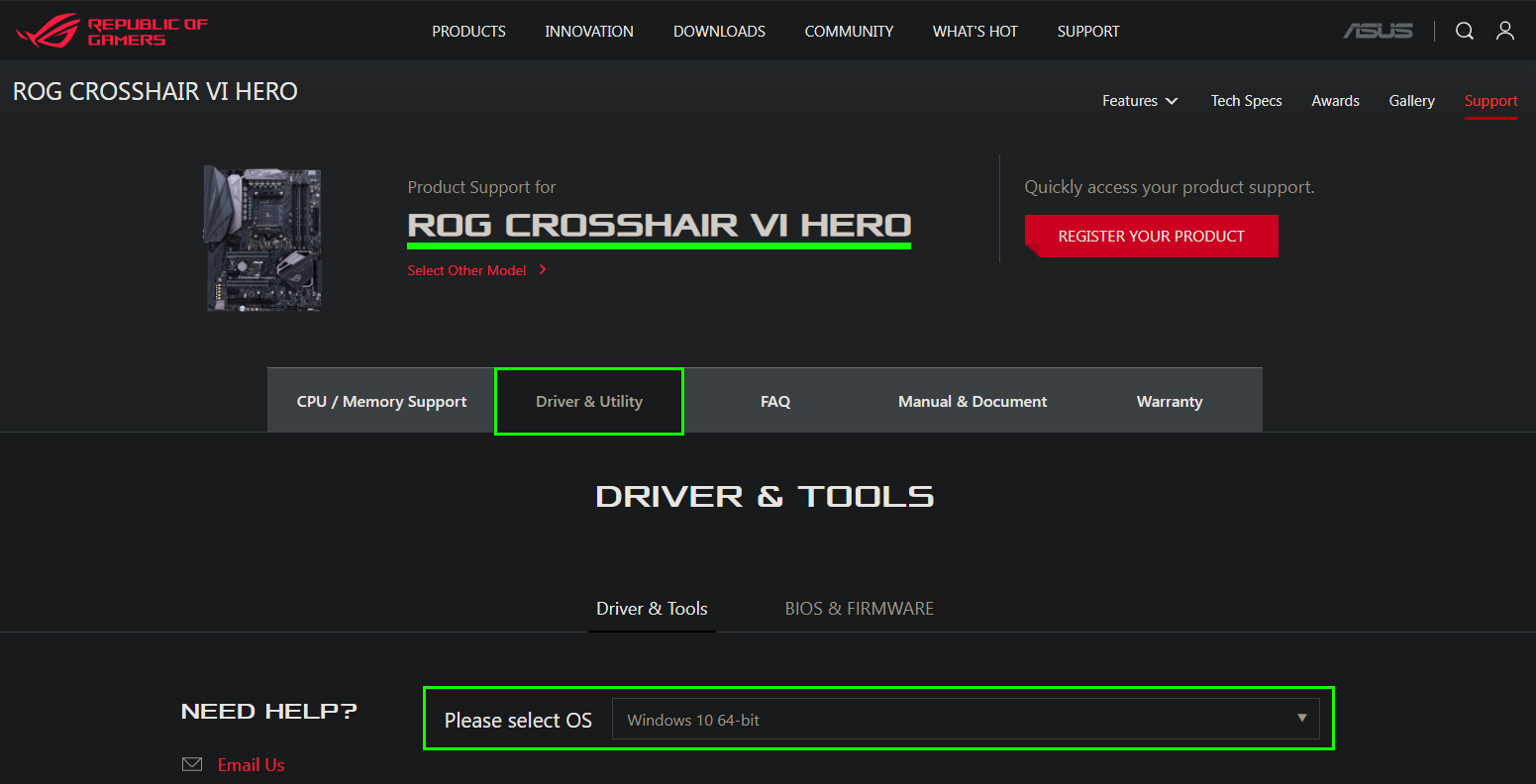
- If you know your specific motherboard, you can head straight to the support or download page of the manufacturer and download the latest network drivers for your particular device. Once you have them on your computer, open the Device Manager, by right-clicking the Start menu and selecting Device Manager.
- Next, turn off your Internet connection, this will prevent Windows from installing the problem driver the second it detects you have a missing network driver. Now right-click your network driver and select Uninstall from the list of options. Once it has been removed, Restart your computer.
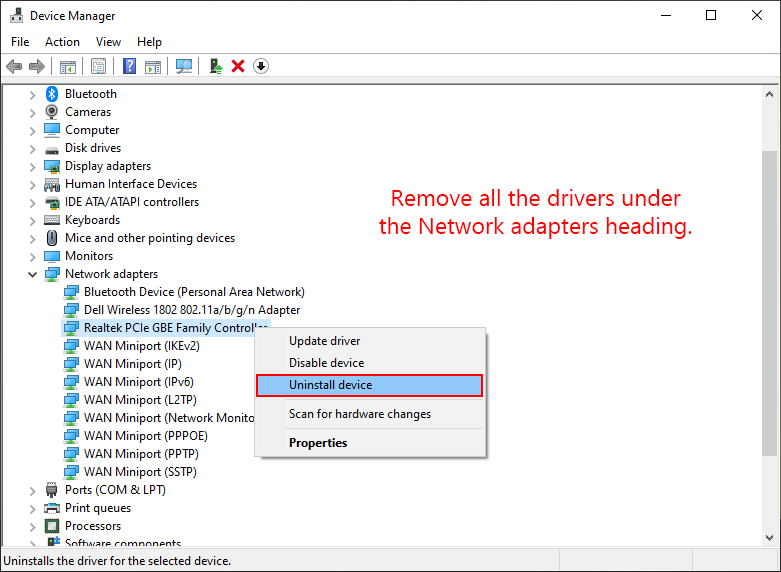
- When your system reboots, install the driver you downloaded earlier, then Restart your computer one last time. When it reboots, you should have a stable working connection once again.
For anyone using a laptop that has an Internet connection that gradually loses speed over time until a restart, you can do the following.
If you are having this issue on your laptop, go to the manufacturer’s website and search for your laptop model. When you find it, go to the download section and download the most recent Network drivers available. Alternatively, you can use whatever auto-detect and update tools they have to update all your software, BIOS and drivers.
- Once you have all the files ready to go, turn off your Internet connection, this will prevent Windows from installing the problem driver the second it detects you have a missing network driver. Now right-click your network drivers and select Uninstall from the list of options. Once it has been removed, Restart your computer.
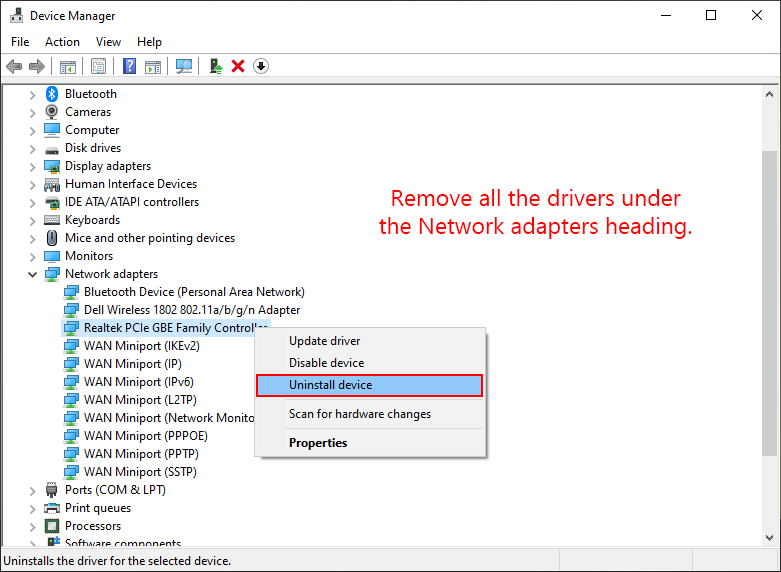
- When your system reboots, install the driver you downloaded earlier, then Restart your computer one last time. When it reboots, you should have a stable working connection once again.
