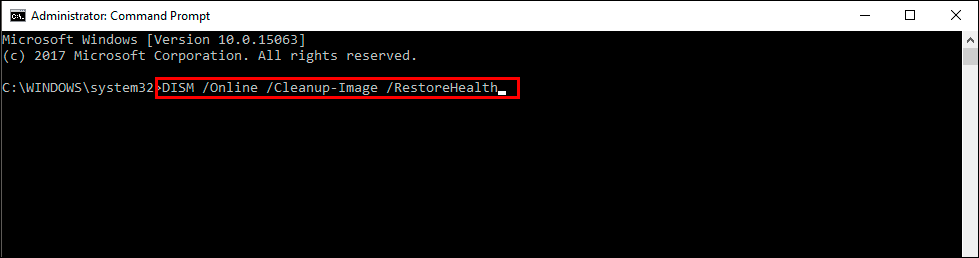If you are using Windows 11 and have some issues with a missing Libmysql.dll file. This article will guide you through all the know fixes that will restore this .dll file and get your system working again. Although you don’t really see .dll files all that often while using the operating system, they are an important part of Windows 11’s infrastructure.

Table of Contents
Related: How to enable the hidden Administrator account on Windows 11.
Windows 11 is a nice upgrade from Windows 10, though it does still suffer a lot of the same problems its predecessor Windows 10 did. What causes a lot of these issues remains a mystery, though some of it can easily be put down to user error while others can be blamed on bad Windows updates.
One of the biggest issues on Windows 11 comes when .dll files go missing, these tiny and rarely noticed files do a lot of background work on Windows 11 so when one goes missing, there’s usually a lot of drama. For instance, your entire Adobe software suite no longer working. The same thing will happen when Libmysql.dll goes missing, though the issues are usually system-wide problems rather than ones limited to software like Adobe. So how do you fix Libmysql.dll missing on Windows 11? There are a few different options, so let’s get started.
How do you replace Libmysql.dll missing on Windows 11? Restore Libmysql.dll on Windows 11.
The quickest and easiest way to solve this problem (usually) is to update to the latest version of Windows 11. Most Windows updates will replace any missing dll files like Libmysql.dll, though some Windows versions have been known to remove them (the Adobe saga). To manually check for a Windows 11 update you’ll need to do the following:
- Open Settings, then click Windows Update at the bottom of the list on the left.
- Next, click the Check for updates option and wait for Windows to download and install updates.
- After updates are installed, Restart your computer and you should no longer have any problems.
Fix Corrupted System Files using the SFC Scan tool.
Another really good fix for Libmysql.dll missing is to run the Windows SFC Scan tool. This tool will scan, check, and fix any missing Windows files. Keep in mind that it will ruin any custom themes you may have running. To run the SFC tool do the following.
- First type CMD into the start menu then right-click Command Prompt and choose Run as administrator.
- When you have Command Prompt open type the following command into Command Prompt and press Enter.
sfc /scannow
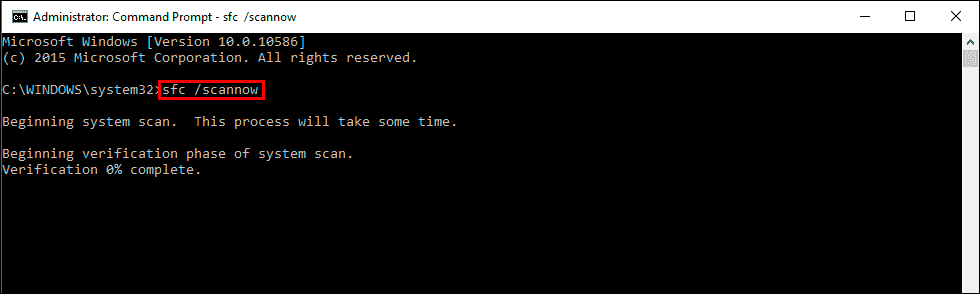
Note: It may take some time to complete so be patient. If any errors are found they should be repaired automatically. If it doesn’t complete properly Restart your computer in Safe Mode and repeat the process.
Fix Corrupted System Files using the DISM tool.
If the SFC tool returned an error message, open Command Prompt as Administrator then enter the following commands in order.
DISM /Online /Cleanup-Image /CheckHealth
DISM /Online /Cleanup-Image /ScanHealth
DISM /Online /Cleanup-Image /RestoreHealth
Make sure your Graphics Drivers are up to date.
One final thing you can do is make sure that you have the latest graphics drivers installed on your computer. Download these from the manufacturer’s website, rather than letting Windows 11 do it for you. Simply visit the support page for your computer manufacturer and you’ll find them easily enough.