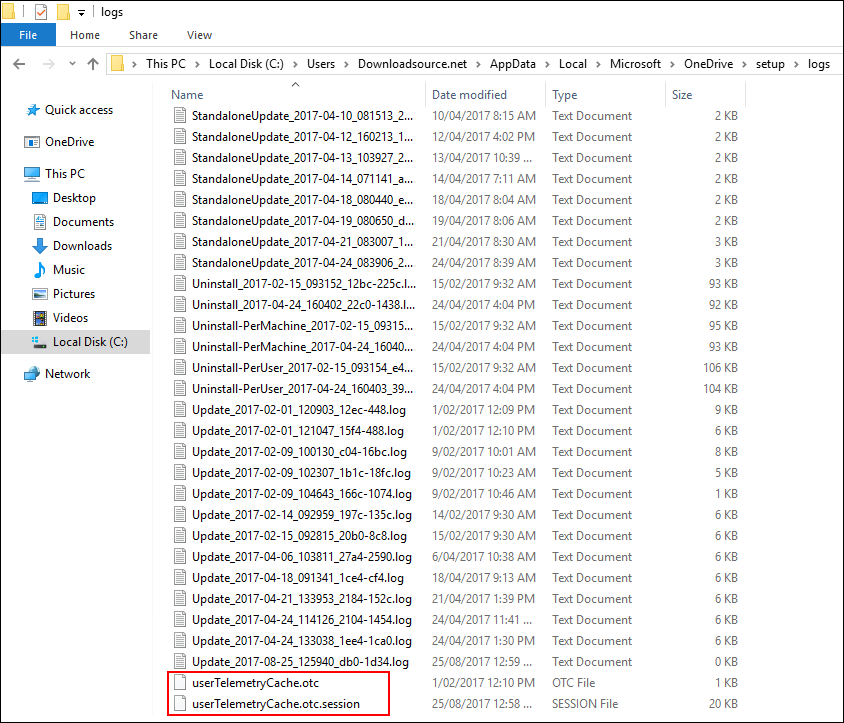Table of Contents
Windows 10 has a long history of high resource usage problems, originally starting with extremely high or 100% hard disk usage. Now the issue has transitioned to high CPU usage from Microsoft’s cloud storage service OneDrive. If you have recently noticed OneDrive is using more than its fair share of CPU power, this guide will show you how to solve the problem.
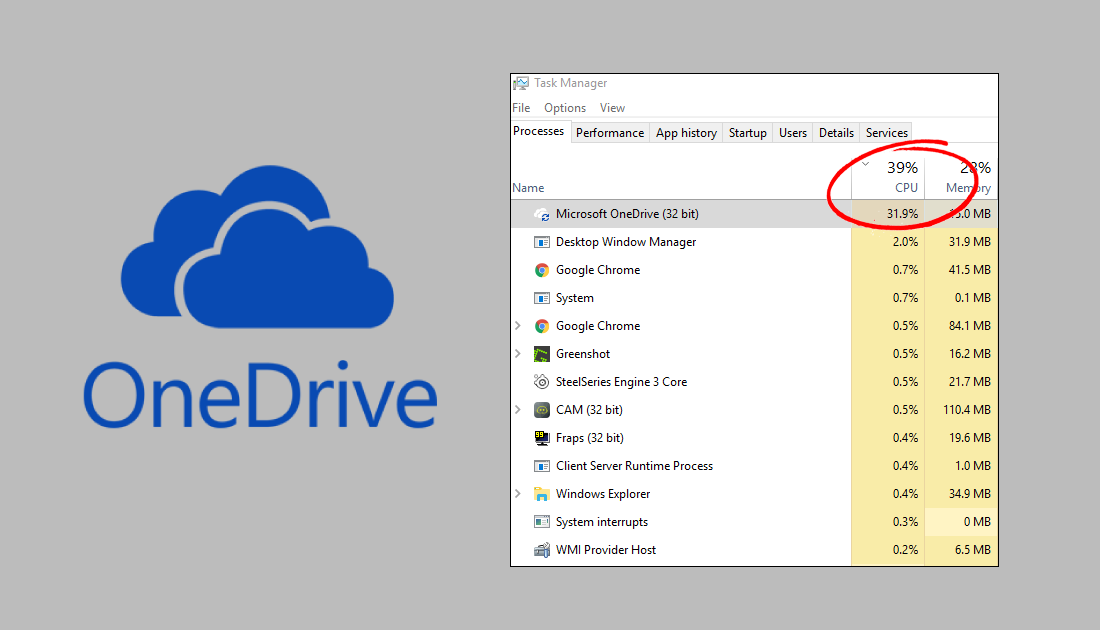
How to Fix 100% Hard Disk Usage on Windows 10.
Even though the Microsoft OneDrive high CPU usage problem is most prevalent on Windows 10 it can be found on Windows 7, 8 and 8.1 as well. On top of high CPU usage, you may also find OneDrive is using far too much memory (RAM) The good news is that there are steps you can take to reduce OneDrives resource consumption. Below you will find detailed step by step instructions showing you how to fix the problem.
Troubleshoot High OneDrive CPU and RAM Usage.
To kick off the process, you will first have to open the Windows Task Manager. This can be done a variety different ways, the easiest of which is Ctrl+Alt+Delete. Once you have the task manager open, find Microsoft OneDrive, right-click on it and select End Task.
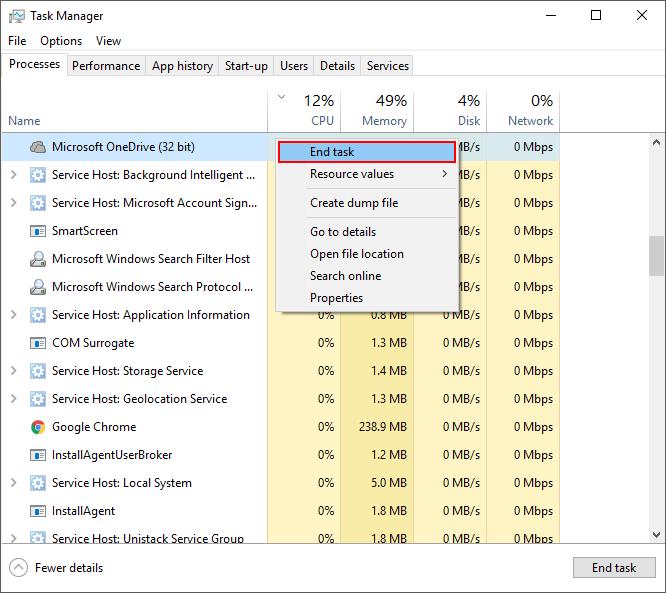
You should now see CPU usage drop. Restart OneDrive and see if the problem returns immediately. If it does, follow the same process, however this time instead of clicking End Task select Go to Details.
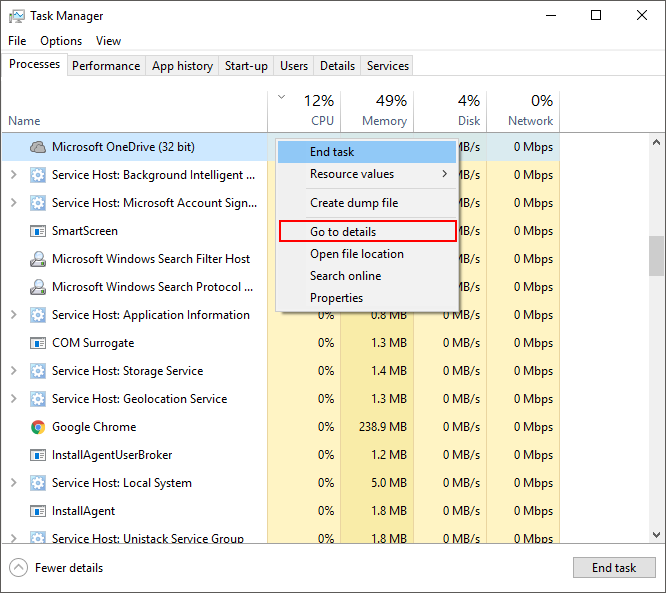
On the Details screen, right-click on OneDrive again, go to Set Priority and change it from Normal to Low. This should reduce OneDrive CPU and RAM usage considerably.
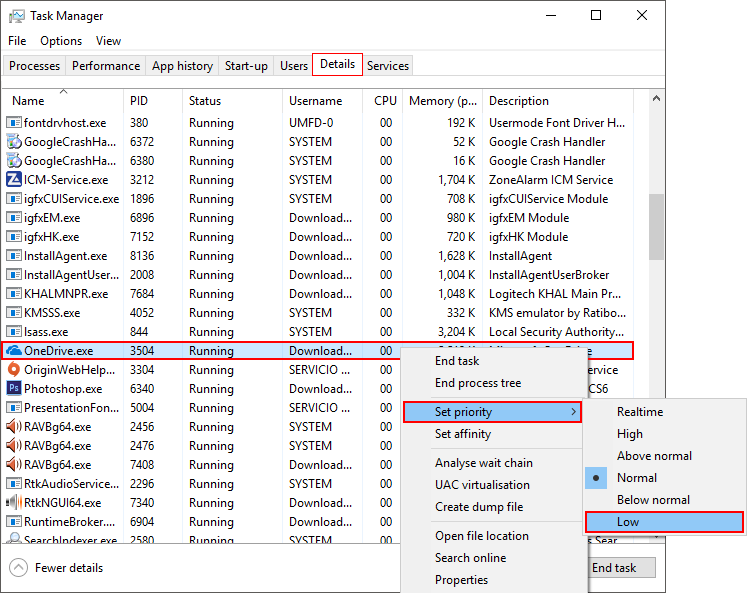
If this didn’t solve OneDrive high CPU usage, you will have to Reset OneDrive. To do this, open the Run tool by pressing Windows Key + R. Once the tool is open enter the following text into the box then press Enter.
%localappdata%\Microsoft\OneDrive\onedrive.exe /reset
Performing a reset will revert OneDrive back to its default settings, fixing any errors in with the program. To check if the problem has been fixed, sign back into your OneDrive account, wait a few minutes, then check the Task Manager statistics.
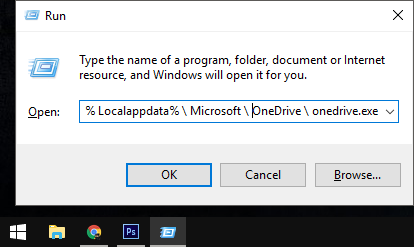
If none of the above options fixed OneDrive high CPU and RAM usage you will need to try the next method. To do this, open the Windows File Explorer and go to the below address. (obviously swapping out UserName for your account UserName)
C: \ Users \ UserName \ AppData \ Local \ Microsoft \ OneDrive \ setup \ logs
Inside this folder, located the files shown below. If you can’t find them, they are probably hidden, so go to View at the top of the file explorer menu and place a tick in the Hidden Items box. This will allow you to see all the files in the folder.
- UserTelemetryCache.otc
- UserTelemetryCache.otc.session
When you have found the files, you will need to delete them, as soon as you have deleted the files restart OneDrive or your computer, either is fine. OneDrive should now be using considerably less system resources. If you are still having problems with OneDrive using too much of your CPU’s power after all these steps, you will need to uninstall and reinstall OneDrive.