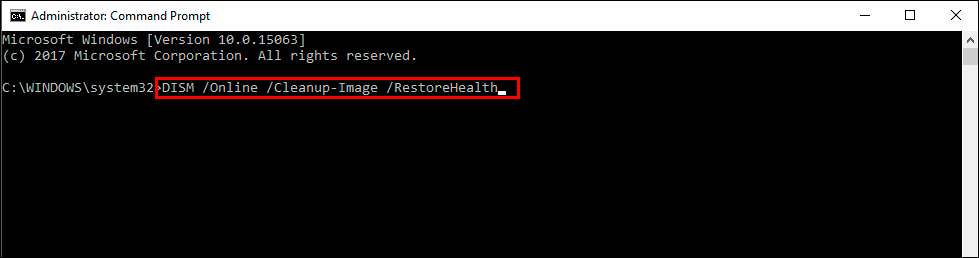If you use the Microsoft Store on Windows 10 or 11 to purchase games, apps and other content but keep getting error 0xc03f300d, Your purchase couldn’t be completed. This article will guide you through several different steps you can take to solve this issue and make purchases from the Microsoft Store without any issues.
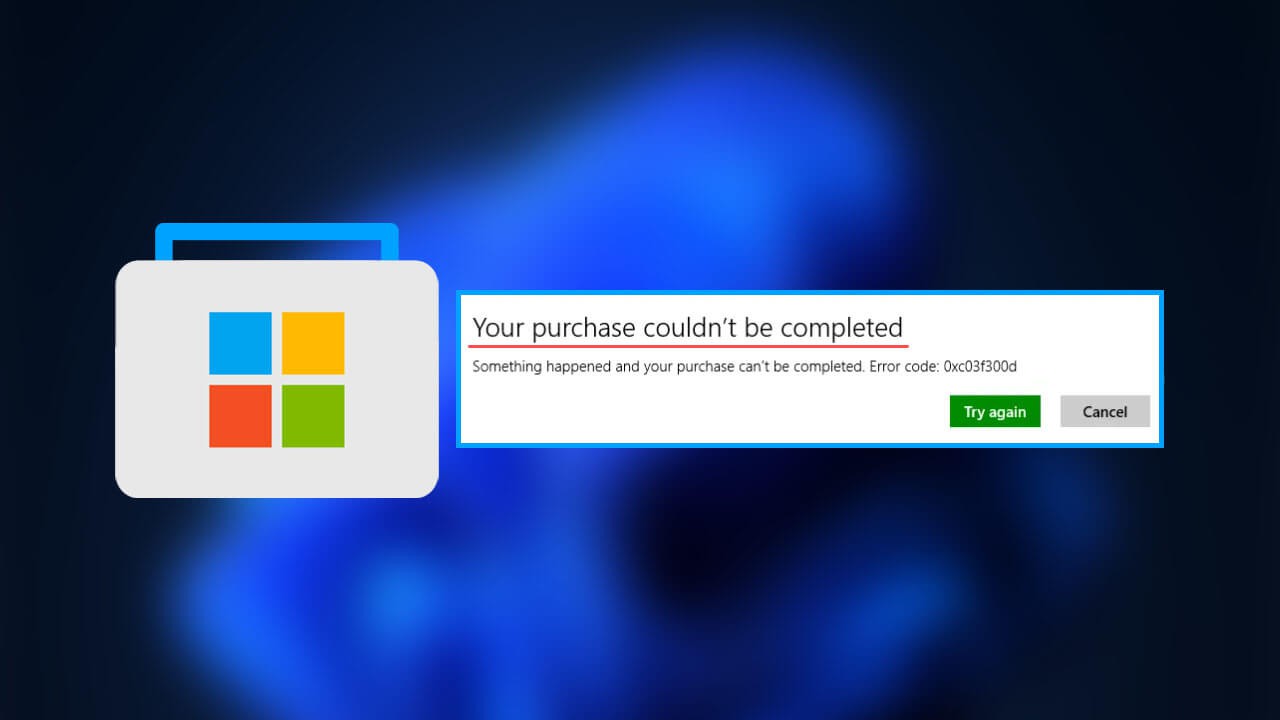
Table of Contents
Related: How to fix Microsoft Store error 0x80131505 on Windows 11.
Although I personally can’t stand the Microsoft Store a lot of people are using it to purchase software, apps, games, and a range of other purchasable items. For the most part, the Store works well, though it does lack variety in a lot of cases with limited options available in some categories. More recently there has also been an increase in Microsoft Store purchasing errors, that prevent users from buying anything.
The most common error code is error 0xc03f300d, Your purchase couldn’t be completed. Something happened and your purchase couldn’t be completed. If your Internet connection is stable and you have enough money on your card to make the purchase you can try some of the steps shown below to solve the issue. Just double-check both before you begin.
If you are in a rush you simply don’t want to go through all of the troubleshooting steps shown below, you can make the purchase from the Microsoft Store website and it will appear in your Microsoft Store app and account anyway.
Run the Windows Store apps troubleshooter to fix error 0xc03f300d.
If nothing so far has worked you can try running the Windows Store Apps troubleshooter.
- To do this, open Settings and go to Troubleshoot > Other Troubleshooters.
- Next, scroll down and find Windows Store Apps then click Run. This will open a new window that will attempt to find and solve whatever is causing the payment error.
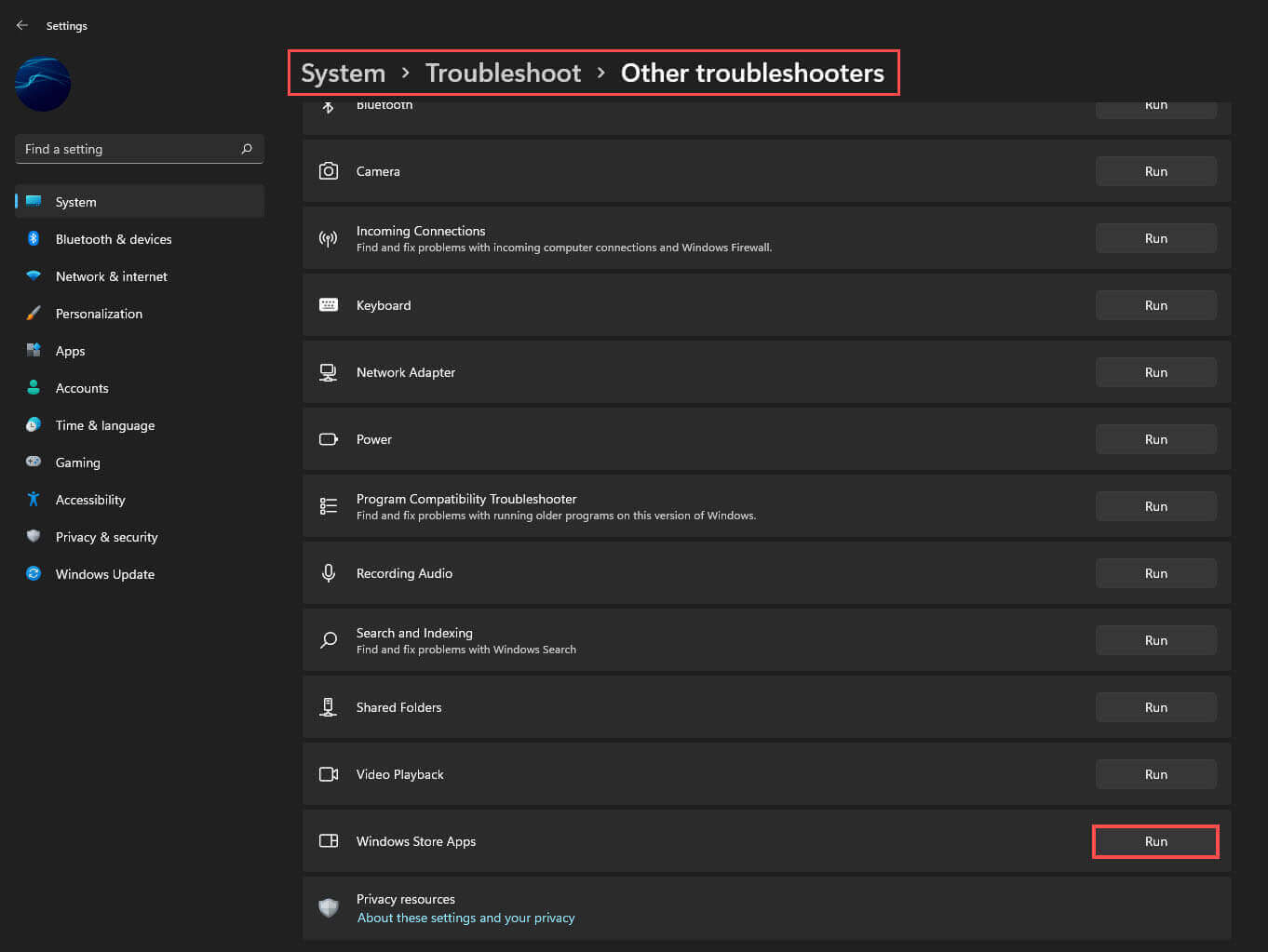
Reset the Microsoft Store app to fix error 0xc03f300d.
Next, try resetting the Microsoft Store and see if that helps. Here are the steps you need to take to reset the Windows Store app:
- Right-click on the Start button and select the Settings option from the menu list.
- From the left pane, click Apps > Apps and features.
- Switch to the right pane and search for Microsoft Store.
- Then click on the three dots and select the Advanced options.
- Scroll down to the “Reset” section and click the Reset button.
- If there is a warning message prompting, click Reset to confirm it.
Run the SFC Command to fix Microsoft Store error 0xc03f300d on Windows 11.
- To start, press Windows Key + X and open Command Prompt (as administrator).
- In the Command Prompt window type sfc /scannow, then press Enter. Now, wait for the process to finish. (it may take a while)
- If your computer is in full working order, without any corrupt or missing system files, the scan will show the message: Windows Resource Protection did not find any integrity violations.
- If your computer finds any errors it will attempt to fix them. However it may not be able to, so Restart your computer in Safe Mode and run the command again.
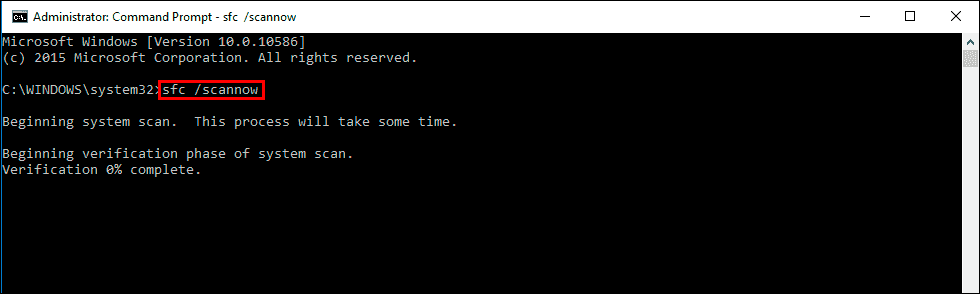
Run the DISM command to fix Microsoft Store error 0xc03f300d on Windows 11.
If none of the above has worked so far, you can try running the DISM command to fix Windows 11 lock screen freezing.
- Open Command Prompt (as administrator).
- Type DISM /Online /Cleanup-Image /RestoreHealth into the window and press Enter.
- Wait for it to run as it takes some time.
- Once it’s finished, Restart your computer.