If you are trying to use the Microsoft Store on Windows 11 to download or update apps like the Xbox app so you can start using Game Pass but can’t because you keep getting “Application made too many requests” error messages. This article will show you how to quickly and easily troubleshoot the problem and get the Microsoft Store working again.

Table of Contents
Related: How to change your Microsoft Store region on Windows 11.
The Microsoft Store is an integral part of the Windows 11 operating system that allows users to browse and download various applications, games, and other software. While most people still prefer to download their software the old-fashioned way, from just about anywhere else. There are a few instances where you don’t have a choice but to use the Microsoft Store. For example, if you have a Game Pass subscription you’ll need to use the Xbox app.
As is expected of any Microsoft software, the Microsoft Store will encounter errors that can and will prevent you from accessing or using the store. A classic example of this is the “Application made too many requests" error. This error typically occurs when the Microsoft Store server receives too many requests from your device, and it can be frustrating, especially when you need to download an essential application. Fortunately, there are several ways to fix this error, and in this guide, we’ll go over all of them.
How do you fix "Application made too many requests" error in the Microsoft Store on Windows 11?
The first method you can try is running the Windows Store Apps Troubleshooter.
- To do this, press the Windows key + I to open Windows Settings.
- Then, select the System section and scroll down until you see Troubleshoot.
- Click on it, then click on Other troubleshooters. Scroll down until you see Windows Store Apps and click on Run to start the troubleshooting process.
- Wait until the process is complete.
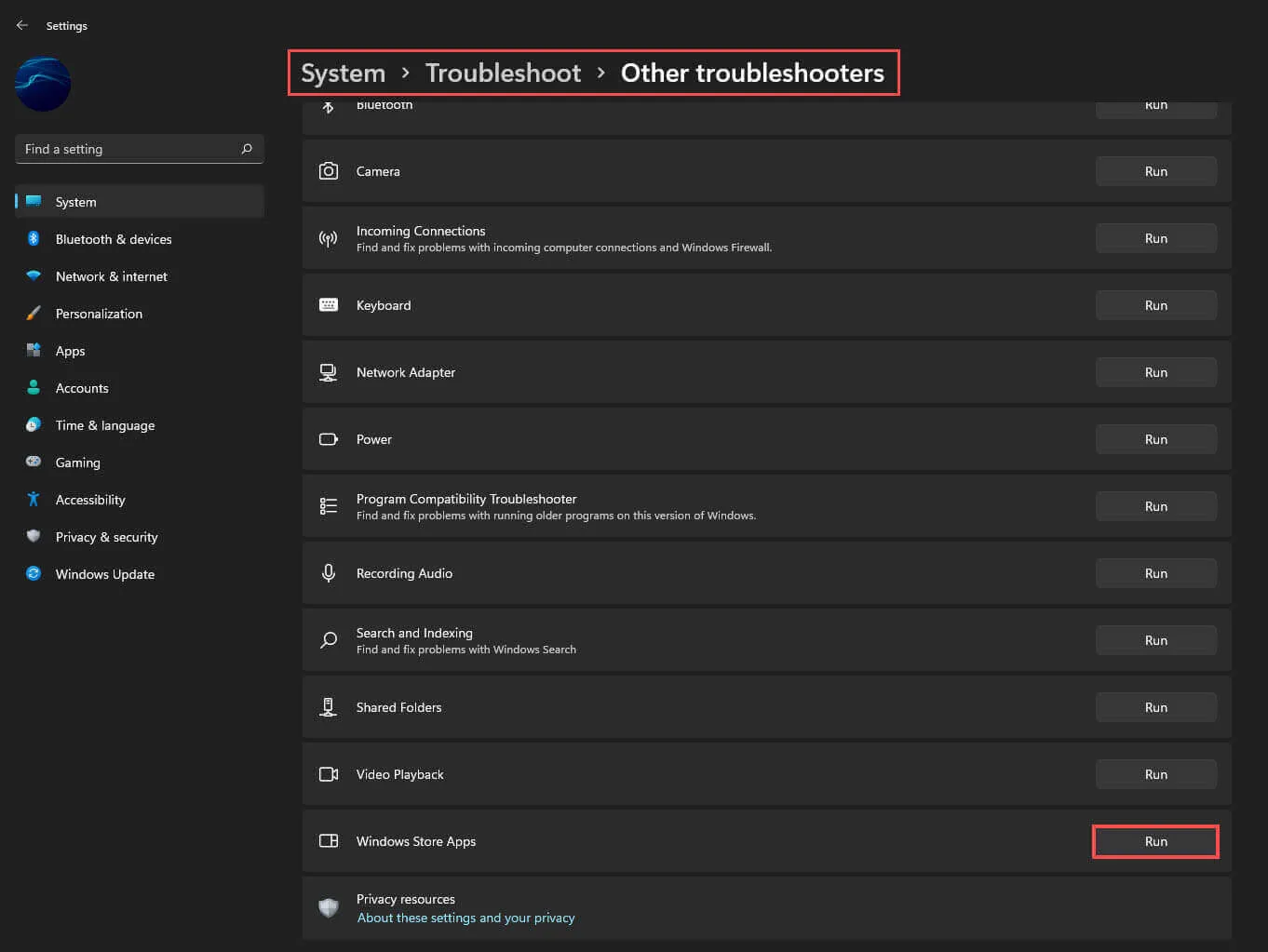
Repair Corrupted System Files and hopefully downloads will start.
Another method to try is repairing corrupted system files.
- Open Command Prompt as administrator and use the following command:
sfc /scannow
- Once it has finished its checks. Restart your system.
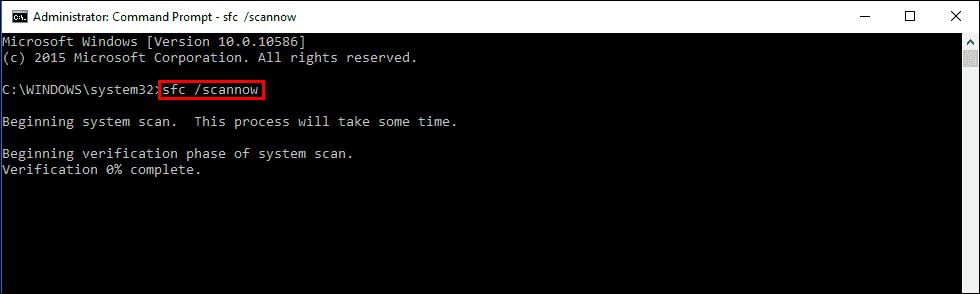
If SFC returned an error, use the following command lines, pressing Enter after each:
DISM /Online /Cleanup-Image /CheckHealth
DISM /Online /Cleanup-Image /ScanHealth
DISM /Online /Cleanup-Image /RestoreHealth
When these commands have finished, restart your computer and check to see if the problem has been resolved.
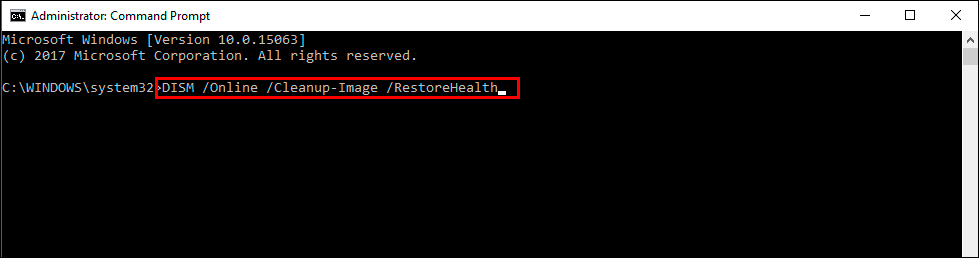
Disable VPN and Proxy Server.
You can also try disabling your VPN and proxy server. This is a quick and easy fix that should solve the problem pretty quickly.
- Press the Windows key + I buttons on your keyboard to open the Settings page.
- Select the Network & internet option from the left-side pane.
- Choose the Proxy tab from the list of options on the right side, and click the Set up button next to the Use a proxy server option under the Manual proxy setup section.
- Toggle off the Use a proxy server option, hit the Save button, and exit.
Clear the SoftwareDistribution Folder.
Another method you can try is clearing the SoftwareDistribution folder. Open File Explorer and navigate to This PC, open the Local Disk C Drive (C:), double-click on the Windows folder, and open the SoftwareDistribution folder. Select all files in the folder and delete all selected files.
Repair or Reset the Microsoft Store.
Lastly, you can try repairing or resetting the Microsoft Store.
- Press the Windows key + I to open Windows Settings.
- Select Apps and click Installed apps.
- Now search for Microsoft Store using the search bar, click on the three dots located on the right side of it and select Advanced Options.
- Now scroll down and click Repair or Reset.
After the process completes, check to see if the problem is resolved.
