If you are having some problems with Polls not working inside of Microsoft Teams on Windows 11. This article will show you several different things you can do to fix the problem of Polls not working in the Teams app on Windows 11 and in most cases Windows 10 as well.
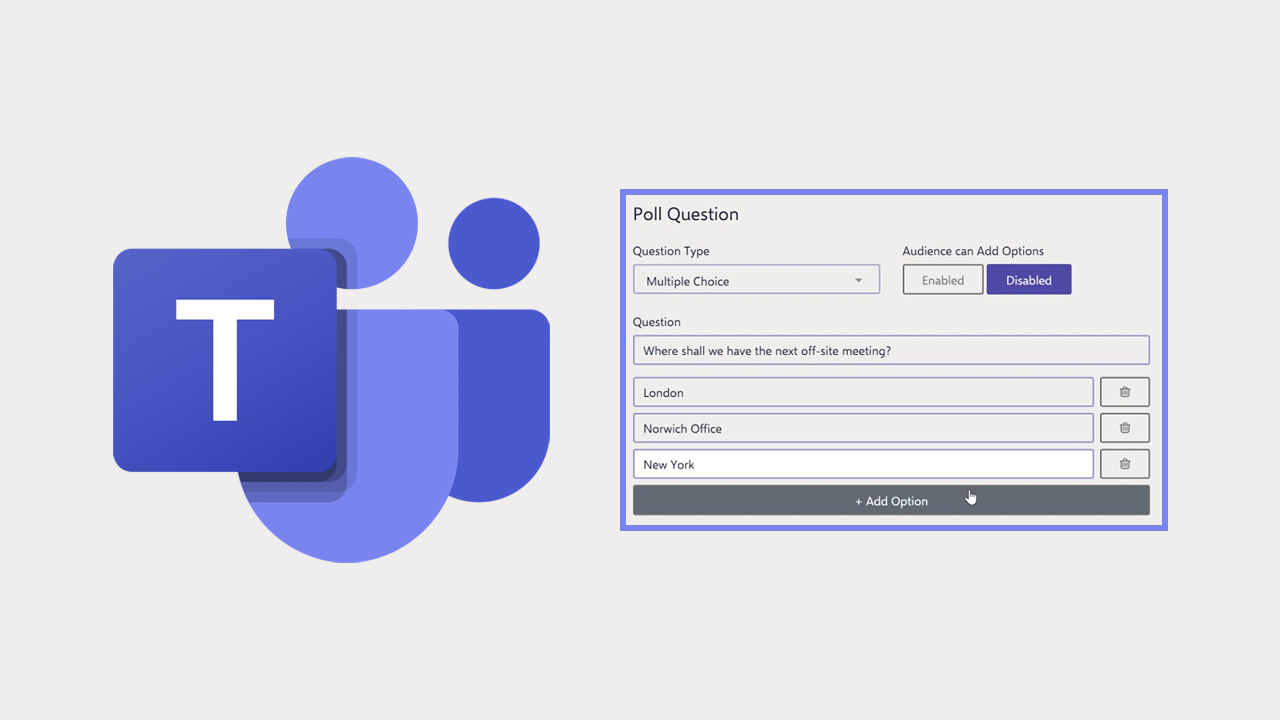
Table of Contents
Related: How to fix Visual C++ installation error 0x80070666 on Windows 11.
Microsoft Teams is one of the most used programs on the market at the moment and is an important tool for connecting employees who work remotely with their colleagues. Everyone who has been using Microsoft Teams for some time will be familiar with Teams’ almost endless list of error messages and sign-in problems. Although Teams can be accessed from the web, the application is the preferred method for most companies.
As a result, you’ll probably be looking for some answers so follow along as we show you several different steps you can take to fix polls not working on Windows 11.
Check for Updates.
Ensure both Microsoft Teams and Windows are up to date, as updates often include bug fixes and improvements. To check for updates:
- Click on the Start button, open the Settings app, and select Update & Security.
- Under Windows Update, click Check for updates.
- If updates are available, install them.
- Open Microsoft Teams, click on your profile picture, and click Check for updates.
Enable Teams Polls Feature.
In some cases, the Polls feature might be disabled by the administrator. To enable it:
- Contact your Teams administrator and request them to check if the Polls feature is enabled.
- If not, ask them to enable it for your organization.
Clear Teams Cache.
Clearing the Teams cache can often resolve app-related issues, including problems with Polls.
- Close Microsoft Teams.
- Press Win + R to open the Run dialog box, type %appdata%\Microsoft\teams, and press Enter.
- Delete the contents of the following folders: blob_storage, cache, databases, GPUCache, IndexedDB, Local Storage, tmp.
- Restart Teams and check if Polls works.
Reinstall Teams.
If the Polls issue persists, consider uninstalling and reinstalling Teams.
- Go to Control Panel > Programs > Programs and Features.
- Select Microsoft Teams and click Uninstall.
- Download the latest version of Teams from the Microsoft website.
- Install Teams and check if Polls works.
Use Teams Web Version.
Try using the Teams web version, as it might resolve the Polls issue.
- Open your browser and go to teams.microsoft.com.
- Sign in using your Teams credentials.
- Check if the Polls feature works in the web version.
Run Windows Apps Troubleshooter.
The built-in Windows apps troubleshooter can diagnose and fix common problems with Windows apps, including Microsoft Teams.
- Type "Troubleshoot" in Windows search and hit Enter.
- Select "Additional troubleshooters" or "Other troubleshooters."
- Find "Windows Update" from the list and click "Run the troubleshooter" or "Run."
- The troubleshooter will automatically scan your system for potential problems and provide recommended solutions to apply if any issues are found.
