If you are trying to install or update Microsoft Visual C++ on Windows 11 to fix issues with other programs like Premiere Pro, Games, or the entire Adobe software suite but keep getting error 0x81f40001. This article will show you how to quickly and easily solve the problem so that Microsoft Visual C++ will install on your system properly.
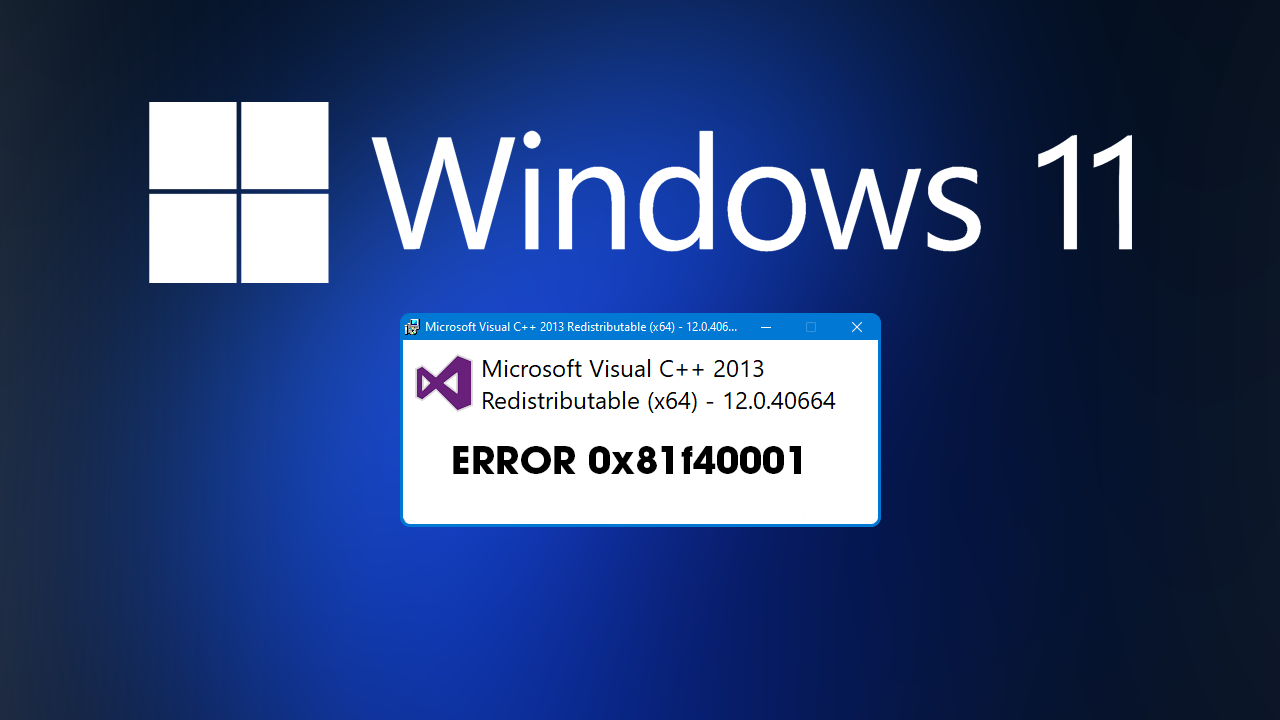
Table of Contents
Related: How to fix Premiere Pro blank screen when pausing playback.
Microsoft Visual C++ is a tiny piece of software that runs on Windows 10 and 11 and comes in a range of different variations. For the most part, it is automatically managed by Windows and occasionally other software, so you rarely have to do anything with it. Unfortunately, Windows updates sometimes interrupt, remove, or damage the Microsoft Visual C++ installations. As we have seen with the Adobe suites ongoing missing .dll issues.
In full, the error message will read as: “Visual C++ Redistributable (x64) Setup Failed, Error 0x81f40001. One or more issues caused the setup to fail. Please fix the issues and then retry setup. For more information see the log file.” Thankfully there are a couple of easy fixes for this problem that will allow Microsoft Visual C++ to install properly without any issues.
Check system architecture 32-bit and 64-bit versions.
The most important thing you can do is make sure you have the correct version of the Visual C++ Redistributable Package. If you have a 32-bit system make sure you have downloaded the 32-bit file. If you have the 64-bit version make sure you have downloaded the 64-bit version. If you are trying to install the incorrect one on your system it will continually fail.
Fix Microsoft Visual C++ redistributable error 0x81f40001 on Windows 11.
If you have the correct architecture files and they still aren’t installing on your computer you can try the Repair option instead. This will fix the existing files rather than trying to install a clean copy of them over the top. This solution works very well for a lot of people getting this error message. As we have seen from the Premiere Pro situation.
- Press the Windows Key + I to open Settings.
- Next, click Apps on the left-hand side of the screen, then Installed apps.
- Now, scroll down the Apps & features section in the central pane.
- Click the three vertical dots for the Visual C++ Redistributable you are having problems with.
- Finally, click Modify then Repair and wait for the process to finish.
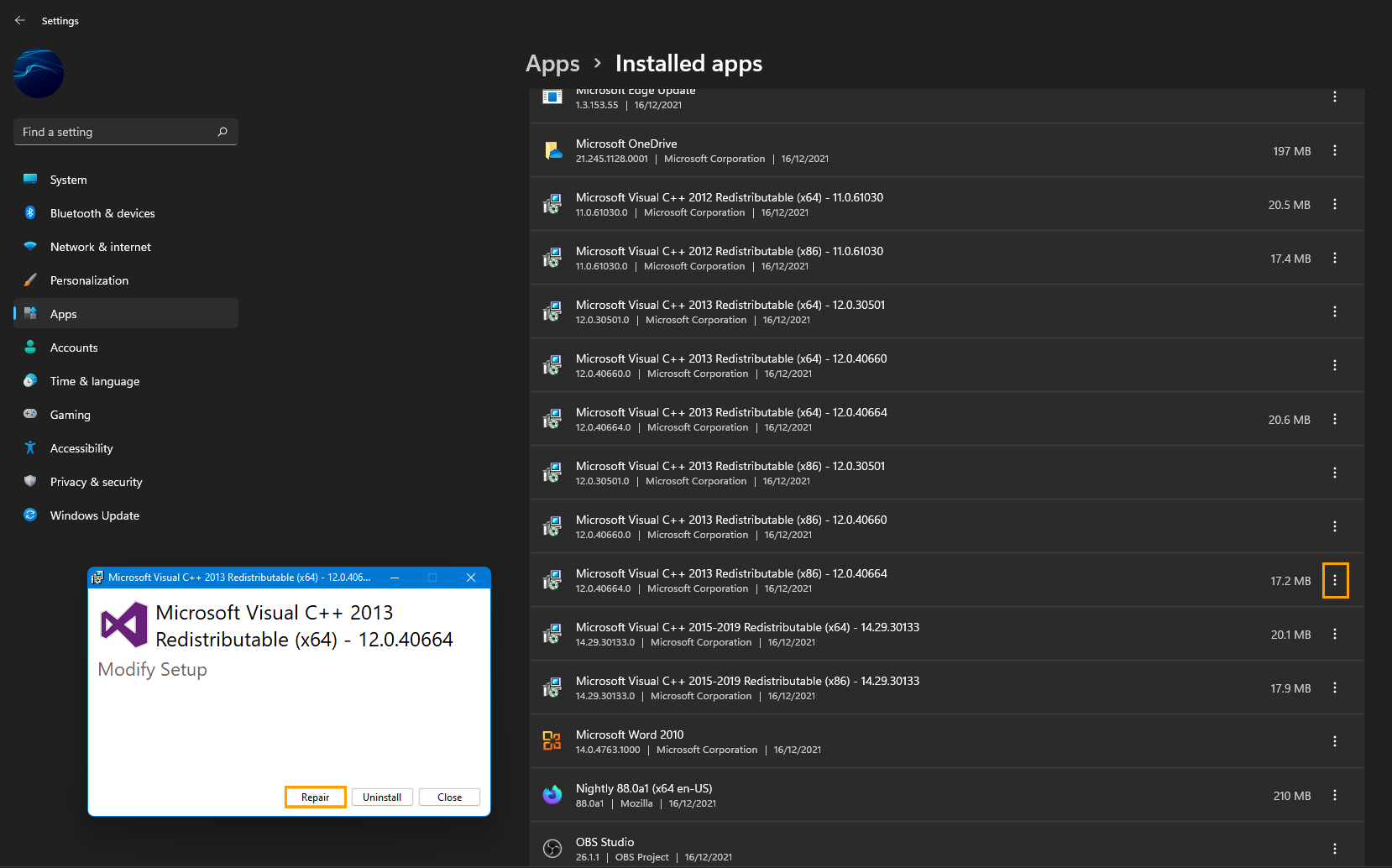
That’s the entire process. After the repair process completes you should be able to launch and use any problems without issue. These steps will work with any of the year versions of Visual C++ Redistributable that you come across.
Premiere Pro MSVCP110.dll, MSVCR110.dll, MSVCR100.dll was not found?
However, if you are still having issues with Adobe software I suggest that you check out How to fix Premiere Pro MSVCP110.dll, MSVCR110.dll, MSVCR100.dll was not found. This guide addresses the very specific issue of missing .dll files that cause major issues for the entire Adobe software suite. The Adobe forums are unhelpful as the entire issue is a Windows related one. Adobe relies on Microsoft Visual C++ to function and Adobe doesn’t include any in their installation files.
