If you have installed a game like Hell Divers 2 that uses nProtect GameGuard anti-cheat there's a good chance you've got some really weird and random problems happening on your computer. As it's a kernel level anti cheat tool it gets really deep into your system and runs in the background and can cause some ridiculous problems with Windows.

Takeaways:
- How to uninstall and remove nProtect GameGuardAnti Cheat from your computer.
- Does nProtect GameGuard uninstall when you uninstall the game it came with?
Table of Contents
Where is nProtect Game Guard Installed on Windows?
As with most other anti-cheat programs that are buried quite deep in various locations on your computer GameGuard follows the same process. It will run something inside the games folder and someone else on your computer. In the case of HellDivers 2, you can find it in the Tools folder in the games directly as well as sysWOW64 in the Windows folder. The file is called GameMon.des. However, you can't just delete the specific files. You'll need to remove them properly.
How to uninstall nProtect Game Guard on Windows.
Most people aren't aware of this but when you install a game with nProtect GameGuard anti-cheat it doesn't usually automatically uninstall GameGuard. It can remain on your system causing chaos in the background. So if you are having random problems on Windows 10 or 11 there's a good chance it is GameGuardAnti Cheat that is causing the issues.
The reason for not removing it is the assumption you have multiple games that use it so removing it might cause problems for the remaining games. While this logic does make sense, they could probably figure out a better system to use. HellDivers 2 on the other hand also asks if you would like to remove the GameGuard as well. But if you are removing a game that doesn't offer this option you can follow the steps below.
- To find and remove Game Guard find the game on Steam, (Hell Divers 2 in the case of this example), then right-click on it and select Manage > Browse.
- This will open a File Explorer window. Here use the search box to search for GGunin.
- This will bring up the GameGuard uninstaller which you can run to remove the anti-cheat from your system. Just keep in mind that if you remove it and still have the game installed you will not be able to play the game without problems.
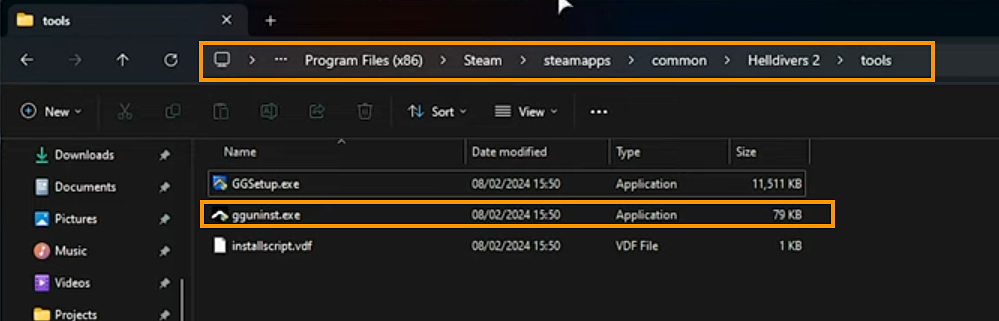
After restarting your computer make sure that the Gameguard folder and safeguard files are no longer hiding in the locations shown above. You may need to dig a little deeper for some games though as the installation locations seem to vary a little bit between them.
What is nProtect Game Guard? And Why is it so Problematic on Windows?
nProtect GameGuard is a common anti-cheating rootkit that is designed to block malicious applications that allow players to cheat. These rootkits are used to proactively prevent cheat software from running on Windows PCs by hiding the game application process while monitoring the entire memory range of the game and instantly terminating any applications that the game's developers and GameGuard find to be cheats. As a result, it quite often has conflicts with normal Windows processes and some other third-party tools and software you might be using.
