If you are trying to use the NVIDIA Noise Removal and Echo Removal features in OBS but can’t because OBS keeps crashing whenever you set one of the three NVIDIA options. This article will show you how to quickly and easily solve the problem and get NVIDIA Effects working in OBS without it crashing.

Table of Contents
Related: How to use Open Assistant - An Open Source chatGPT alternative.
NVIDIA Broadcast is a brilliant new tool for content creators that allows anyone with an RTX series card to enhance audio and video quality from live streams, video conferences, and recordings. It uses AI-powered technology to remove background noise, echoes, and other unwanted sounds, from audio and video content and can even blur backgrounds and track faces. By default, the main way to use NVIDIA Broadcast is via the Windows client, however, there are ways you can incorporate it into things like OBS.
By adding NVIDIA Broadcast into OBS you can quickly and easily use the Noise Removal and Echo Removal tools directly from the Noise Suppression filters page. This means you don’t have to have the NVIDIA Broadcast tool running in the background. It’s also more convenient having it in OBS configured perfectly with all your other microphone filters.
Note: The standalone features are called NVIDIA Audio Effects, Video Effects and AR (augmented reality). So follow along as we show you how to add any or all of them to OBS on Windows.
How do you fix OBS Crashing when selecting & using NVIDIA Noise Removal or Eco Removal?
If you haven’t added the correct options to OBS yet, you can check out our full guide on that here before starting. Now that everything is sorted and organised we’ll make the changes required to stop OBS from crashing when you select or try to use NVIDIA Audio, Video or AR effects.
- First open Settings, then go to System > Display > Graphics.
- Here expand the Advanced Graphics Settings and Disable Hardware-Accelerated GPU Scheduling.
- After you have turned this off, Restart your computer and you’ll be able to get back into OBS and select any of the three options without OBS instantly crashing on you.
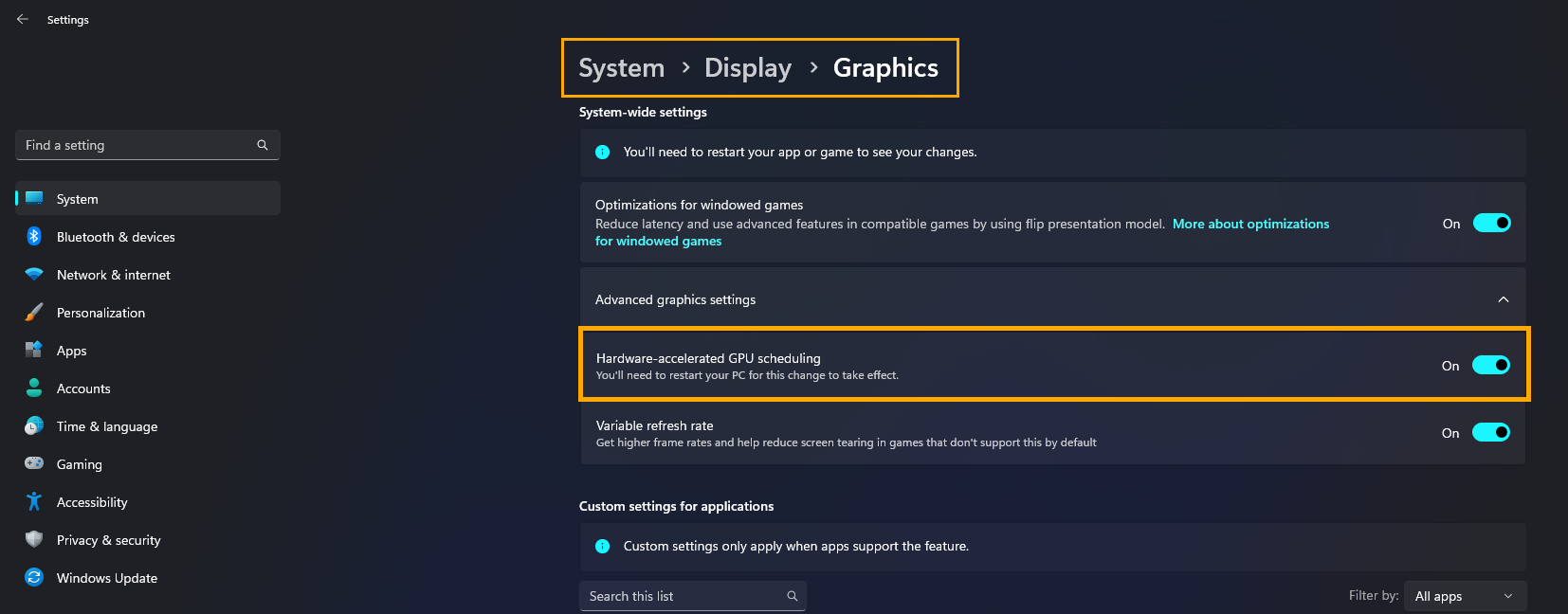
The only problem with this is that Hardware-Accelerated GPU Scheduling is required for DLSS Frame generation in games so you will need to toggle it on and off if you plan on using this feature.
What exactly is Hardware-Accelerated GPU Scheduling?
Hardware-Accelerated GPU Scheduling allows the graphics processing unit (GPU) to directly manage its video memory instead of relying on the CPU to do so. This can result in improved performance and reduced latency for graphics-intensive applications BUT! It can cause some issues like the one mentioned here.
With Hardware-Accelerated GPU Scheduling, the GPU can directly allocate and manage its video memory, without the need for the CPU to act as an intermediary. This can help to reduce latency and improve overall system performance, particularly for graphics-intensive tasks such as gaming, video editing, and 3D modelling. Not all hardware supports it though so keep that in mind as well.
