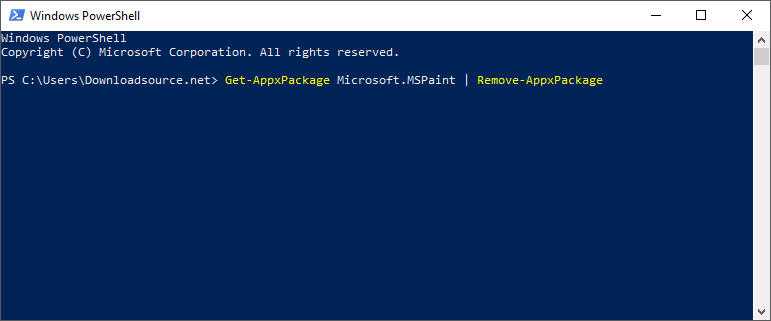Table of Contents
Paint 3D is one of the most recent additions to Windows 10 and adds a unique 3D touch to the original Paint concept. Unfortunately, it does occasionally have a bug which prevents it from launching, so if you are receiving error: “Paint 3D is Currently Not Available in Your Account. (Error code 0x803F8001)” This guide will show you how to fix it.
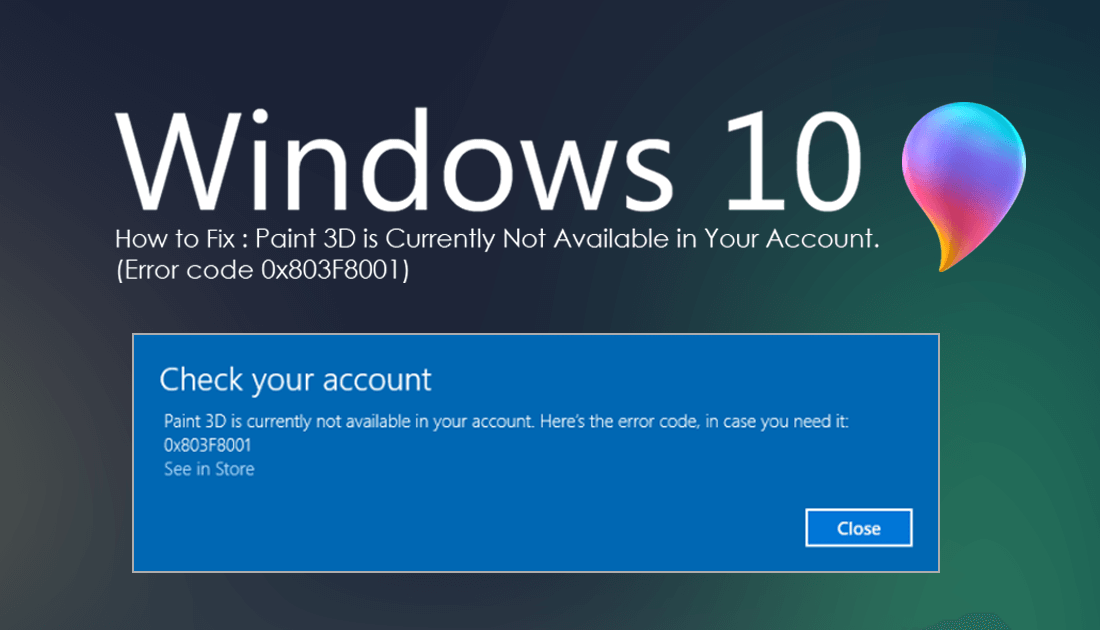
How to Save Desktop Icon Layouts on Windows 10.
Although it takes quite a bit of practice to get good at, Paint 3D is quite a fun tool to get acquainted with. As well as having the same basic tools as the standard version of Paint. Paint 3D also has a large assortment of 3D shapes, objects, stickers and effects you can use to create unique projects.
Nine times out of ten Paint 3D will open without any trouble, however, there may be times when you receive the following error: Paint 3D is Currently Not Available in Your Account. (Error code 0x803F8001) Thankfully, if you are receiving this error message there are three simple steps you can take to fix it.
How to Fix: Paint 3D is Currently Not Available in Your Account. (Error code 0x803F8001) on Windows 10.
Generally, with all Windows apps, the first thing to try if you are receiving an error message is to Reset the app. To do this, open Settings, go to Apps, then find Paint 3D on the list. When you find it, click it once to expand the options, then click Advanced Options.
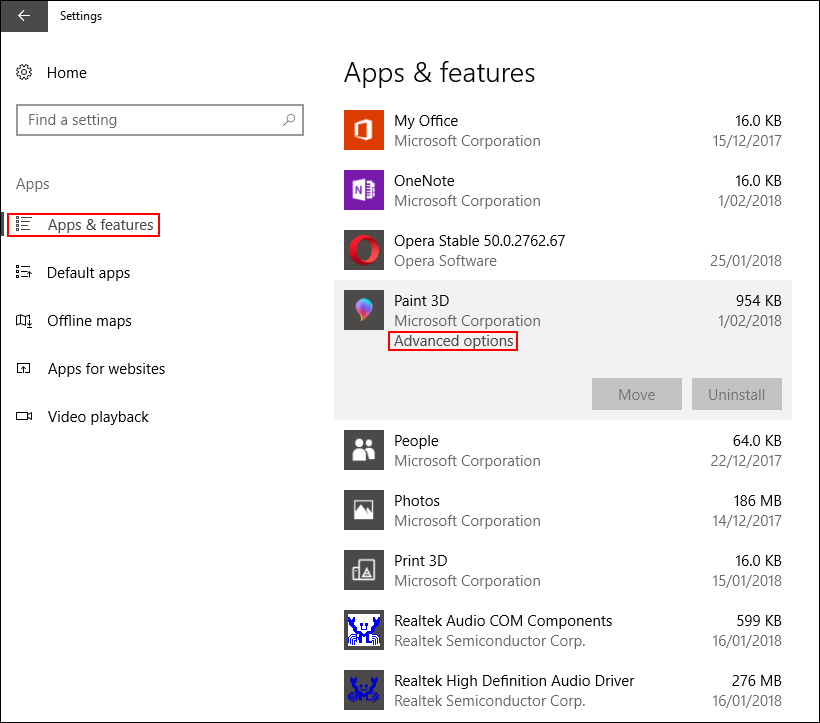
Finally, on the next page, click Reset. Once you have done this, you can check to see if Paint 3D is working, if it is, there’s no need to continue with the rest of the guide. If it isn’t, proceed to the next solution.
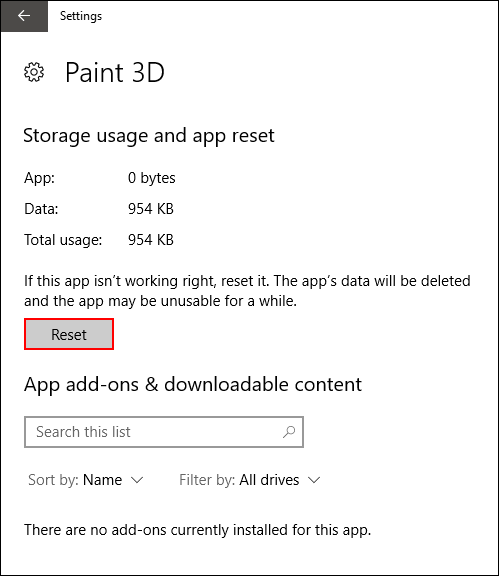
Run the Windows 10 Troubleshooter For Paint 3D.
The next thing you can try to fix the issue is running the Windows 10 Troubleshooter tool. If you haven’t done this before, it’s very simple. To begin open Settings and search Troubleshoot using the search bar at the top of the screen. When it appears, click it to launch the tool. When the tool opens, scroll to the very bottom of the page, click Windows Store Apps and let the tool run. If the tool finds any issues it will fix them and notify you. If after running this tool you still can’t use Paint 3D, you will have to use the next step to reinstall the app.
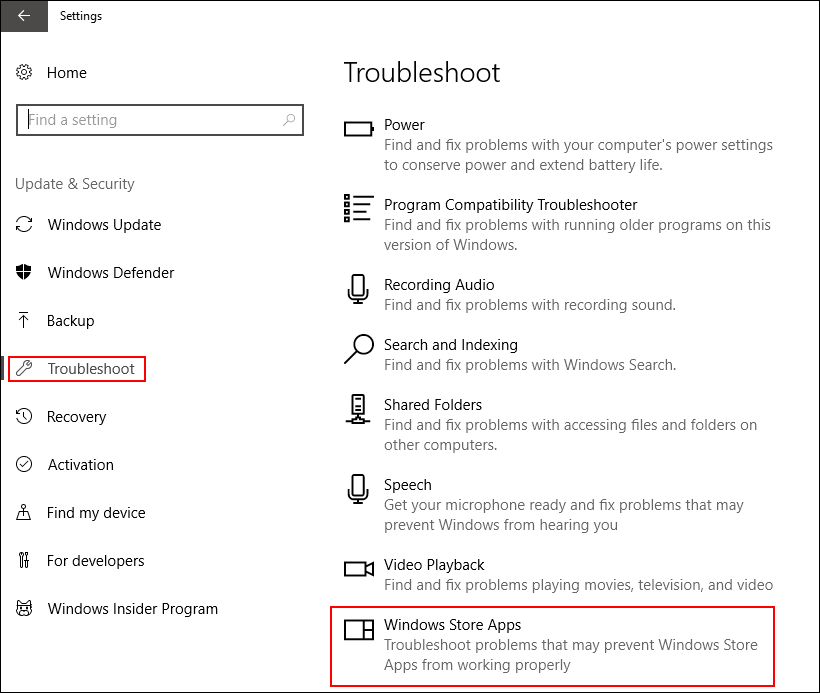
Reinstall Paint 3D to “Fix Paint 3D is Currently Not Available in Your Account. (Error code 0x803F8001)”
If both of the above methods failed to fix the error, you will need to reinstall the Paint 3D. To do this open the Powershell Tool (as admin) by searching for it from the start menu, then right-clicking and selecting Run as Administrator. Once you have the Powershell tool open, copy and paste the following command into the window and press Enter.
Get-AppxPackage Microsoft.MSPaint | Remove-AppxPackage
This command will uninstall Paint 3D. When the command has finished running, Restart your computer, then visit the Microsoft Store and redownload Paint 3D.