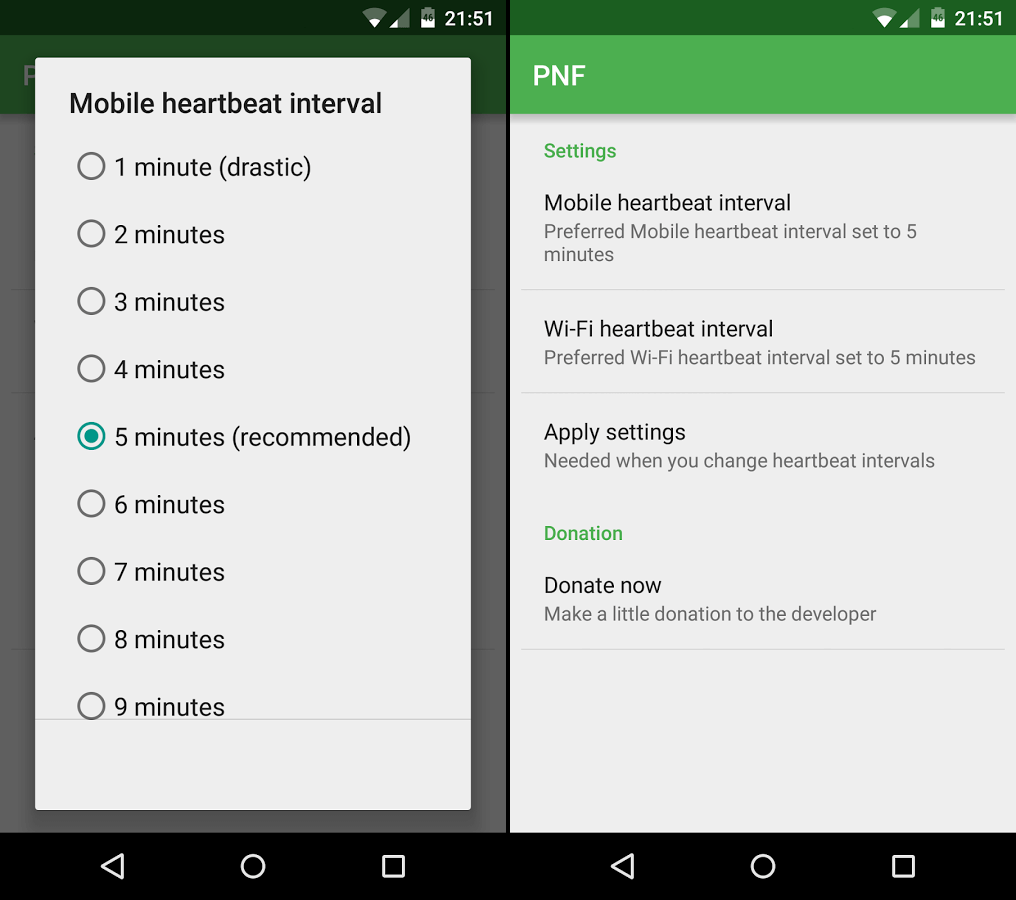Table of Contents
If you own an Android device or two and have noticed a drastic decline in the speed at which notifications arrive, you’re not alone, this common problem affects most Android devices at some stage. Thankfully it is quite easily fixed using a few simple maintenance tasks most people forget to action.
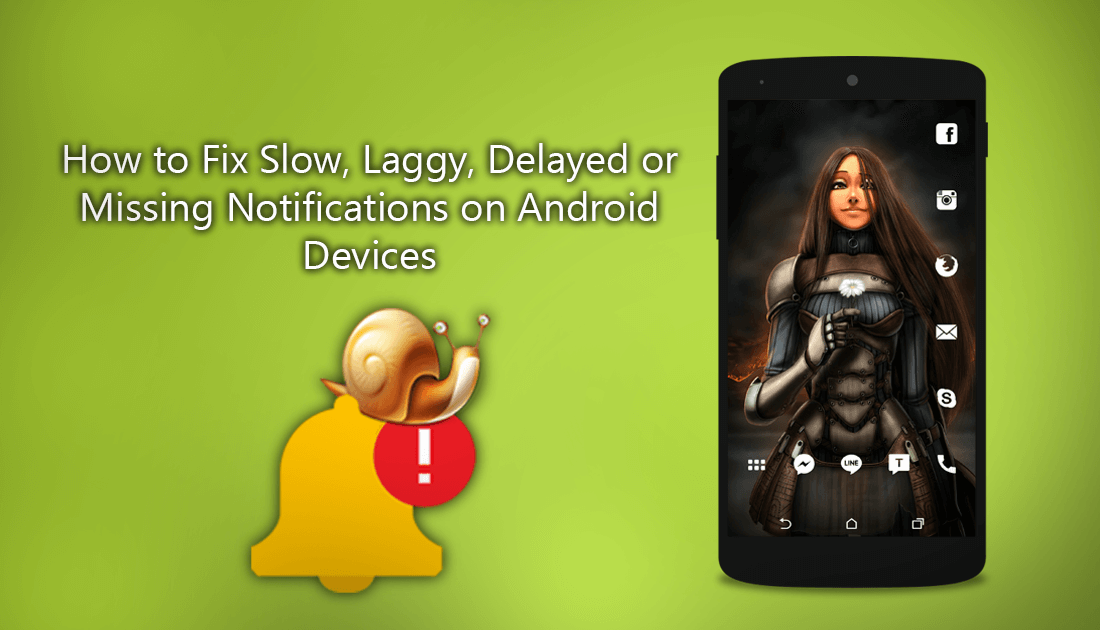
How to Share Your Location With Contacts on WhatsApp.
Notifications are the lifeblood of your phone or tablet, telling you whenever something important needs actioning or a message needs opening. As well intended as they are though, some apps take advantage of the privilege, spamming you endlessly. The only thing worse than too many notifications though are late notifications or not getting notifications at all. If you are experiencing any issues with notifications, below you will find several solutions.
Fixing Slow, Laggy or Missing Notifications on Android Devices.
Depending on your phone, the apps you are using and the actual issue, you may find that some of these solutions work better than others, however, if you have the time, there’s no harm in actioning all of the below solutions. Before you begin, if you are using a task killer on your phone, you should try disabling it first. Sometimes task killers get a little vicious and kill apps and the processes that allow them to bring in alerts. If you have tried removing your task killer for a few hours with no improvement, continue with the solutions given.
Fix Delayed Notifications on Android With a Cache Clean.
One of the easiest and best ways to fix any sluggish or missing app notifications is to clear the offending apps cache. If you haven’t done this before, it’s quite easy to do and 9 times out of 10 fixes the lag. As there are so many different Android variants, the process may differ a little, however, the steps below will work on most devices.
To clear the Cache Data from any app, you will need to do the following:
- First, open Settings on your phone or tablet and select Apps, then find the specific app that is causing your issues from the list.
- Once you have found the app, tap Force Stop, accept the popup message, then proceed to tap Clear Cache and Clear Data. (you may need to tap storage inside the apps menu to find Clear Cache and Clear Data on some devices.)
- Now go back to the main app menu and do same for any other apps that have slow or laggy notifications.
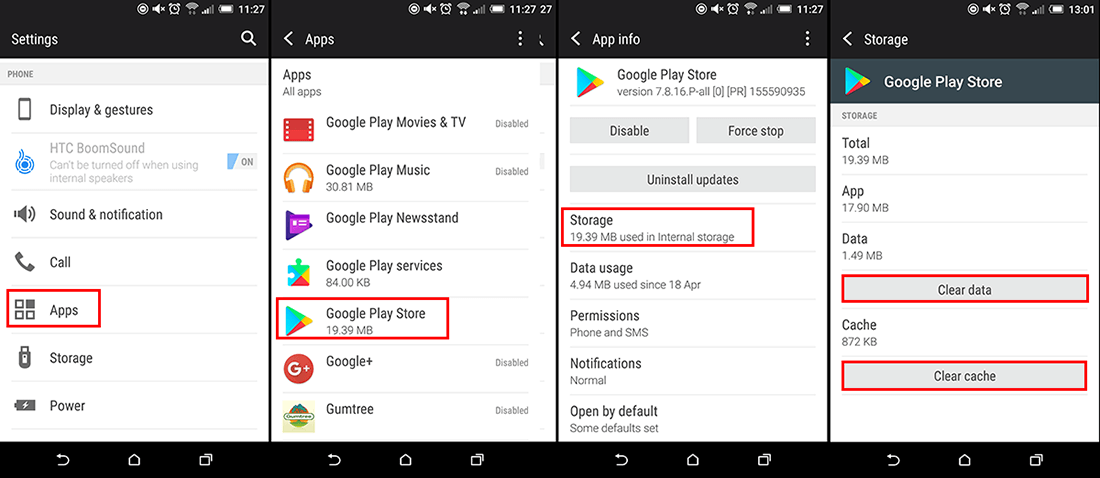
Note: Alternatively, you can also uninstall and reinstall any apps that are slow to bring in alerts.
Fix Missing or Delayed Notifications on Android By Changing Background Data Settings.
Another way you can fix missing or delayed notifications is to disable background data saving options. This setting can sometimes delay notifications, as your device is only allowed to check for incoming information at allowed intervals. To change the setting, do the following.
- Go to Settings, tap More, then go to Data Usage.
- Next, select the app you want to change the settings for, then scroll to the bottom of the page and make sure Restrict App Background Data is turned Off.
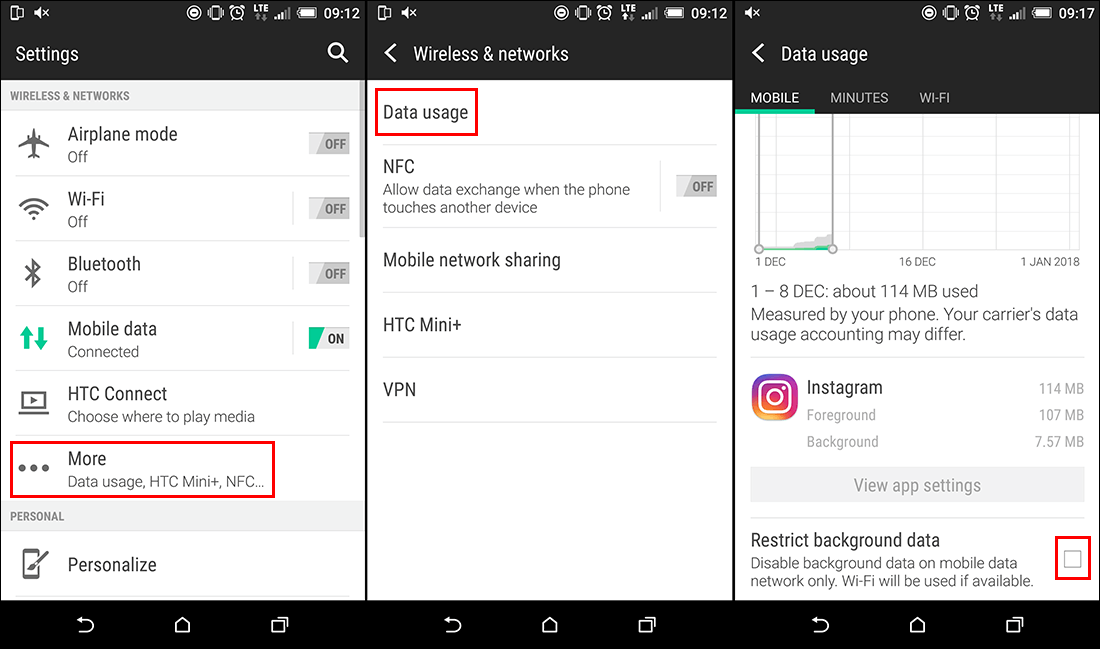
There’s Actually an App to Fix This Issue!
If none of the above solutions fixed the issue for you, there is actually an app available that will run in the background making sure your connection stays open and on. The app is called Push Notifications Fixer and currently has a 3.8-star rating on Google Play, which is pretty good. Before you download the app though, check out the reviews, there are a few phones that don’t seem to get much benefit from the app. A lot of people who are using Push Notification Fixer rave about it, especially the people having errors with Gmail.