If you are using Vegas Pro but are having problems with it crashing, not launching or opening and closing straight away. This article will guide you through several different troubleshooting steps you can take to solve the problem and get Vegas to launch properly on your computer.
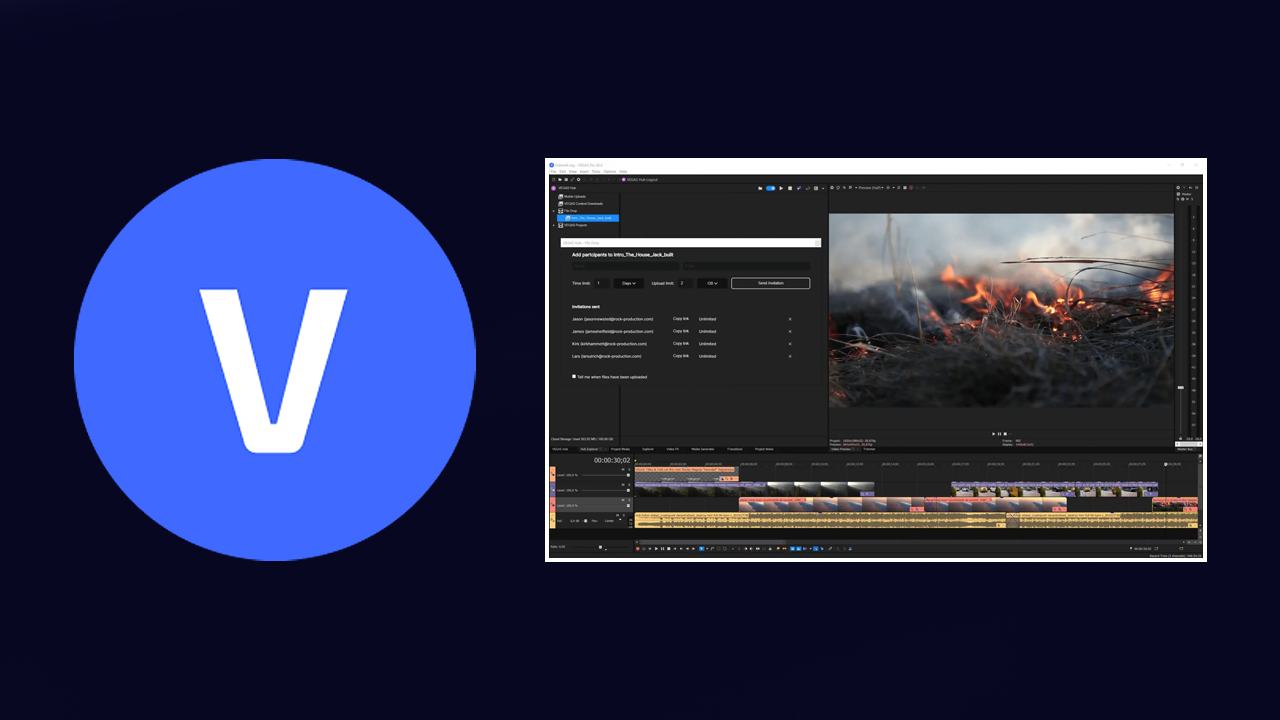
Table of Contents
Related: How to Fix Laggy Playback in Davinci Resolve - Get smooth playback in Davinci Resolve.
Vegas Pro is a pretty solid and powerful video editor used by professionals and hobbyists alike, it's not the cheapest software on the market and has a bit of a learning curve but once you get used to it you are well on your way to creating amazing content. One of the most common issues with Vegas Pro is trying to launch it. For some strange reason, Vegas is prone to launch problems that prevent it from launching or crashing during start-up. Thankfully, there is a quick and easy way to solve this problem though it is a very unusual fix for simple video editing software.
Before you start the steps shown below, make sure that you have restarted your computer and that you have the latest version of Vegas Pro installed on your computer. If you can't get the latest version of Sony Vegas the one you have will have to do.
adsense2
How to Fix Vegas Pro not Opening or Crashing on Launch.
As we mentioned above this is one of the strangest and quite possibly the dumbest fix going for this particular issue but it seems to work and fix the problem.
All we are going to be doing is disabling Internet access for Vegas. To do this follow the steps below.
- First search Firewall from the Start menu, then open Windows Defender Firewall when it appears.
- Here click Advanced Settings.
- In this window click New Rule
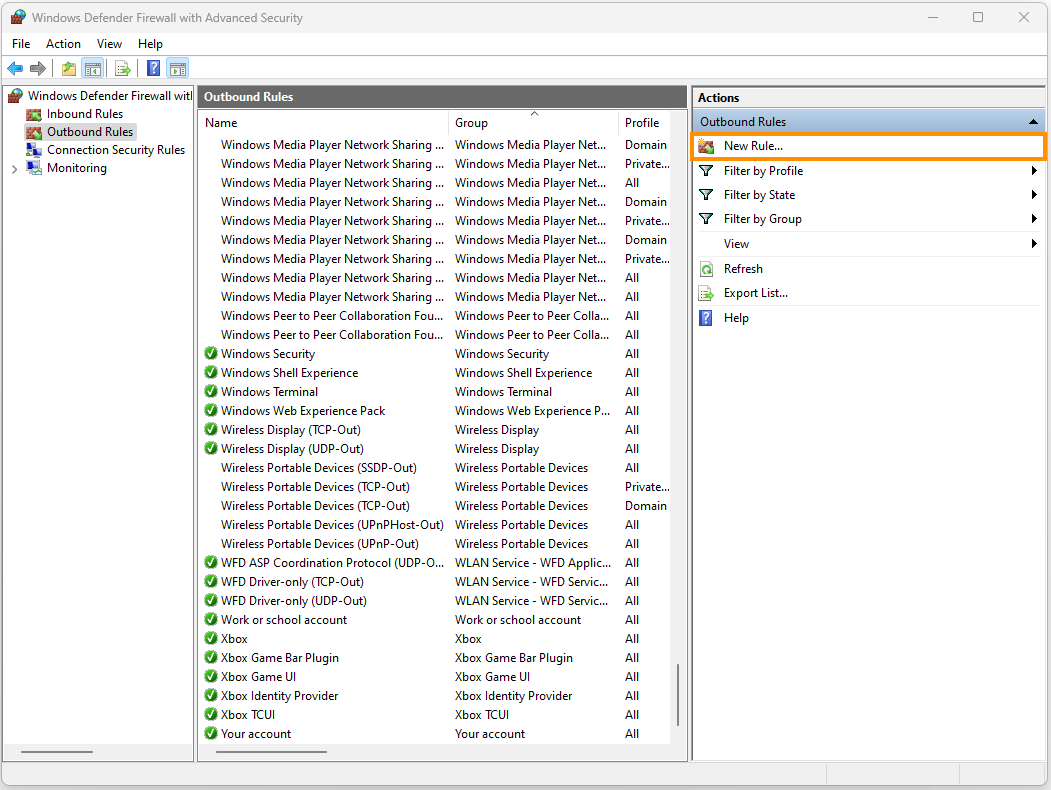
- Here click Program then Next.
- Click Browse next to This program path and choose the Vegas.exe inside the Vegas installation folder.
By default it is in: C:\Program Files\VEGAS\VEGAS Pro 21.0
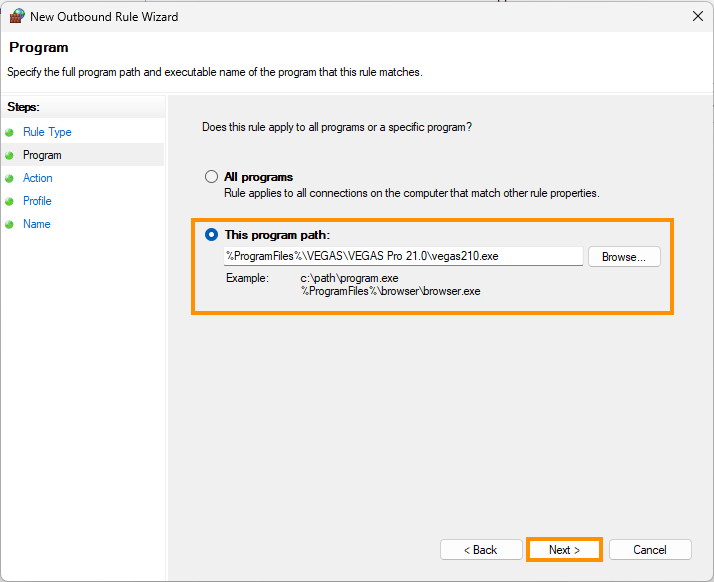
- Next, click Next and make sure Block the connection is ticked. Click Next again.
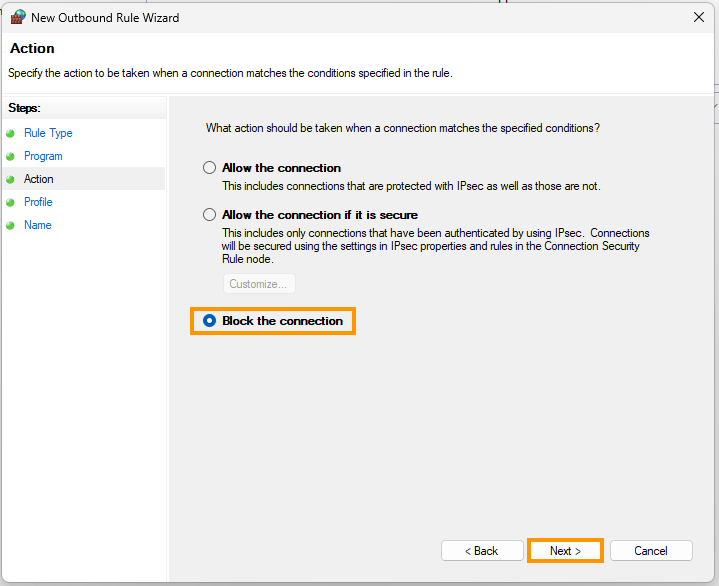
- Now make sure all 3 boxes are checked, then click Next again.
- Finally, name the entry and give it a description, then click Finish.
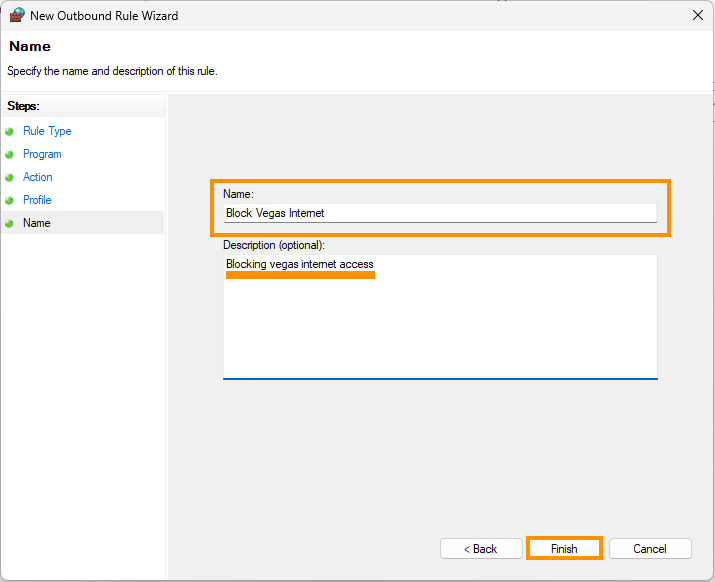
After you make this change restart your computer and you should be able to launch Vegas Pro without any launch problems. If you still can't get it to work it might be time for a clean installation and a version update. Simply download the installation files again and install it.
What else can you do to fix Vega Pro not Launching?
- Make sure that you have tried using the latest drivers available for your GPU.
- If you recently updated to newer drivers and the issue started, go back to the old ones for a while.
- Uninstall your GPU drivers using Display Driver Uninstaller (DDU)
- Check that your GPU is supported. There are some GPUs (Intel) that aren’t supported by Davinci Resolve.
- If an update is available Update Davinci Resolve as well.
- Uninstall parsecc display drivers and Citrix display drivers.
These are the next most likely solutions to get Vegas Pro to work on your computer. It's also worth making sure that Windows is fully up to date as well as your system BIOS if you haven't already.
adsense2
