If you are currently trying to launch Steam to play games on your computer but keep getting Steam error 118 or 138. This article will show you several different things you can do to solve the problem. For the most part, this is an Internet connectivity issue so make sure you’ve Restarted your router/modem before getting any more stressed! If that doesn’t solve the error we’ve got plenty more options listed below.
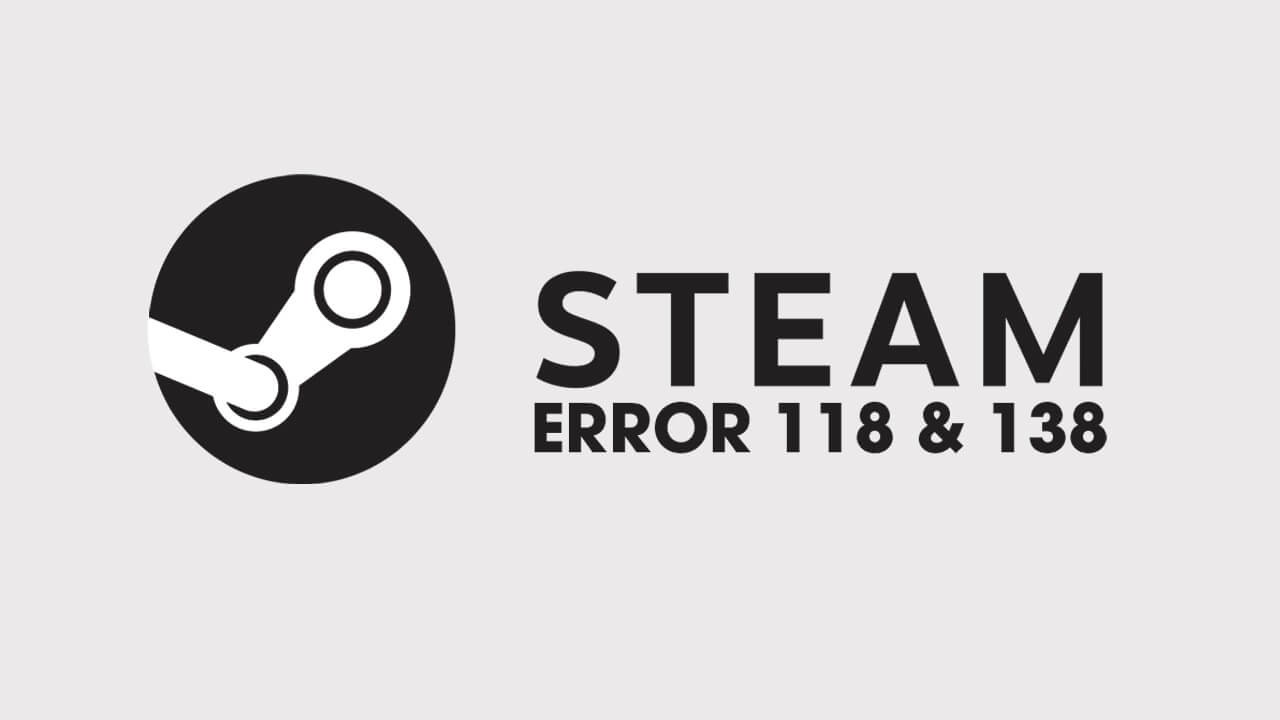
Table of Contents
Related: How to Download Steam Cloud Saves. (Get Game Saves From Steam Cloud)
It’s not all that often we find ourselves writing troubleshooting articles for Steam as it’s one of the most stable pieces of software getting around. I’ve been using Steam for well over a decade across a range of different laptops and custom-built PC’s and almost never come across error messages. If only Windows was this reliable!
As dependable as Steam is, it’s not completely immune to issues as they do occasionally arise. Thankfully most of the time they aren’t Steams fault and are usually linked to Internet connection issues, firewall issues or Windows 10 behaving like a troublesome child. Steam errors 118 and 138 are two of the most common Steam connection errors and can usually be fixed with a router/modem restart. However, if this doesn’t solve the problem, you may need to try some of the more in-depth steps shown below.
How do you fix error 118 and 138 in Steam? Steam 118 138 error fix?
Both of these Steam errors prevent the Steam storefront from loading and essentially shut down most of Steam’s other functions as well. So how exactly can you fix it? The first thing you need to check is your computer’s firewall settings. Windows will normally recognise Steam as a legitimate piece of software and allow it full inbound and outbound traffic. However, it’s worth double-checking anyway.
Normally you will see the following notification from Windows when you open Steam (or any program/app) for the first time. There is a possibility that you have accidentally denied this in the past.
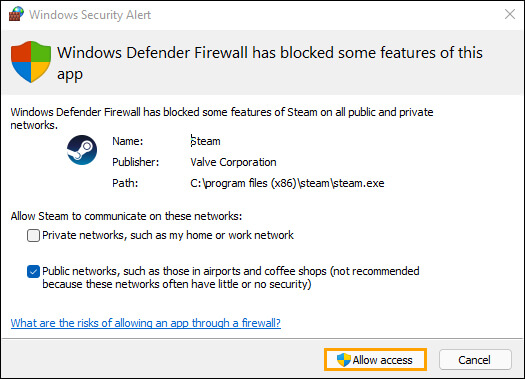
To check if Steam has an exception in the Windows firewall, do the following.
- To do this open the Start menu and search Firewall. When Firewall & Network Protection appears open it.
- Next click Allow an app through firewall.
- This will open a new window where you will need to click Allow another app, then use the Browse option to select the Steam.exe file from the location you have installed Steam.
- Once you have done this click Add and Steam will be allowed full inbound and outbound access.
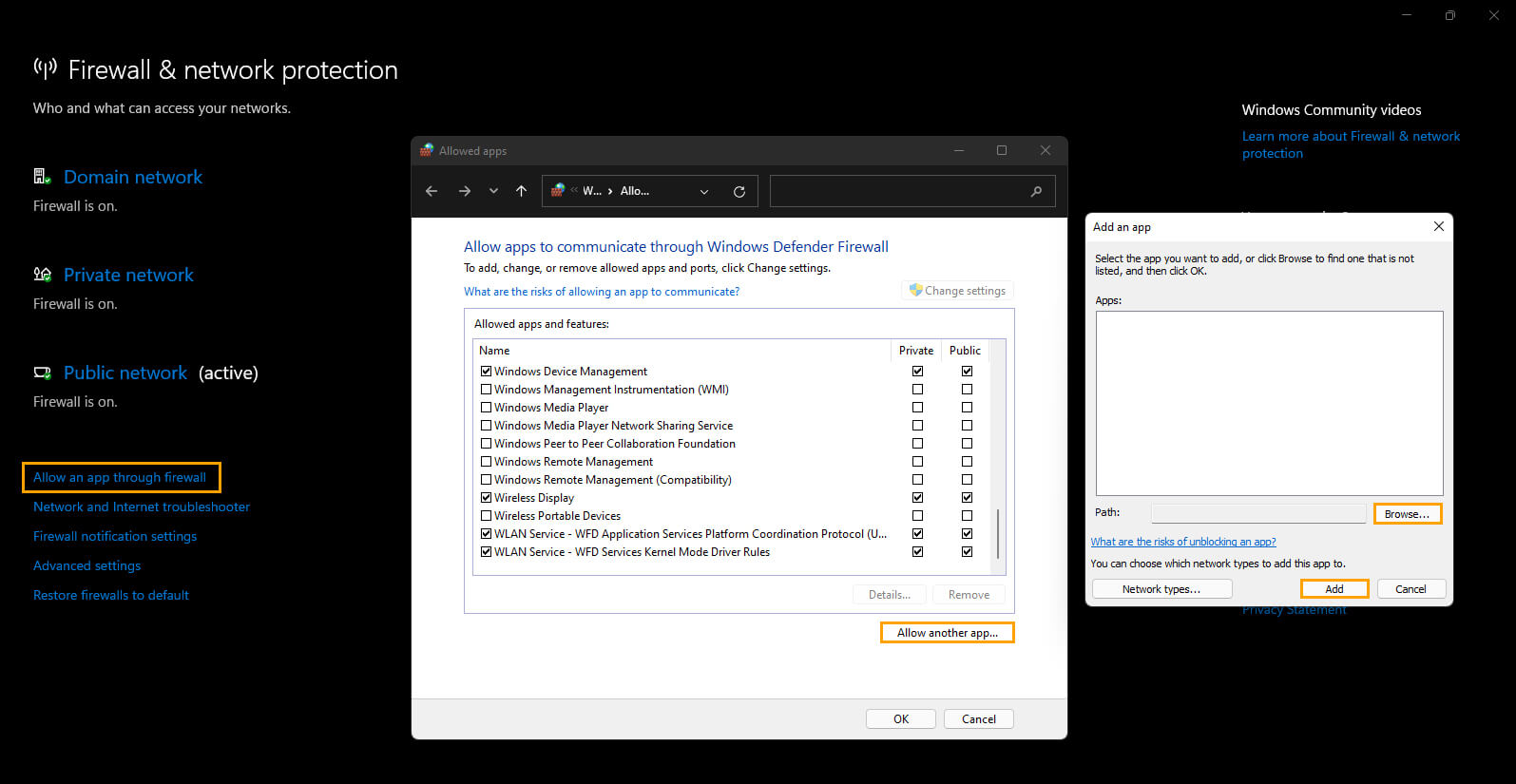
Do a full virus and malware scan on your computer to fix Steam errors 118 and 138.
If your Internet is working properly and Steam has full access without any firewall blocks, do a system-wide virus and malware scan. This will find and remove anything that may be blocking Steam and other clients from accessing the Internet. If nothing so far has worked, I would uninstall and reinstall Steam again. This doesn’t usually take long to perform. Before you go, make sure you check out How to Share Your Steam Games Library With Friends and Family.
