If you are trying to update a game on Steam but it keeps starting to update, then goes back to saying Update. This article will show you several different things you can do to solve this issue with certain games on Steam updating. Most notably Apex Legends on Steam starts to update, stops then tries to update again. This occurs endlessly.
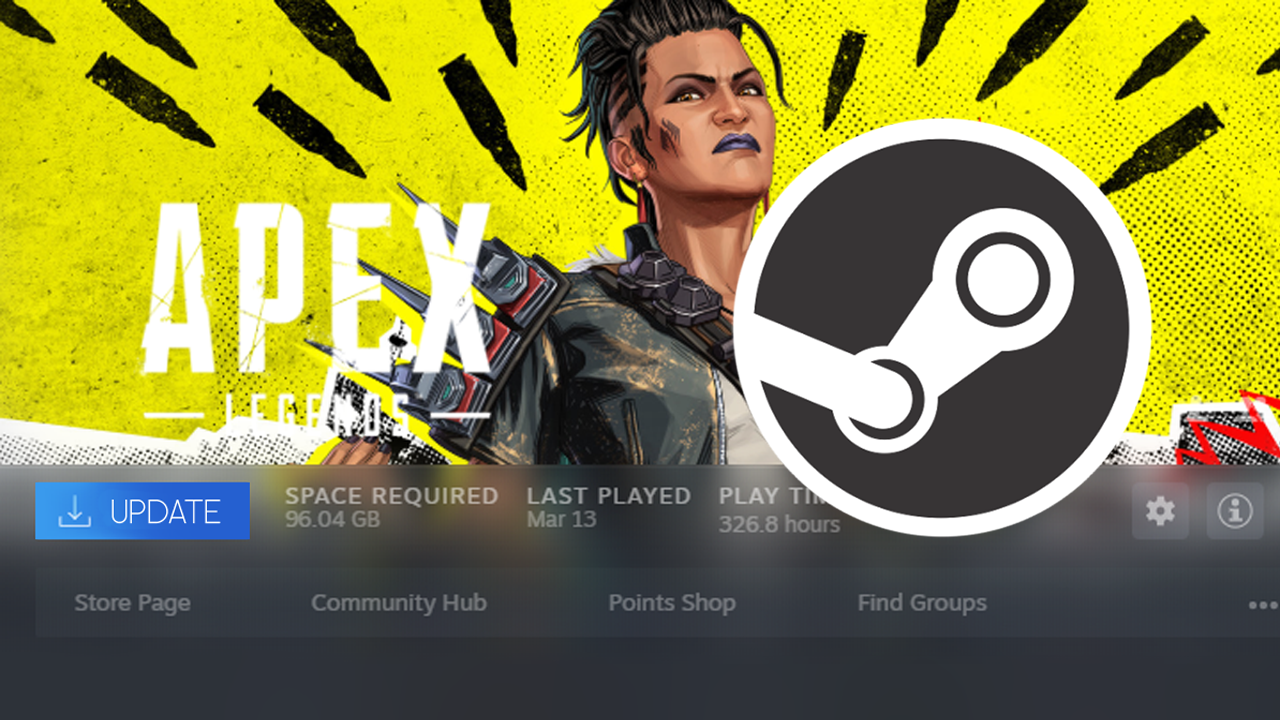
Table of Contents
Related: How to fix Steam OS Error 4294956486, Failed to start process.
For the most part, Steam is a very reliable platform for gaming and doesn’t generally have many issues you need to worry about. However, recently there have been some annoying issues with certain games on Steam, like Apex Legends requiring an update and getting stuck in an endless Update, Updating, Update, Updating cycle. Basically, the game starts to update, the download begins, and then it goes back to saying update. Thankfully, this doesn’t happen all that often and only seems to affect a handful of Steam games. The most common one being Apex Legends.
At this stage, there aren’t any real reasons why this may be happening but the cause is probably some kind of corruption in the existing files from the previous update. The good news is that there is a solution available that usually solves this problem straight away. Usually being the most important world here as it doesn’t seem to work all the time. I’ve personally used it for Apex Legends and it works about 75% of the time, which is better than nothing but still not a 100% fix.
How do you fix Steam games start updating, then stop updating and ask to update again?
For games that refuse to update and just get stuck asking for updates all the time, you will need to run Steam’s Verify Game Files tool. This process scans and checks for any missing, extra, or corrupted content that may be causing games to get stuck in an endless attempt to update. To Verify Game files you will need to do the following.
- First open Steam.
- Now change to the Library tab.
- Here find the game you are having issues with and right-click on it and select Properties.
- Change to the Local Files and click Verify integrity of game files.
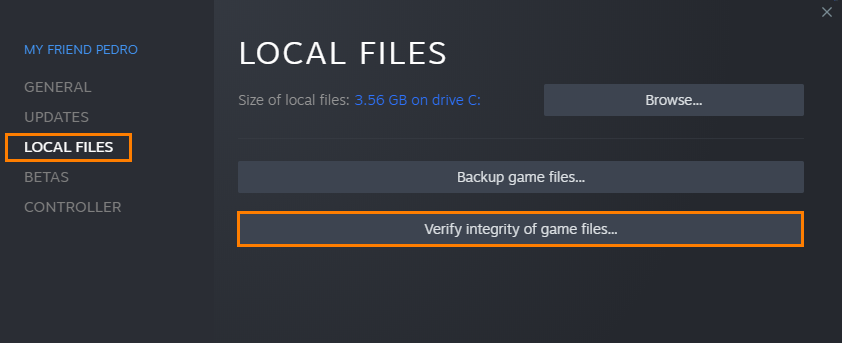
Once you have started this process you will have to wait a considerable amount of time for it to complete. Especially for big games like Apex Legends. Once your game files have been verified, you’ll be able to update games moving forward without any issues. Unless you fall outside the lucky 75% of users.
Verifying Game Files didn’t fix Steam games stuck updating?
If verifying game files didn’t stop your game from getting stuck in an updating loop, you will sadly have to uninstall and reinstall the game. If you have data limits this is going to be super frustrating however, there aren’t really many other options to help solve the problem.
Uninstall and Reinstall Steam.
If verifying game files and reinstalling the game still didn’t fix this problem, you will have to uninstall and reinstall Steam on your computer. If you have quite a few games installed this is going to be a painful fix for you. However, there is some good news. Before you start this process, you can make a backup of all your Steam games that are working (don’t include the ones you have having problems with. Alternatively, you can just move your game installations to a different drive on your device, if you have space.
