If you are trying to set up GOG Galaxy to have all of your games in a single location but can't get Steam to cooperate for full integration. This article will guide you through all of the steps you need to take in order to get everything working smoothly so that all your games are in a single location.

Takeaways:
- Solve the problems that are causing GOG Galaxy and Steam not to integrate correctly.
- Can't connect Steam with GOG Galaxy what's causing the problem and how do you fix it?
Table of Contents
Download the Community-Integrated Code From GitHub
-
Make sure GOG Galaxy is fully closed.
-
Open your browser and go to the download page
-
Download windows.zip from the list.
-
Open File Explorer and navigate to the following location:
%localappdata%\GOG.com\Galaxy\plugins\installed\steam_ca27391f-2675-49b1-92c0-896d43afa4f8
-
If it does not exist, create it and name it steam_ca27391f-2675-49b1-92c0-896d43afa4f8. If it does exist, please remove all the contents from it.
-
Place windows.zip into the folder, right-click, and select Extract.
-
Launch GOG and check if the issue is gone.
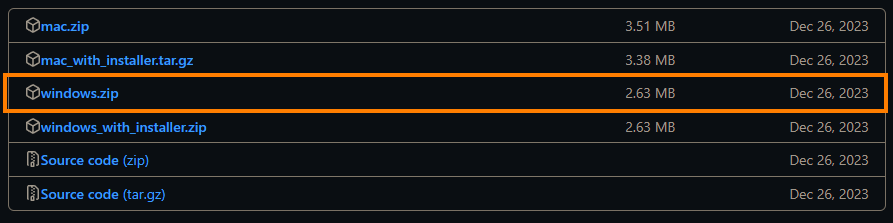
Update GOG and Steam
Steam
-
Open the Steam client.
-
Click on Steam in the upper left corner of the window.
-
Select Check for Steam Client Updates.
-
If an update is available, follow the prompts to install it.
-
Restart Steam after the update is complete.
GOG Galaxy
-
Open GOG Galaxy.
-
Click on the cogwheel (Settings) at the top left corner.
-
Select Check for updates.
-
Wait till they are installed and reboot your PC.
Run network troubleshooter
Windows 11
-
Type Troubleshoot in Windows search and press Enter.
-
Select Other troubleshooters.
-
Find Network & Internet troubleshooter from the list and select Run.
-
Wait till the process is finished and apply the offered fixes.
-
Restart your device.
Windows 10
-
Right-click on Start and pick Settings.
-
Go to the Network & Internet section.
-
On the right side, find the Advanced Network Settings section.
-
Click Network Troubleshooter and wait.
-
The fixes will be automatically applied.
Reinstall GOG
-
Type Control Panel in Windows search and press Enter.
-
Go to Programs > Uninstall a program.
-
From the list, locate GOG Galaxy.
-
Right-click and select Uninstall, then follow the prompts to finish the process.
-
Restart your PC and reinstall the app from the official website
What is causing Steam and GOG Galaxy Integration Problems?
GOG Galaxy allows users to list all their game libraries from numerous platforms into a single interface, improving the user experience by offering a centralized access point for all owned games. However, there are times when Steam integration simply disconnects and doesn't automatically return. As a result a good portion of games aren't added to the universal library. Thankfully this issue can be resolved using the steps shown above.
