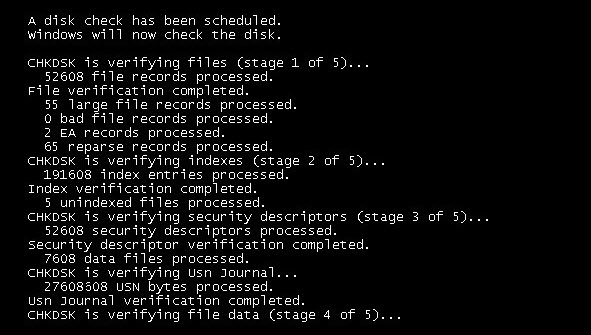Table of Contents
If you are using a Windows 10 PC which is constantly receiving ‘Storport.sys’ Blue Screen of Death Error (BSOD) messages. This article will guide you through several troubleshooting steps that should help fix the problem on your system.
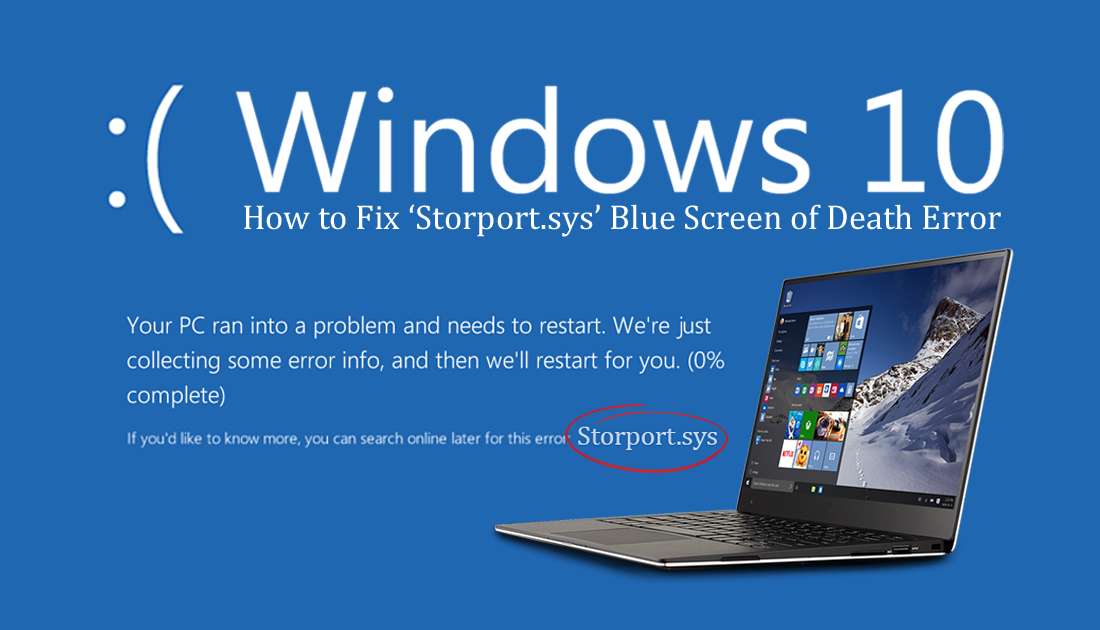
How to Fix ATTEMPTED_WRITE_TO_READONLY_MEMORY BSOD Error on Windows 10. (Error 0x000000BE)
Blue screen of death errors are some of the most common errors found on all Windows operating systems. They are so prominent on Windows that Microsoft made sure to give Windows 10 its own special BSOD troubleshooting tool to help with an assortment of errors. Although the tool is quite good at solving errors, it isn’t a golden solution and should be used alongside other fixes.
As Storport.sys can often be a hardware issue, you’ll need to make sure you have checked your system hardware as well, so make sure everything is connected properly and securely before moving on with the steps shown below. Obviously, if you have a laptop, you won’t need to worry about this, unless your device has had a tumble recently. Once you have checked everything, continue with the steps shown below.
Run the Windows 10 BSOD Troubleshooting Tool to Fix Storport.sys.
If the above hardware checks haven’t worked, you can run the Windows 10 Blue Screen of Death (BSOD), Troubleshooting tool. Personally, I have never had much success using this tool, but that doesn’t mean it won’t work for you. To find the tool open Settings go to Update & Security, select Troubleshoot in the left-hand pane, then choose BSOD in the central pane. The tool may take some time to complete its check, so be patient. You can also use this tool if you encounter any of the error messages listed below the image.
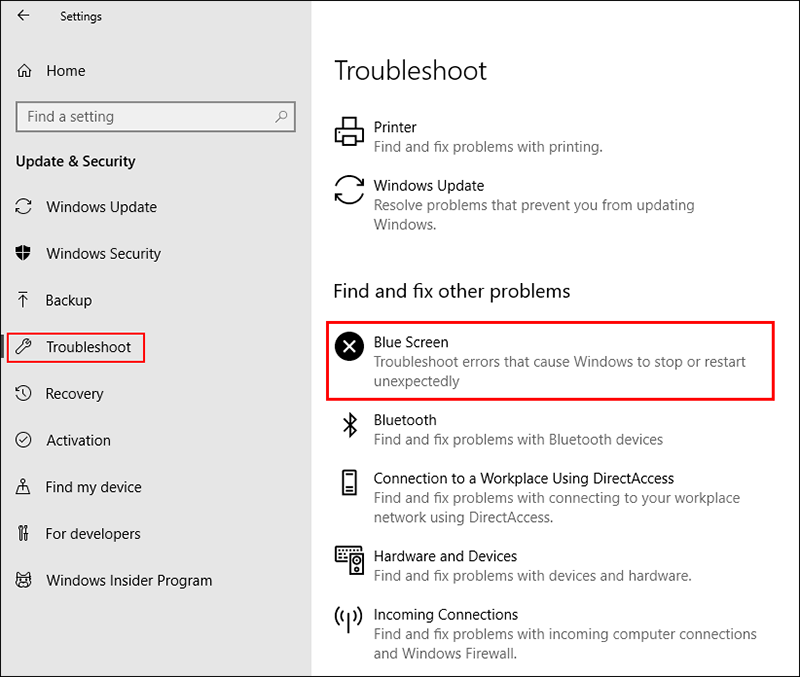
KERNEL DATA INPAGE.
IRQL NOT LESS OR EQUAL.
SYSTEM SERVICE EXCEPTION.
KMODE EXCEPTION NOT HANDLED.
PAGE FAULT IN A NONPAGED AREA.
SYSTEM THREAD EXCEPTION NOT HANDLED.
Update System BIOS, and Check Drivers to Fix Storport.sys.
If the Windows 10 blue screen of death (BSOD) troubleshooting tool hasn’t diagnosed and fixed Storport.sys error, you should check to see that you have the latest BIOS version installed on your system. Once you have made sure you do, you also need to check that your drivers are up to date. The main drivers to check are IDE ATA/ATAPI controllers and Storage Controllers. However, you should check all of them if you have the time.
Note: If your drivers have recently updated you may need to rollback to an older version instead of updating.
To update your drivers, right-click the start menu, select Device Manager, find the device you need to update on the list, then right-click it and select Update Driver. If you need to roll back to a previous version, click Properties instead of update, then change to the Drivers tab and select Rollback.
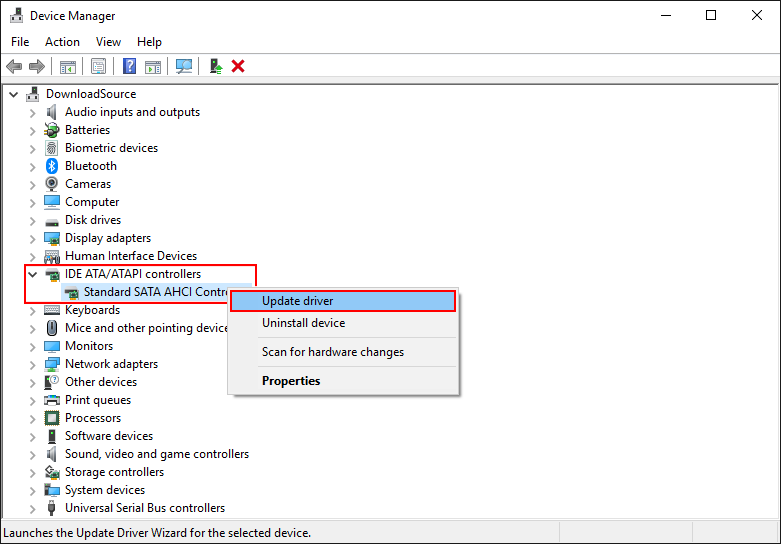
Run ‘chkdsk’ to Fix 'Storport.sys' Error on Windows 10.
Another potential fix for Storport.sys error on Windows 10 is the Windows chkdsk tool. To run chkdsk, open Command Prompt (as admin) then enter the following command. After the tool runs, you should be error free. If not, Google any error codes and proceed to follow up their cause.
chkdsk c: /f /r