Table of Contents
Learn how to fix the issue causing ‘The Handle is Invalid’ error when signing into Windows 10. An unusual Windows 10 sign-in error usually caused by failed updates and corrupted user account files.
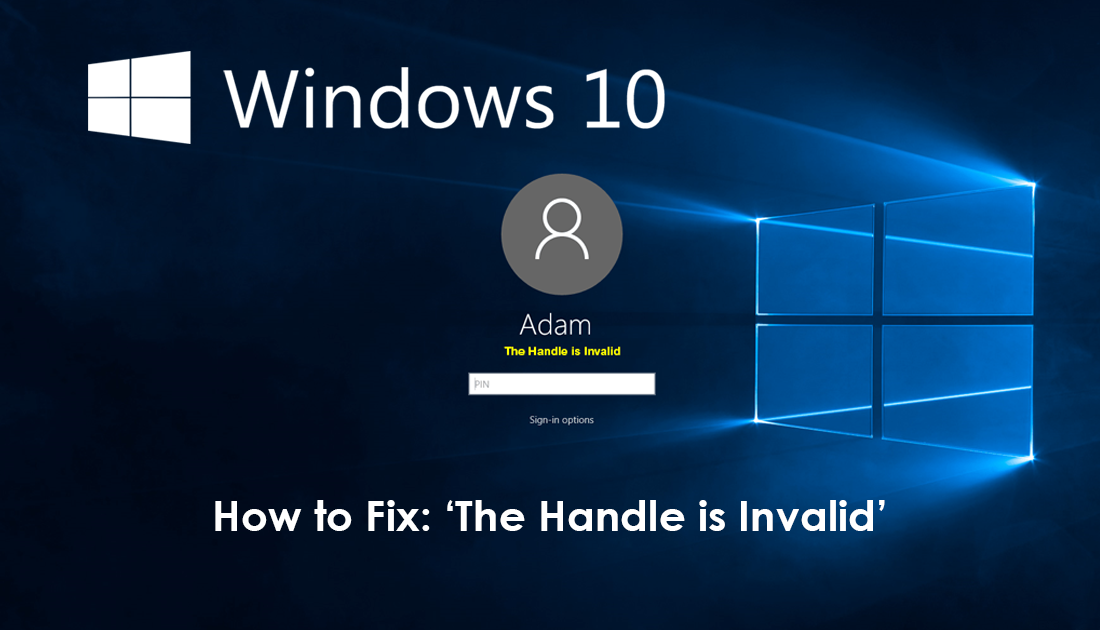
How to Remove Backgrounds From Photos on Android Devices.
There are thousands of different error messages you may come across when using a range of Windows 10 devices. Although most of these error messages usually occur once you have signed into your machine, there is one error in particular that has a tendency to strike before you even have the chance to log into your device.
Error message The Handle is Invalid’ isn’t all that common, but it is one of the most annoying error messages you can come across on Windows 10 devices. It’s also a little tricky to troubleshoot as there aren’t many tools available from the sign in screen. Thankfully, there are still a variety of different things you can try, so follow along as this article guides you through them.
How Do You Fix The Handle is Invalid’ on Windows 10 Sign in?
The first thing you can try is Restarting your device in Safe Mode, then removing the latest update. Once you have your computer running in Safe mode, sign in (which should work fine), then go to Settings > Update and Security > View update and history > Uninstall Updates. On this page select the most recent update, then right-click on it and select Uninstall. When the uninstallation finishes, Restart your device and proceed to sign in normally.
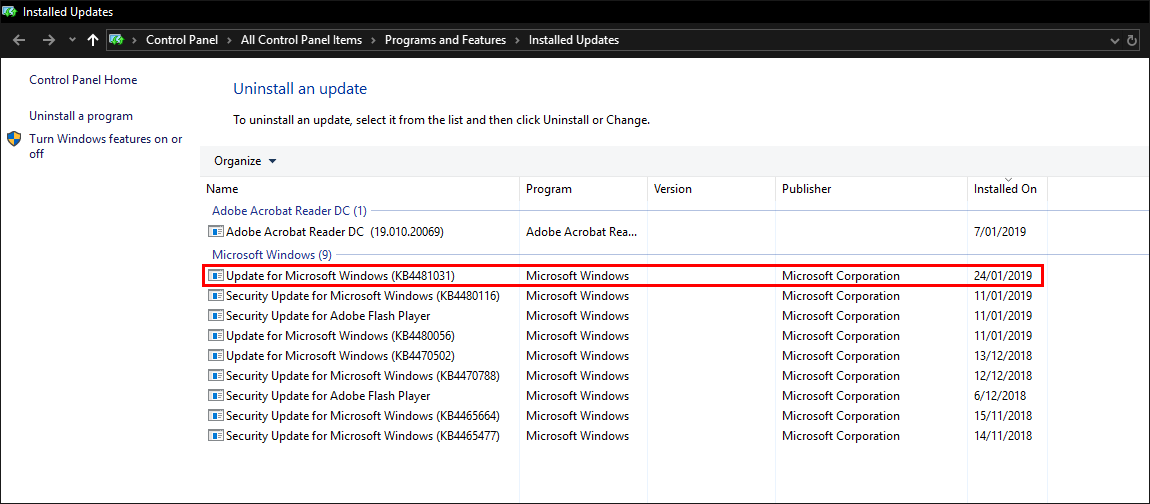
Run the DISM Command to Fix ‘The Handle is Invalid’ on Windows 10.
If the none of the above has worked so far, you can try running the DISM command to fix ‘The Handle is Invalid’. To do this Restart your computer so it boots with Advanced startup options, then select Troubleshoot > Advanced Option > Command Prompt. In the command window type DISM /Online /Cleanup-Image /RestoreHealth and press Enter. Now, wait for it to run as it takes some time, then Restart your computer when it finishes. When you system reboots, you should be able to sign in normally.
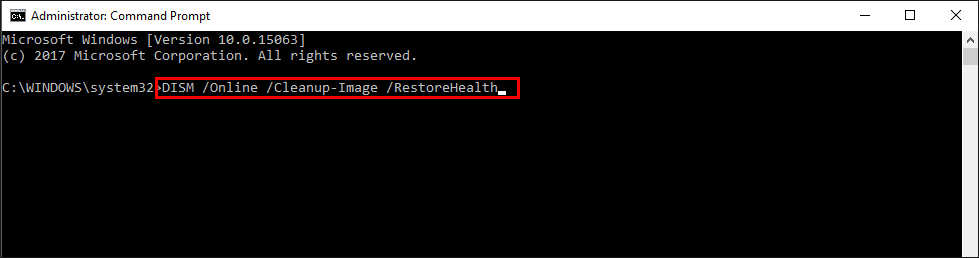
Perform 'Startup Repair' From Advanced Windows Startup Options.
If none of the above has helped, you’ll need to Restart your computer to get access to Advanced Startup Options once again. This time go to Troubleshoot > Advanced Options > Automatic Repair, and follow the instructions given by Windows through to the end. After the tool finishes, you should be able to sign into your device normally.
Still Having Issues With ‘The Handle is Invalid’?
If nothing has worked so far, use Advanced Startup again, then go to Troubleshoot > Advanced Options > System Restore. Here follow the process to restore your system to an earlier state. You may have to try this several times if the first restore point you have selected fails.
