If you use the Mail app on Windows 11 and have a problem account that doesn’t send or receive mail and can’t access Account Settings because it keeps crashing. This article will show you how to quickly and easily solve the problem and fix the Mail app Account Settings bug.
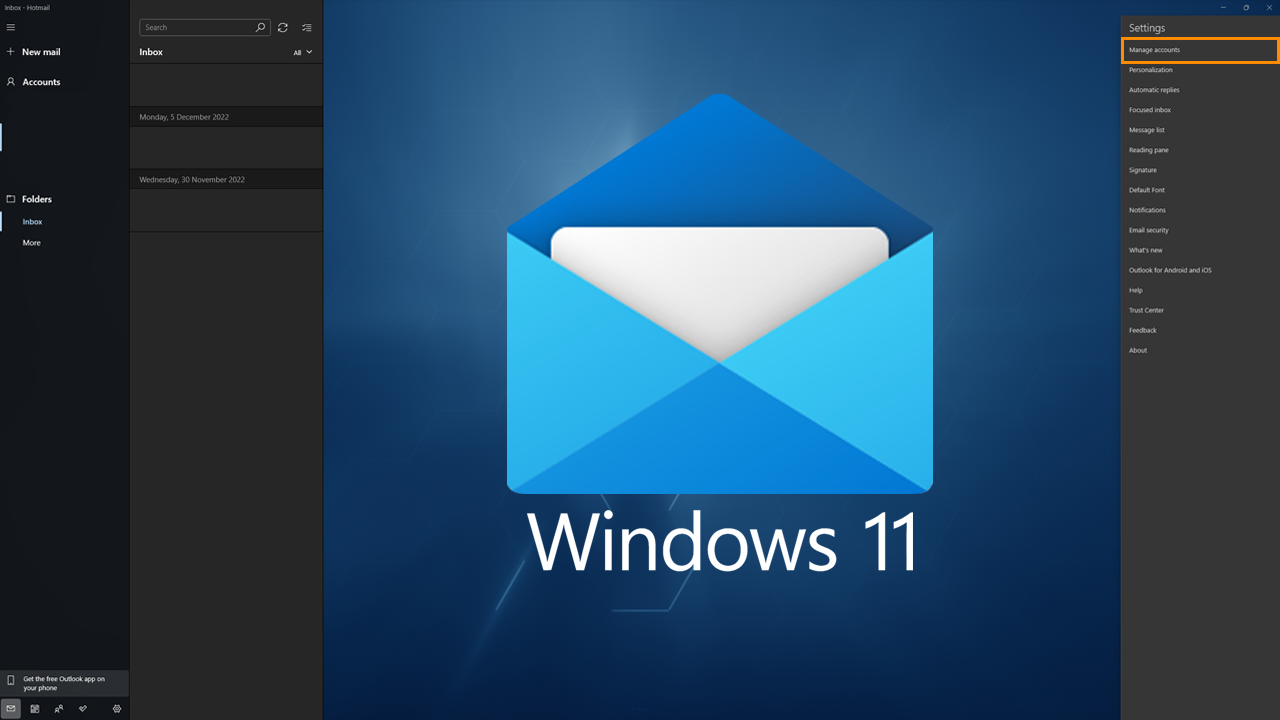
Table of Contents
Related: How to fix Stabilize Clip greyed out in Sony Catalyst Browse.
The Mail app on Windows 11 is the most useful default app on the operating system. It allows you to quickly and easily set up email accounts. Including email accounts from other services like Gmail, Yahoo, etc. It’s also quite a reliable app that you probably won’t have any issues with, however, there are a few little annoying bugs that you will eventually come across.
The first and most common issue that occurs in the Windows 11 Mail app is the Account Settings bug which prevents causes the Account Settings menu to close when you try to edit the details for specific accounts. While this usually only occurs for non-Microsoft Accounts it can also occur with other services that you have added to the Windows 11 Mail app. Thankfully there is a quick and easy way to solve the problem.
How do you fix Account Settings crashing in the Mail app on Windows 11? Can’t edit Account Settings for emails in the Windows 11 Mail app.
To begin the quickest and easiest way to solve the problem is to Repair the Mail app.
- To do this open Settings by pressing Windows Key + I, then go to Apps Installed apps > Mail and Calendar.
- Now click the dots on the right and select Advanced Options. Here scroll down and click Repair under the Reset heading.
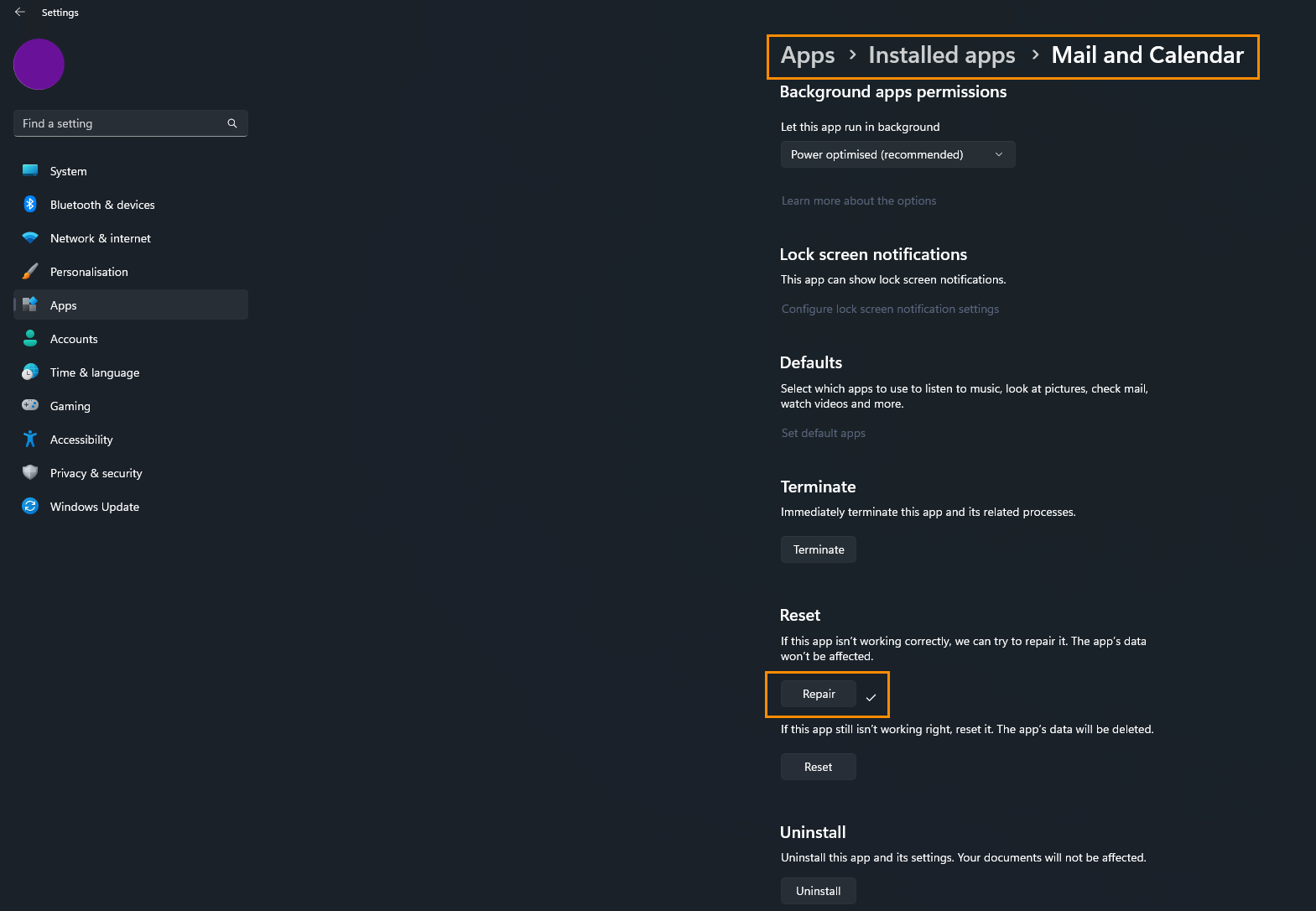
After you have done this Restart your computer, then check to see if the Mail app Account Settings option is working again. If it is you can wrap this guide up here. If it isn’t you’ll need to Reset the Mail app on Windows 11.
To Reset the Mail app on Windows 11 go back to the exact same location and click the Reset option below the Repair option that you just used. This will reset the Mail app on Windows 11 back to factory settings and allow you add your email accounts again. It’s a little bit of extra work but it will solve the issue of the Account Settings window crashing whenever you try to edit account settings.
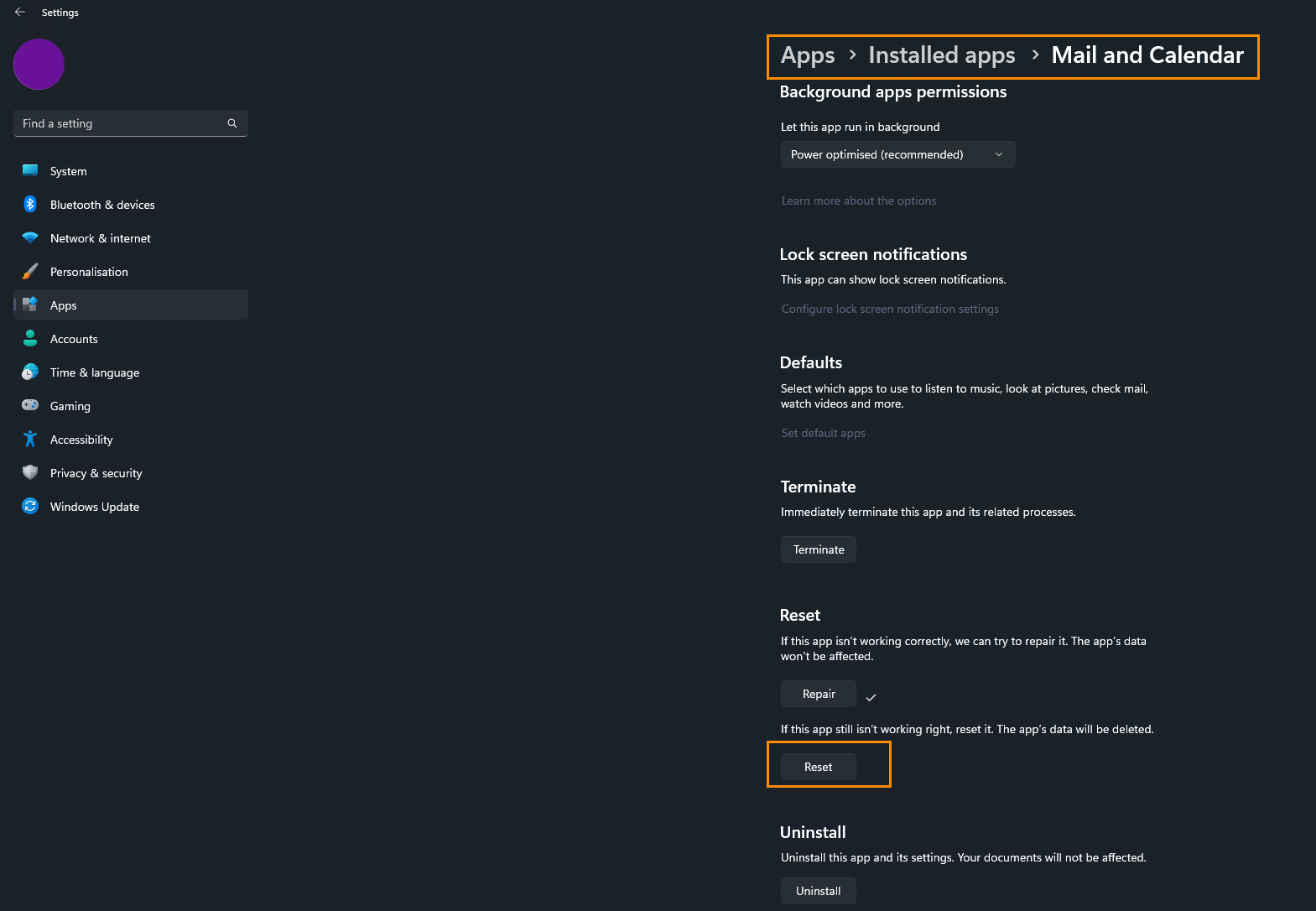
Uninstall and Reinstall the Mail and Calendar app.
If nothing so far has worked you will need to uninstall and reinstall the Mail and Calendar app.
- To do this open Settings by pressing Windows Key + I, then go to Apps Installed apps > Mail and Calendar.
- Now click the dots on the right and select Uninstall.
- Once the app has been uninstalled, restart your computer.
- You can now reinstall the Mail and Calendar app from the Microsoft Store. Simply visit the store search Mail then download the Mail and Calendar app when it appears.
Still can’t adjust or remove an account from the Windows 11 Mail app?
If you have tried everything listed above but still can’t edit or remove an account from the Windows 11 Mail app, you will need to wait for Microsoft to solve the problem in a future update. However, while you wait for that to happen, make sure you log a new issue using the Feedback hub tool. This will notify Microsoft about the issue and hopefully get them working on a fix a little quicker.
