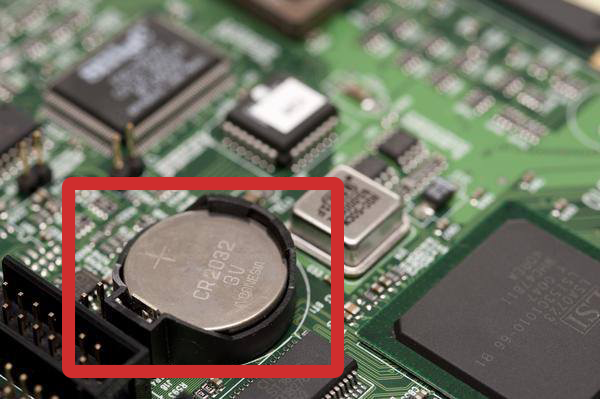Table of Contents
If you have shut down your computer only to find that the power lights are still on, either blinking or stationary, there are a couple of things you can do to fix the problem. As this problem is quite rare you may be having a hard time finding any information, this guide will show you the necessary steps you can take to fix the error.

How to Find Out the Password of Any WiFi Network You Have Connected to.
The cause of this problem has the potential to be both a hardware issue, meaning a physical component of your computer or a software problem, basically a program issue. As software issues are generally easier to fix and don’t require checking any physical parts on your computer, we are going to start the guide with those.
Fix Number 1: Turn Off Fast Startup.
Fast startup has been around since Windows 8 and is supposed to help Windows boot a lot faster, however, more often than not, it doesn’t feel like it. (If you want true fast booting, grab yourself an SSD) It is also possible that fast startup is preventing your computers lights from turning off after shutdown. Follow the below steps to disable fast startup:
- To start, press Windows Key + X on your keyboard and select Power Options. If you don’t see the option there, go to Control Panel > System > Security\Power Options.
- Next, click Choose what power buttons do.
- Then, click Change settings that are currently unavailable.
- Now, uncheck the option Turn on fast startup (Recommended).
- Save the changes and Restart your computer.
- After the restart, Shutdown your computer and check the lights. If they have turned off, you don’t need to do anything else. If they are still on try Fix number 2.
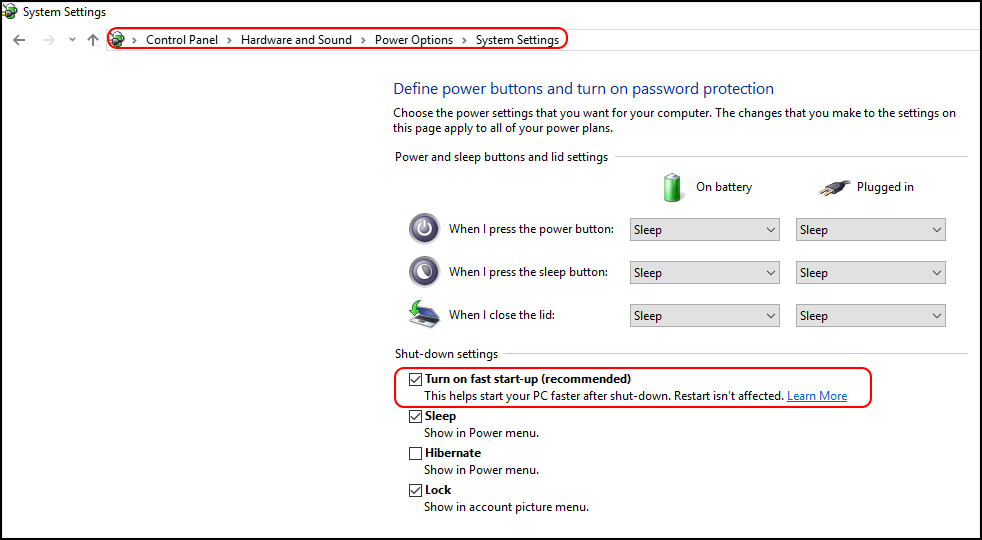
Fix Number 2: Change Wrong Power Settings.
This option might seem a little stupid but it’s worth checking to see if it fixes your issue. We will be checking to make sure your computer isn’t going to sleep instead of shutting down:
- To start, press Windows Key + X on your keyboard and select Power Options. If you don’t see the option there, go to Control Panel > System > Security\Power Options.
- Now, click on Choose what power buttons do.
- Set the power buttons actions correctly. For example, Set When I press the power button to Shutdown. Do this for both Plugged in and Battery options.
- Again save and check to see if the problem has been fixed, if not, down to Fix number 3 you go.
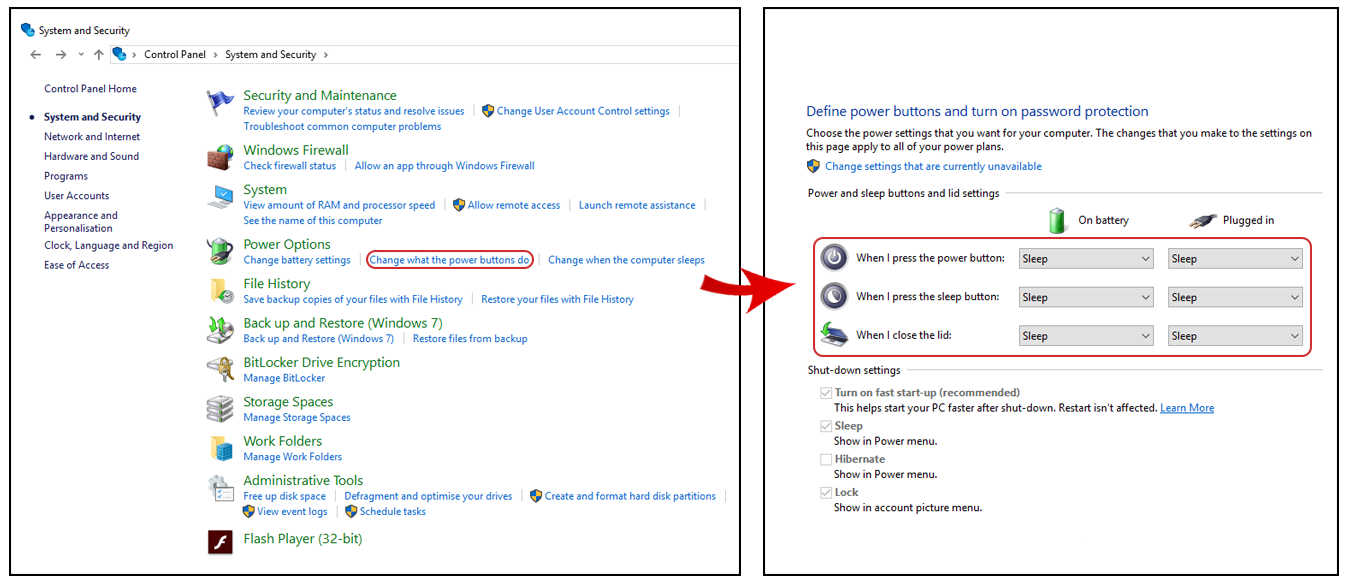
Fix Number 3: Re-Install ACPI Drivers.
ACPI stands for: Advanced Configuration and Power Interface and all of these drivers are related to the power settings on your device. To reinstall these drivers you will need to follow the below steps:
- Open the RUN tool by pressing Win + R on the keyboard.
- Next, type devmgmt.msc into the box then press Enter.
- Now, find and expand System Devices.
- Once you have done this, right click on ACPI Fixed Feature Button and select Uninstall.
- Do the same for ACPI Power Button
- Once that is done, Restart your computer and Windows will automatically detect the missing drivers and install them again on startup/login.
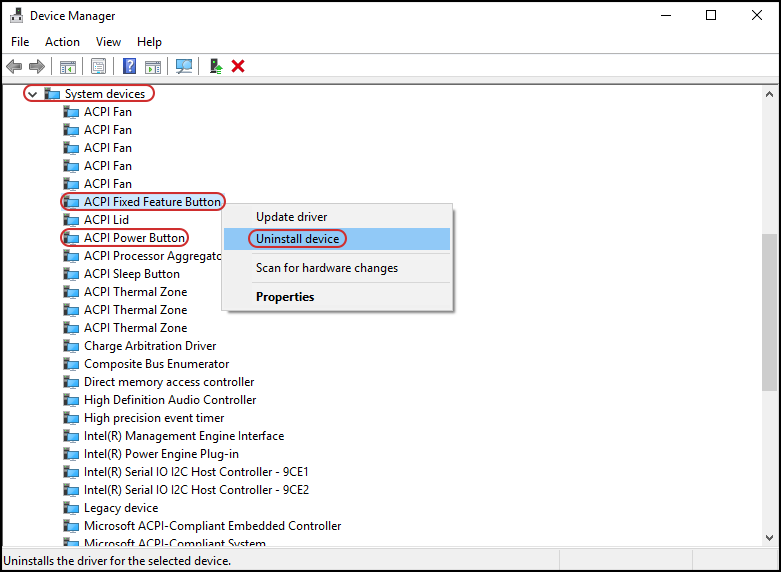
Fix Number 4: Reinstall Windows.
This is a major pain the ass to do, however, reinstalling Windows can fix the problem you are suffering. Just make sure you have a backup of all your data before starting the process.
Fix Number 5: Check Your Power Source.
Remove the battery from your laptop so it will run solely on AC power only do this for a few minutes, then shut down your computer and check your lights. If all is good put the battery back into your device and try a shut down again. This can reset the power button issue. If it didn’t work proceed to Fix 6.
Fix Number 6: The CMOS Battery.
If you have made it all the way down to fix number 6 things are pretty dire and you will need to check some of the hardware on your computer. There is a good chance the problem is being caused by the CMOS battery, so you will need to remove it from your computer, then reinsert it after waiting a minute or so. If the problem is still there you may need to replace the battery with a new one. Be advised that if your computer is under warranty opening it will most likely void your warranty so make sure you check beforehand.