Table of Contents
It doesn’t matter what you primarily use Windows 10 for there’s a good chance you will come across a random error message or five hundred before long. A classic example is error: ‘The Service Cannot Accept Control Messages at This Time’, which has a tendency to strike when launching programs and apps. If you are seeing this error message regularly, this article will show you how to prevent it from continually recurring.
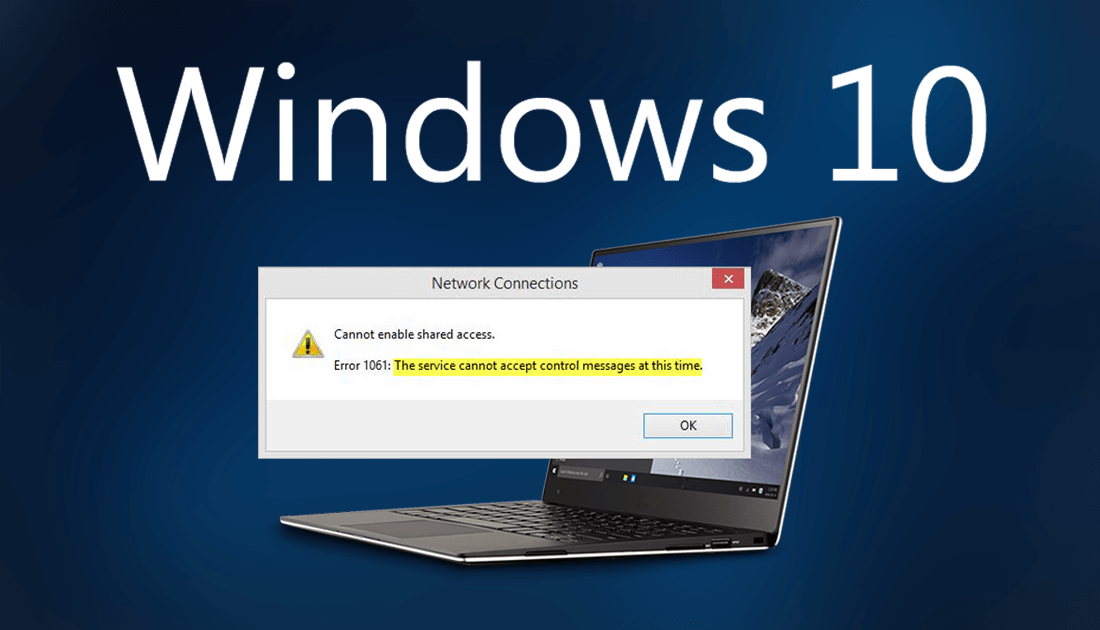
How to Enable Lazy Loading in Google Chrome. (Prioritized Page Loading)
Windows has a long track record of error messages and error codes, the most famous of which are Blue Screen of Death (BSOD) errors. These errors are generally the worst group of error message because they strike without warning and force your computer to restart without the chance to save any open projects.
Although BSOD errors are a frustrating part of Windows there are other errors like ‘The Service Cannot Accept Control Messages at This Time’ that can be equally as frustrating. Even though this particular error message can occur when using/performing any Windows operations, the following are the most commonly affected services/operations that can and will be affected.
- Starting Firewall
- Starting services.msc
- Starting dsm.exe
- Updating services
- Debugging a Windows service
- Starting Task Manager
- Starting Registry Editor
- Asking for file permissions and many more
Thankfully, it is possible to remove or at least reduce the frequency this error occurs, so follow along as we take you through some troubleshooting steps to remedy this particular error message.
Note: Before you begin, make sure you have checked for any Windows updates, this is one of the best ways to fix random Windows 10 error messages.
How Do You Fix ‘The Service Cannot Accept Control Messages at This Time’ Error on Windows 10?
The official solution to this problem as quoted by Microsoft reads as follows:
“There is a temporary mismatch between the requested control and the state of the service to be controlled. The service may be in a state of start-pending, stop-pending, or stopped. Wait a few minutes, then retry your operation.”
Unfortunately, this is a rather vague suggestion and may not be particularly helpful, so you can try the following solutions as well.
Restart the ‘Credential Manager’ Service.
To do this, open the Start Menu, type Services, then open the Services tool as Admin by right-clicking and selecting Run as Administrator. Once you have the tool open, find Credential Manager, double-click, then click Stop to stop the service. Next, change the Startup Type to Automatic, then click Start. This should stop ‘The Service Cannot Accept Control Messages at This Time’ error occurring. If this doesn’t help, you can try the next possible solution.
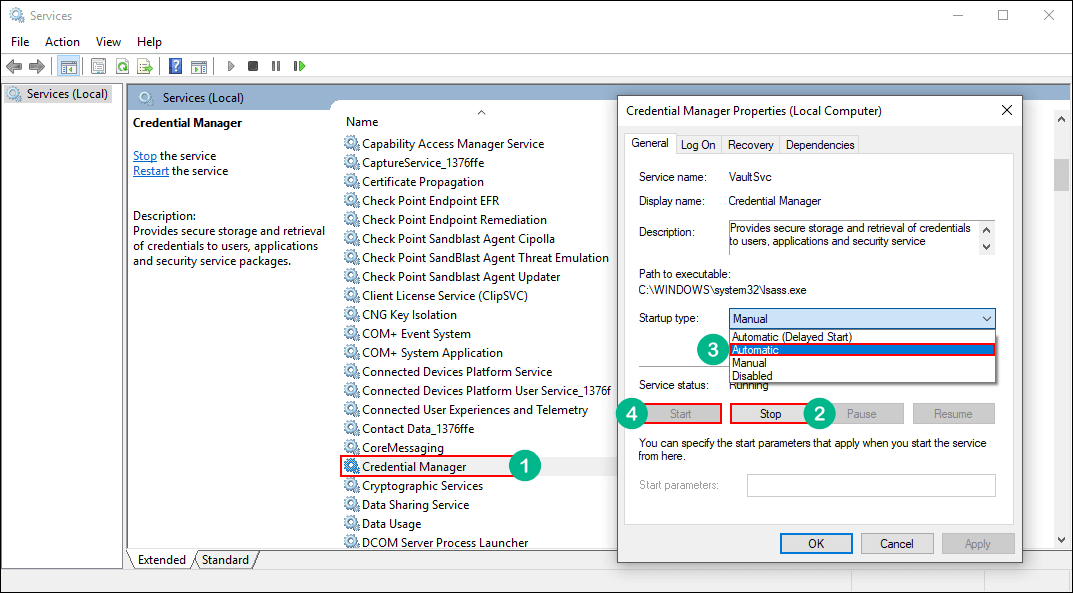
Start the ‘Application Information’ Service.
If the above solution hasn’t helped, you can try the following. Open the Start Menu, type Services, then open the Services tool as Admin by right-clicking and selecting Run as Administrator. Once you have the tool open, find Application Information on the list, right-click, then select Start. If this doesn’t help, you can try the next possible solution.
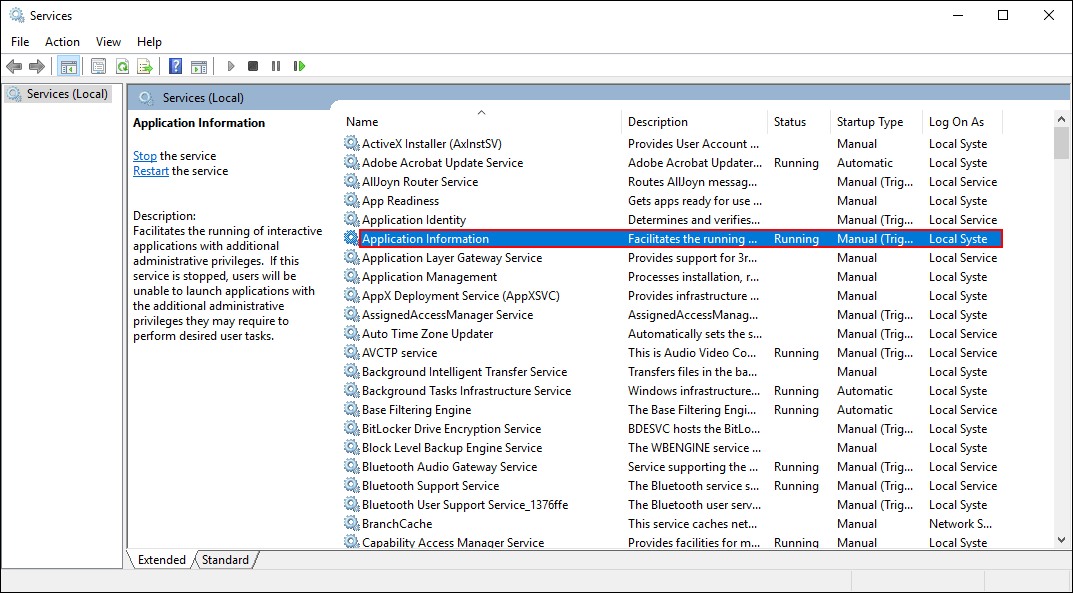
Kill the ‘IIS Worker Process’ Using Task Manager.
The last thing you can try to fix this issue is ending the IIS Worker Process in the Windows Task Manager. To do this open the Task Manager by pressing Ctrl+Alt+Delete, stay on the Processes tab, find IIS Worker and End the Task. (it may not always be running) You should also do the same for w3wp.exe if you seeing it running in the background.
