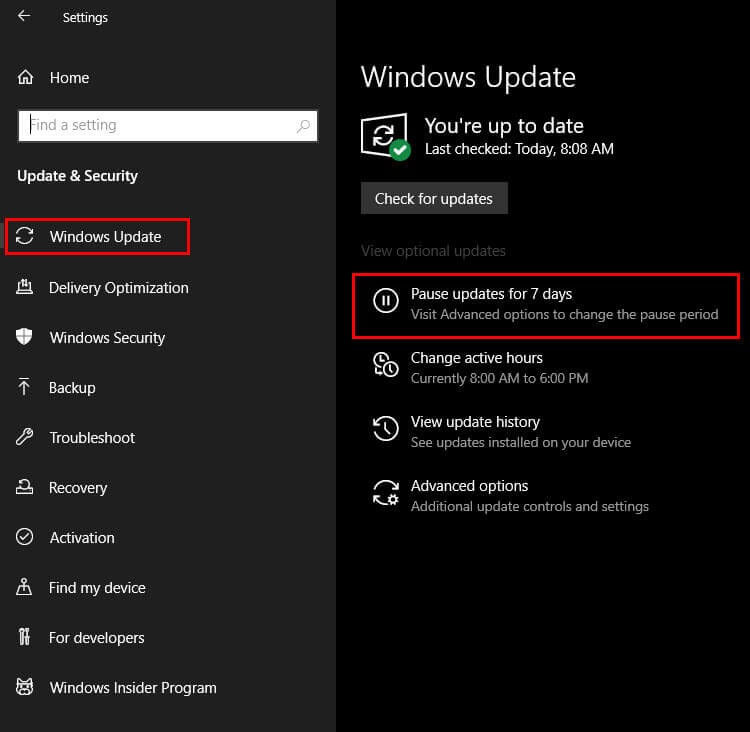If you have just recently updated Windows 10 to a newer version and have noticed that some programs and apps cause the taskbar to flash a few times then go blank. Or sometimes cause the Taskbar to crash entirely, this article will show you how to troubleshoot the issue.

Table of Contents
Windows 10 has a long track record of problematic and troublesome updates with countless major and minor updates causing a range of different problems over the years. So much so that Microsoft has had to cancel the rollout of major updates several times. Although updates are cancelled quite often in order for things like this to be fixed, there are times when minor updates slip through with just as many issues.
The latest update to cause problems is update: KB5003214, which seems to have added instability to the Windows 10 Taskbar, causing it to flicker, flash, and refresh before ultimately freezing and crashing. The good news is that this can usually be fixed by simply uninstalling update KB5003214, so follow along as we guide you through the process.
How do you fix the Taskbar flickering and flashing before crashing on Windows 10?
To remove a problematic Windows 10 update you’ll need to do the following.
- Open the Settings menu on Windows 10 by pressing the Windows Key + I. Next go to Update & Security > Windows Update (left-hand pane) then click View update history.
- This will take you to a new page where you will need to click Uninstall updates at the top of the page.
- Another new window will open showing a list of all the recent updates Windows has installed on your computer. Find KB5003214, then right-click on it and select Uninstall. Now follow the steps shown by Windows to remove the update.
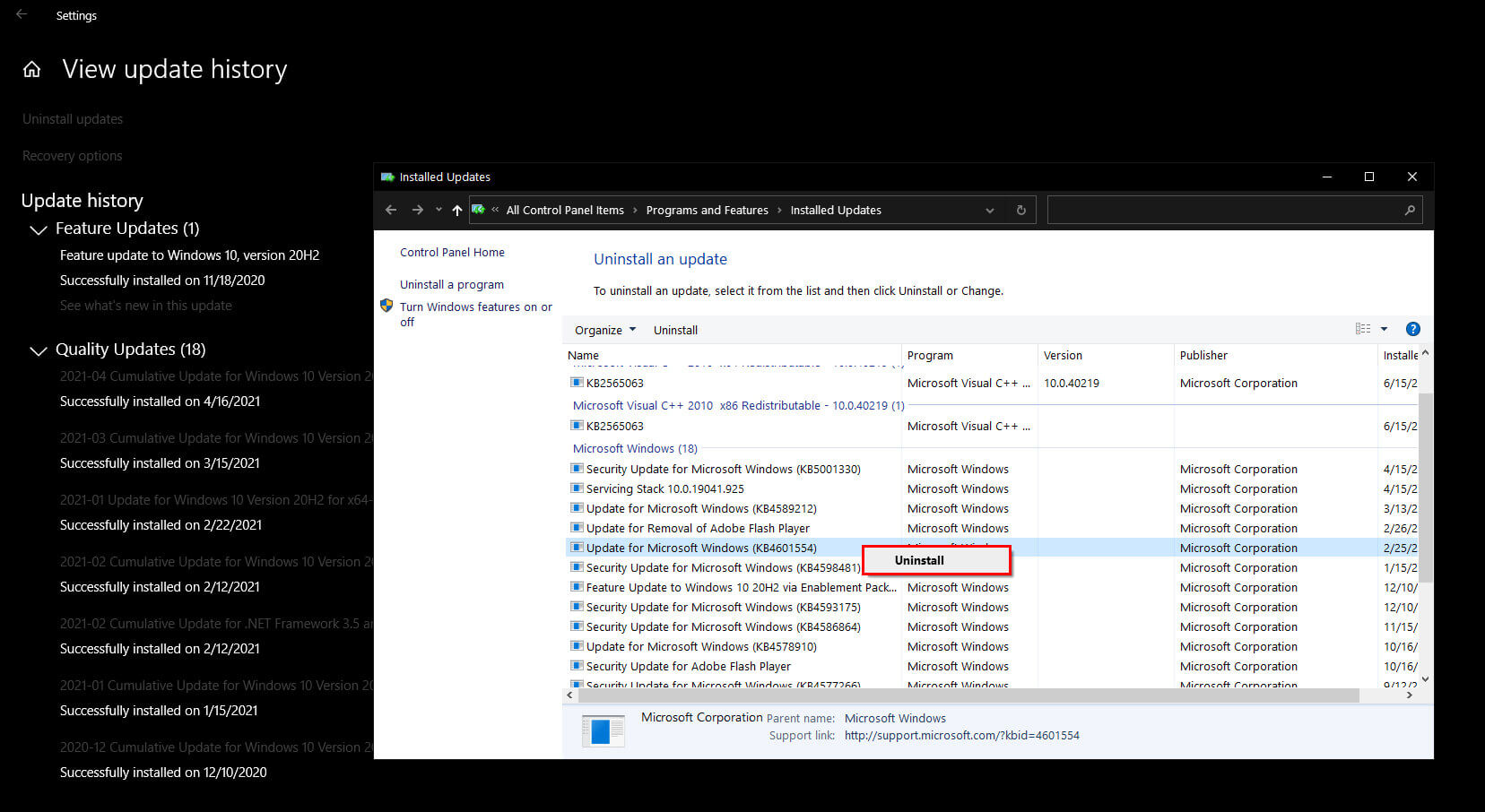
Note: As I had already removed KB5003214 I had to use an older update as a reference for this guide. Make sure you remove KB5003214, not the update shown in the image.
Even if you have already removed the update using the steps shown above, you’ll probably want to pause updates for a little while as Windows 10 will automatically download the same update in a few days time. You can use the method shown above whenever you think an update has caused issues on your system.
How do you stop Windows 10 downloading and installing KB5003214 again?
To postpone future updates on Windows 10 you’ll need to do the following. Keep in mind that you can only pause updates for up to 7 days at a time. On the 7th day, you can pause updates for another 7 days.
- Open the Settings menu on Windows 10 by pressing the Windows Key + I. Next, go to Update & Security > Windows Update (left-hand pane) then click Pause Updates for 7 days.
- Annoyingly, you will have to remember to do this for the next few weeks as Microsoft will probably take a little while to fix this issue.
- Nine times out of ten Microsoft will fix the issue after a couple of weeks, however, it isn’t something you want to be dealing with until they get around to solving the problem.