If you are having audio and video sync issues while watching content on Twitch. This article will show you several different things you can try that should solve the problem. These steps will work for Twitch browser users and Twitch app users who are getting audio and video out of sync when using Twitch.
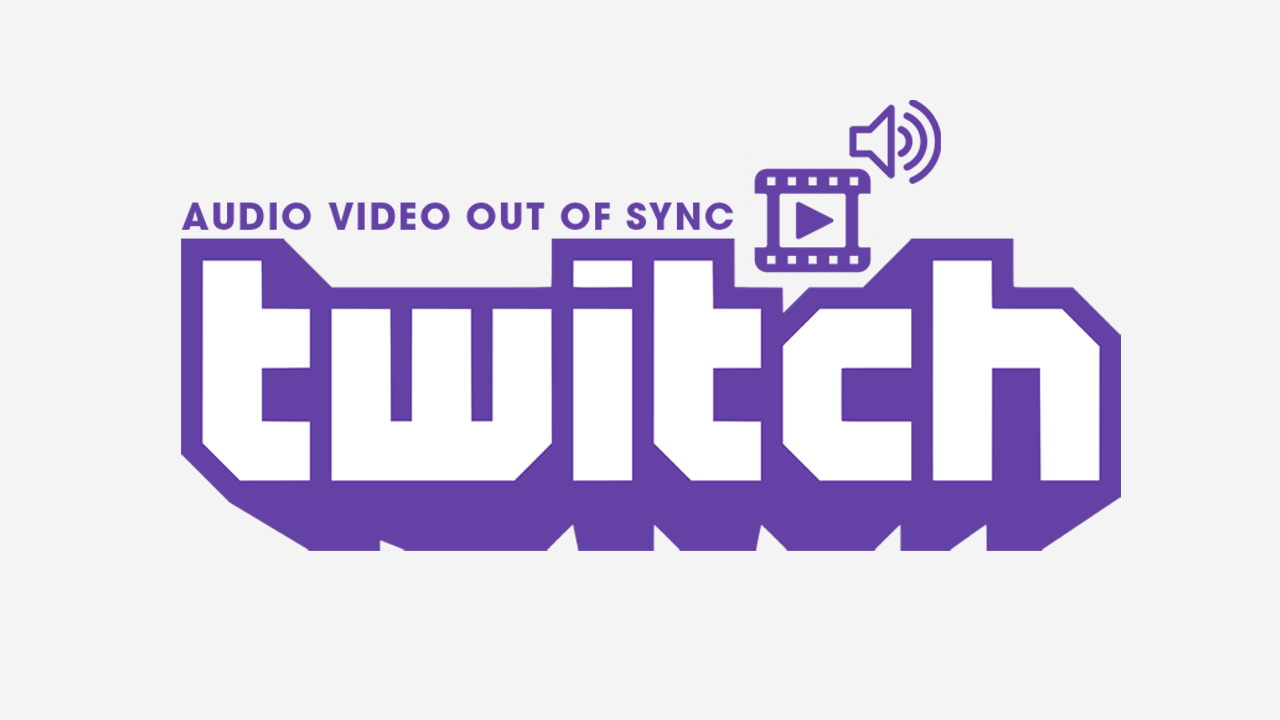
Table of Contents
Related: How to enable Twitch Radio to stream Twitch in audio-only mode.
Audio and video sync problems happen all the time and plague services like Netflix, HBO MAX, Disney Plus and more recently Twitch. While HBO Max and Disney plus can be solved by simply exiting out of content and playing it again Netflix and Twitch are a little more complicated. For Nextflix check out our comprehensive guide here. As we mentioned solving this problem on Twitch is a little more tricky and will require a few different troubleshooting steps (depending on your device).
The good news is that audio and video out of sync in Twitch is easy to solve, just an annoying problem to be dealing with. So let’s jump straight into the solutions. Skip ahead to the device you’re having issues with and work your way through the solutions on offer.
How do you fix Twitch audio and video out of Sync when viewing from a web browser?
If you are having Twitch audio and video sync issues when viewing from your Internet browser you will need to try a couple of different things.
First, make sure that you have cleared your browser's cache and cookies. If you haven’t done this before, check out this guide: How to clear the cache and cookies in Chrome, Firefox, Edge, & Brave.
If that doesn’t solve the problem you can try Disabling Hardware acceleration. Just keep in mind that disabling Hardware acceleration does have its benefits so there is a trade off in doing this. But it’s worth a shot.
Google Chrome:
- Open Chrome and click 3 dots, then select Settings.
- On the left side, select System.
- Toggle Use hardware acceleration when available to the ON position.
Microsoft Edge:
- Open Edge and go to Settings.
- Select System and performance on the left.
- Under System, toggle Hardware acceleration to ON.
Mozilla Firefox:
- Open Firefox, click 3 lines and pick Settings.
- In the General section, scroll down to the Performance section.
- Here, untick the Use recommended performance settings and make sure Use hardware acceleration when available option is enabled.
Disable or uninstall your browser extensions.
Try disabling all of your browser extensions and using Twitch as you normally would. If everything is working you can slowly enable your extensions one by one until you find the one that’s causing Twitch audio and video to go out of sync.
How do you fix Twitch audio and video out of Sync when using the mobile app?
For mobile users, you have two options. You can uninstall and reinstall Twitch. Or you can clear the Twitch cache and data.
To clear your Twitch app Cache and Data go to Settings > Apps > Twitch > Storage.
On this screen tap Clear data and Clear cache at the bottom of the screen. This will reset the app back to fresh install settings and you will have to sign in again.
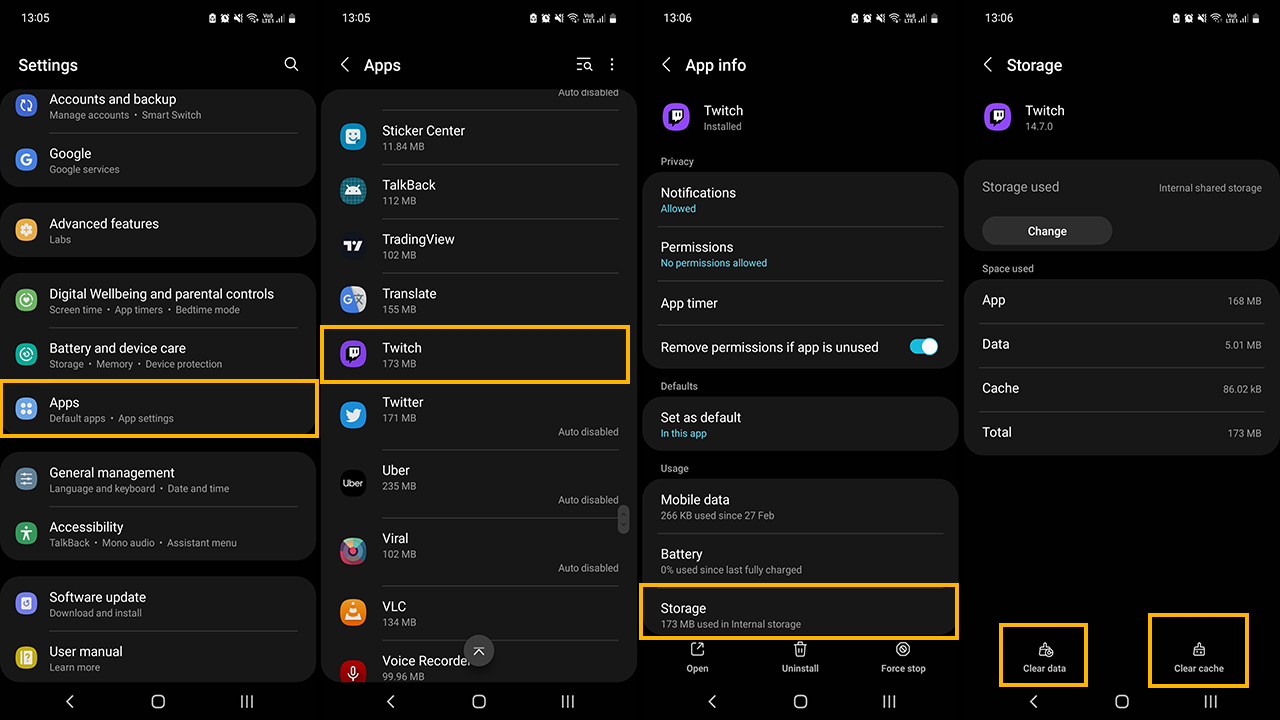
After you have done that you shouldn’t have any more Twitch audio and video sync issues moving forward. Keep in mind it’s probably a good idea to also check for any Twitch updates and install them ASAP.
